File separation, File separation -13, Sending functions 5-13 – TA Triumph-Adler DCC 2725 User Manual
Page 181: Press the send key, Place the originals on the platen, Press [ok, Press [each page] to set file separation
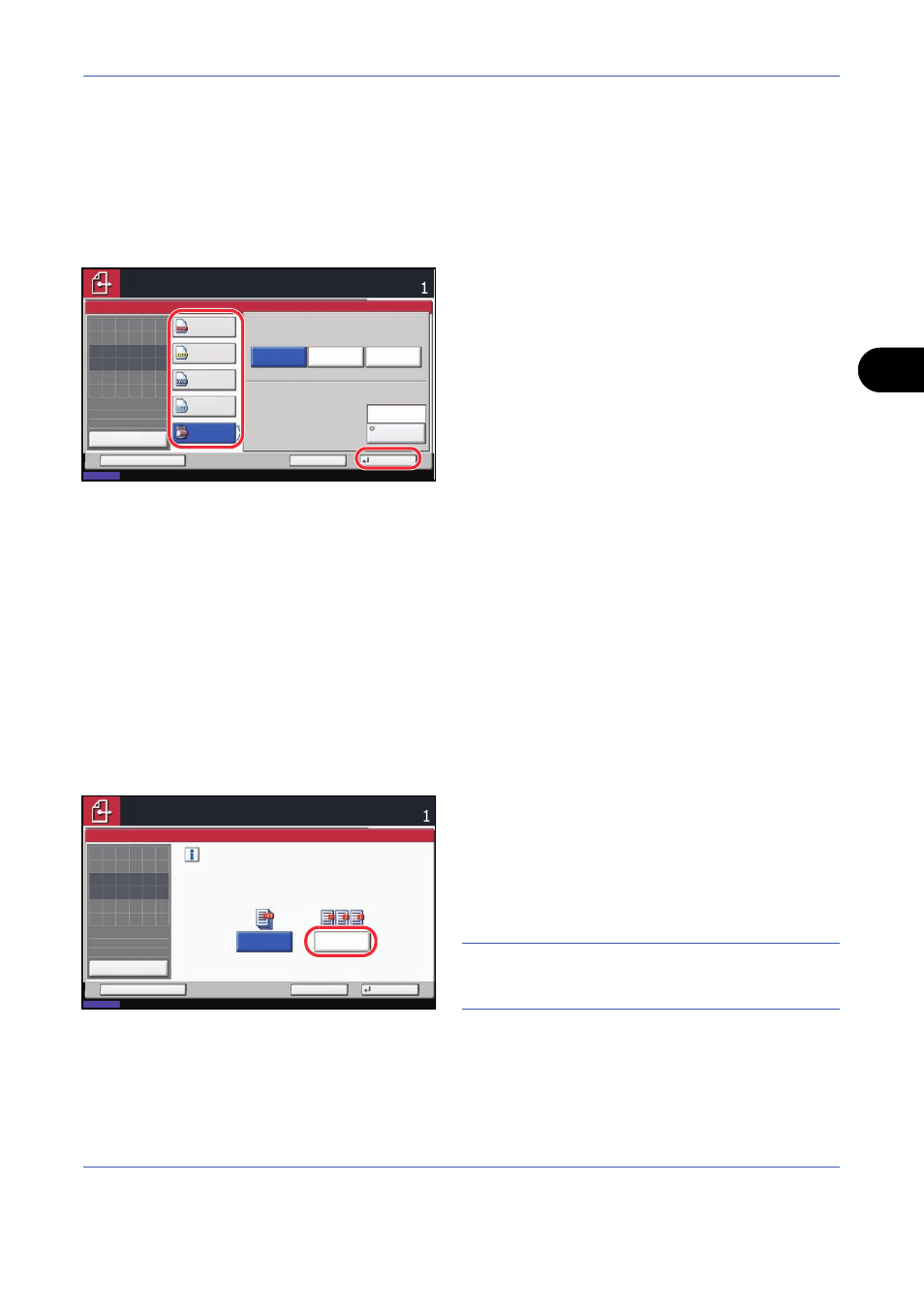
Sending Functions
5-13
5
Use the procedure below to select the file format for transmission.
1
Press the Send key.
2
Place the originals on the platen.
3
Press [Original/Sending Data Format] and then
[File Format].
4
Select the file format from [PDF], [TIFF], [JPEG],
[XPS], and [High Comp. PDF].
When the color mode in scanning has been
selected for Grayscale or Full Color, set the image
quality.
If you selected [PDF] or [High Comp. PDF], press
[Encryption] and specify the encryption settings.
5
Press [OK].
6
Specify the destination, and press the Start key to
start sending.
File Separation
Create several files by dividing scanned original data page by page, and send the files.
Use the procedure below to split scanned original data into separate files when sending scanned originals.
1
Press the Send key.
2
Place the originals on the platen.
3
Press [Original/Sending Data Format] and then
[File Separation].
4
Press [Each Page] to set File Separation.
5
Press [OK].
6
Specify the destination, and press the Start key.
The scanned original is sent after being divided into
files of one page each.
NOTE:
Three-digit serial number such as
abc_001.pdf, abc_002.pdf... is attached to the end of
the file name.
Image Quality
File Format
Encryption
Off
TIFF
JPEG
High Comp.
PDF
Ready to send.
Destination
Place original.
Status
08/08/2009 10:10
Cancel
OK
Add Shortcut
Preview
Original
Zoom
Send
100%
---
:
:
:
---
XPS
Compression
Ratio Priority
Standard
Quality
Priority
Place original.
File Separation
Create and send a file for each page
of the original that was read.
Off
Each Page
Cancel
OK
Add Shortcut
Status
08/08/2009 10:10
Preview
Original
Zoom
Send
100%
---
:
:
:
---
Place original.
Place original.
Ready to send.
Destination