TA Triumph-Adler DCC 2725 User Manual
Page 261
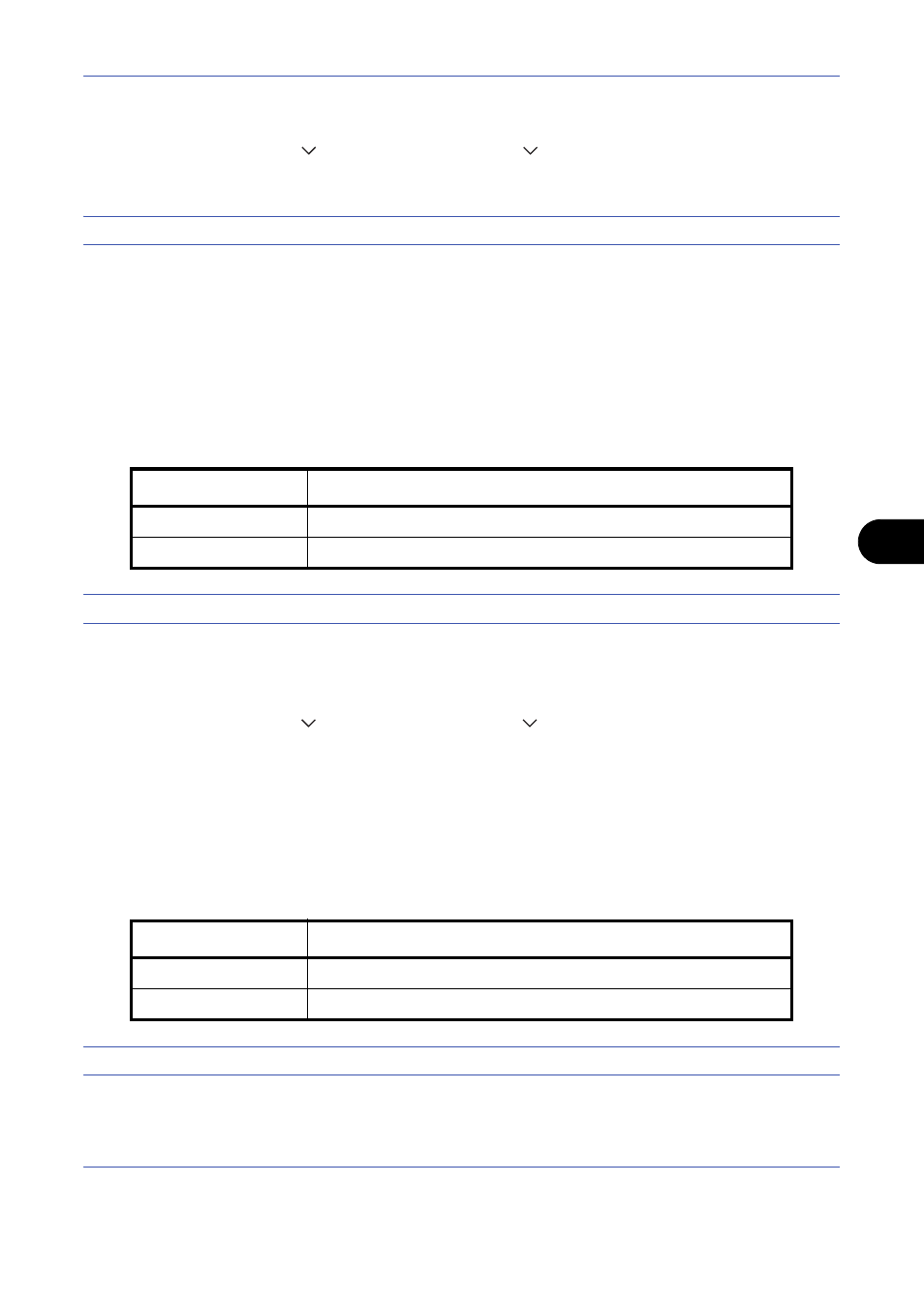
Default Setting (System Menu)
8-21
8
1
Press the System Menu key.
2
Press [Common Settings], [
], [Next] of Function Defaults, [
], and then [Change] of E-mail Subject/Body.
3
Press [Subject] to enter an E-mail subject not more than 60 characters.
NOTE:
Refer to the Character Entry Method on page Appendix-7 for details on entering characters.
4
Press [OK].
5
Press [Body] to enter an E-mail Body not more than 500 characters.
6
Press [OK].
7
Check that the entries are correct and press [OK].
Border Erase Default
Set the default width to be erased as a border. The table below shows the measurement ranges that can be set.
NOTE:
Refer to page 4-16 and page 5-23 for Border Erase.
Use the procedure below to set the default border erase width.
1
Press the System Menu key.
2
Press [Common Settings], [
], [Next] of Function Defaults, [
] and then [Change] of Border Erase Default.
3
Press [+] or [–] for the Border and Gutter width to erase.
You can use the numeric keys to enter the number directly.
4
Press [OK].
Border Erase to Back Page
Select the Border Erase Method for Back Page of a sheet. The table below shows the available settings.
NOTE:
Refer to page 4-16 and page 5-23 for Border Erase.
Use the procedure below to specify the border erase setting for the back of the page.
Input units
Range
Inch
0 to 2" (in 0.01" increments)
Metric
0 mm to 50 mm (in 1 mm increments)
Item
Description
Same as Front Page
Border Erase performed in the same setting as the front page
Do Not Erase
No Border Erase performed on the back page