Sending size selection, Sending size selection -3, Sending functions 5-3 – TA Triumph-Adler DCC 2725 User Manual
Page 171: Press [ok
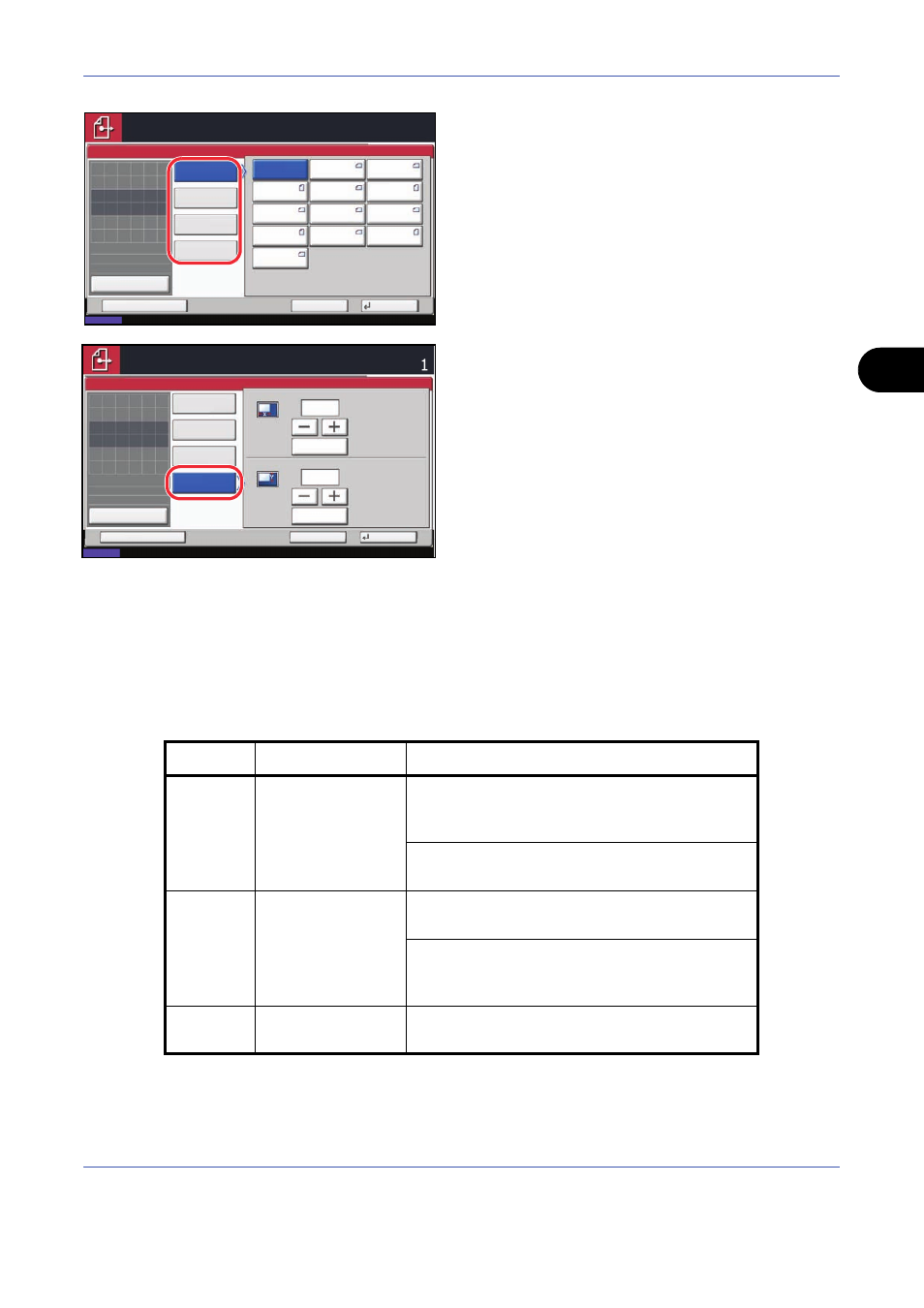
Sending Functions
5-3
5
4
Press [Standard Sizes 1], [Standard Sizes 2],
[Others], or [Size Entry] to select original size.
When you have selected [Size Entry], press [+] or
[-] to set the sizes of X (horizontal) and Y (vertical).
By pressing [# Keys], you can use the numeric
keys.
5
Press [OK].
6
Specify the destination, and press the Start key to
start sending.
Sending Size Selection
Select the sending size (the size of image to be sent).
The table below lists the sizes.
Standard
Sizes 2
Standard
Sizes 1
Auto
Others
Size Entry
A4
A6
B5
A3
A5
B4
A4
A5
B5
Original Size
Status
10/10/2008 10:10
Cancel
OK
Add Shortcut
Preview
Original
Zoom
Paper
100%
---
:
:
:
---
Place original.
Folio
B6
B6
Ready to send.
Destination
1
Place original.
X
Y
mm
mm
# Keys
# Keys
(50 - 432)
(50 - 297)
432
297
Ready to send.
Destination
Place original.
Status
10/10/2008 10:10
Cancel
OK
Add Shortcut
Preview
Original
Zoom
Paper
100%
---
:
:
:
---
Place original.
Original Size
Standard
Sizes 2
Standard
Sizes 1
Others
Size Entry
Item
Detail
Size
Standard
Sizes 1
Select from Same
as Original Size or
Standard Size.
Inch models: Same as Original Size, Ledger,
Legal, Letter, Statement, 8.5×13.5", Oficio II,
11×15"
Metric models: Same as Original Size, A3, B4, A4,
B5, A5, B6, A6, Folio
Standard
Sizes 2
Select from
standard size
except Standard
Sizes 1.
Inch models: A3, B4, A4, B5, A5, B6, A6, Folio,
8K, 16K
Metric models: Ledger, Legal, Letter, Statement,
8.5×13.5",
Oficio II, 11×15", 8K, 16K
Others
Select from
Hagaki.
Hagaki, Oufuku Hagaki