TA Triumph-Adler DCC 2725 User Manual
Page 339
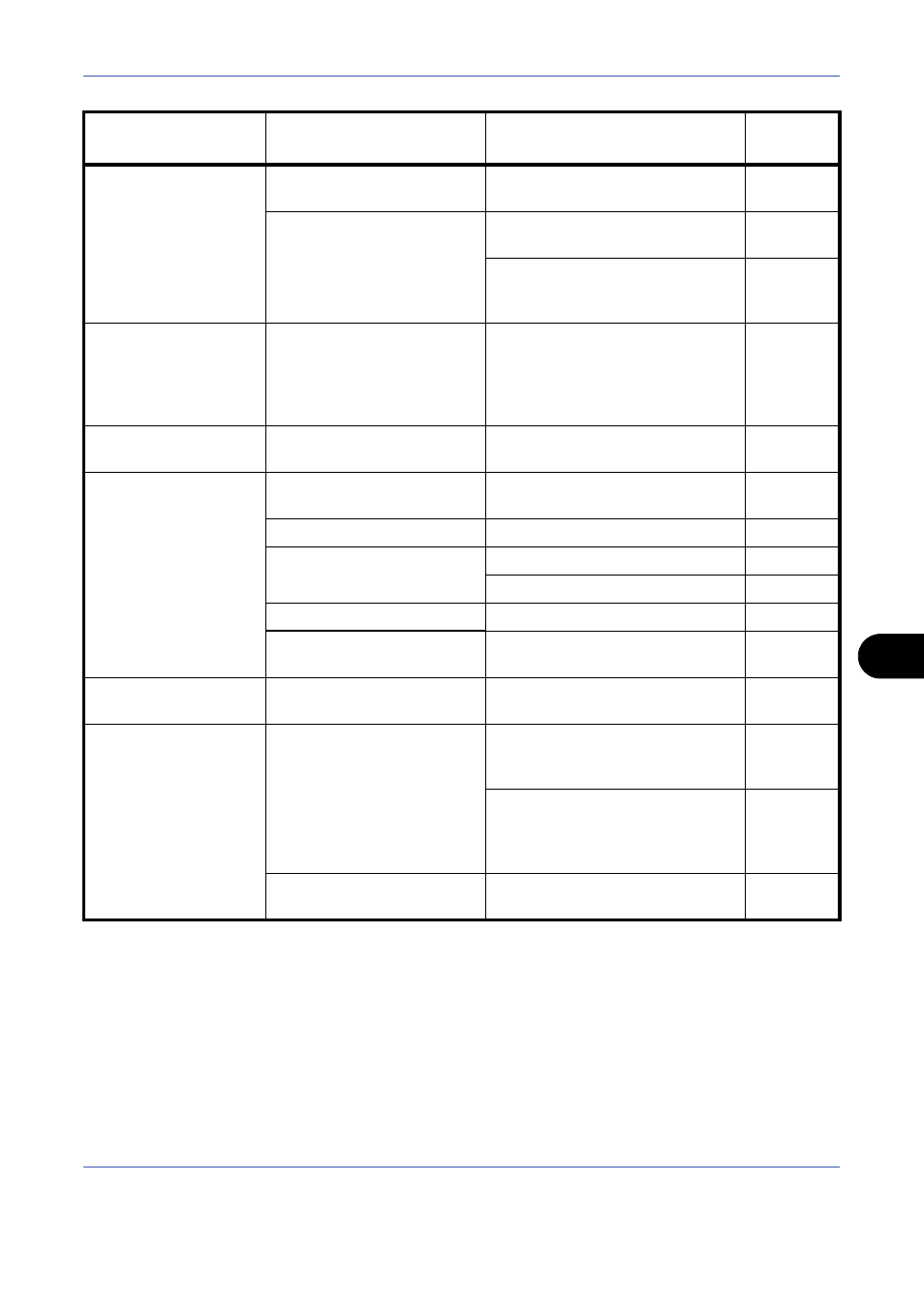
Troubleshooting
10-3
10
Printouts are too dark.
Is the machine in Auto
Density mode?
Set the correct density level for
auto density.
—
Is the machine in Manual
Density mode?
Use [Image Quality] to set the
correct density level.
When changing the default density
level, adjust the density manually
and choose the desired level.
—
Copies have a moire
pattern (dots grouped
together in patterns
and not aligned
uniformly).
Is the original a printed
photograph?
Set the image quality to [Print
Photo].
Printouts are not
clear.
Did you choose appropriate
image quality for the original?
Select appropriate image quality.
Printouts are dirty.
Is the platen or the document
processor dirty?
Clean the platen or the document
processor.
Is the transfer roller dirty?
Brush the transfer roller clean.
Is the drum dirty?
Carry out Drum Refresh.
Carry out Developer Refresh.
Is the scanner dirty?
Carry out Laser Scanner Cleaning.
Is the Printed Document
Guard Kit enabled?
Disable the Printed Document
Guard Kit.
Printouts are fuzzy.
Is the machine being used in
very humid conditions?
Carry out Drum Refresh.
Images are skewed.
Are the originals placed
correctly?
When placing originals on the
platen, align them with the original
size indicator plates.
When placing originals in the
optional document processor, align
the original width guides securely
before placing the originals.
Is the paper loaded
correctly?
Check the position of the paper
width guides.
Symptom
Checkpoints
Corrective Actions
Reference
Page