TA Triumph-Adler DCC 2725 User Manual
Page 203
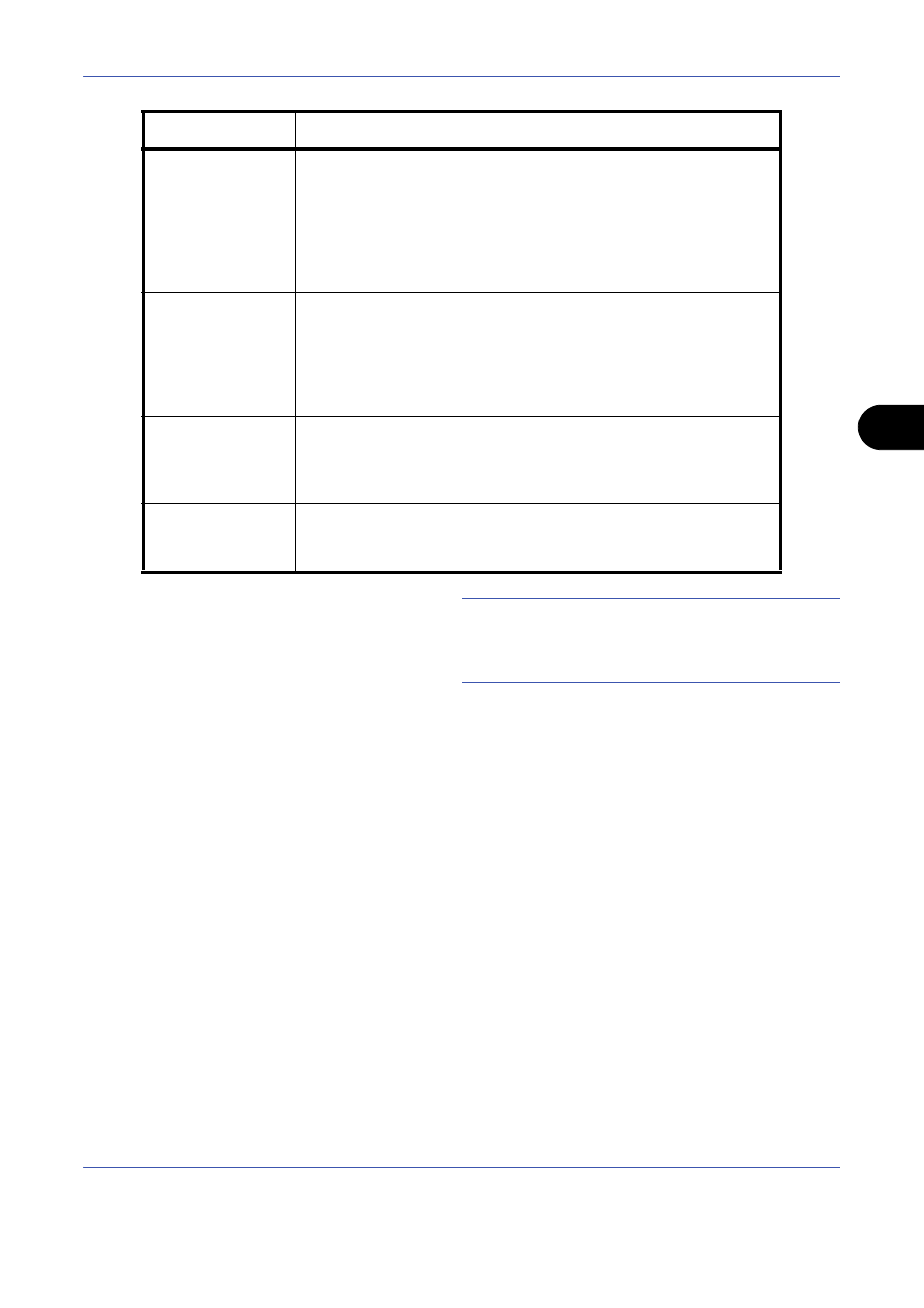
Document Box
6-3
6
NOTE:
If user login administration is enabled, "Owner"
and "Permission" are also displayed. Refer to Creating
new Custom Boxes when user login administration is
enabled on page 3-41.
5
Check the details you have entered and then press
[Register]. The Custom Box is created.
Setting the document deletion time
Sets the time when documents stored in a custom box are deleted.
The procedure for using Auto File Deletion Time is explained below.
1
Press the System Menu key.
2
Press [Document Box/Removable Memory], [Next]
of Custom Box, [Next] of Default Setting and then
[Change] of Auto File Deletion Time.
Usage Restriction
To preserve the hard disk capacity, the storage capacity for a box
can be restricted.
To enable a capacity restriction enter a value for the storage
capacity of the Custom Box in megabytes by pressing [-, +] or
number keys.
You can enter a limit between 1 and 30,000. (Changes according to
the number of created custom boxes.)
Auto File Deletion
Automatically deletes stored documents after a set period of time.
Press [On] to enable automatic deletion and then use [+] and [-] or
the numeric keys to enter the number of days for which documents
are stored.
You can enter any number between 1 and 31 day(s). To disable
automatic file deletion, press [Off].
Overwrite Setting
Specifies whether or not old stored documents are overwritten when
new documents are stored.
To overwrite old documents, press [Permit].
To retain old documents, press [Prohibit].
Delete after Printed
Automatically delete document from the box once printing is
complete. To delete the document, press [On]. To retain the
document, press [Off].
Item
Detail