Netware setup, Appletalk setup, Wsd scan setup – TA Triumph-Adler DCC 2725 User Manual
Page 316: Netware setup …8-76, Appletalk setup …8-76, Wsd scan setup …8-76
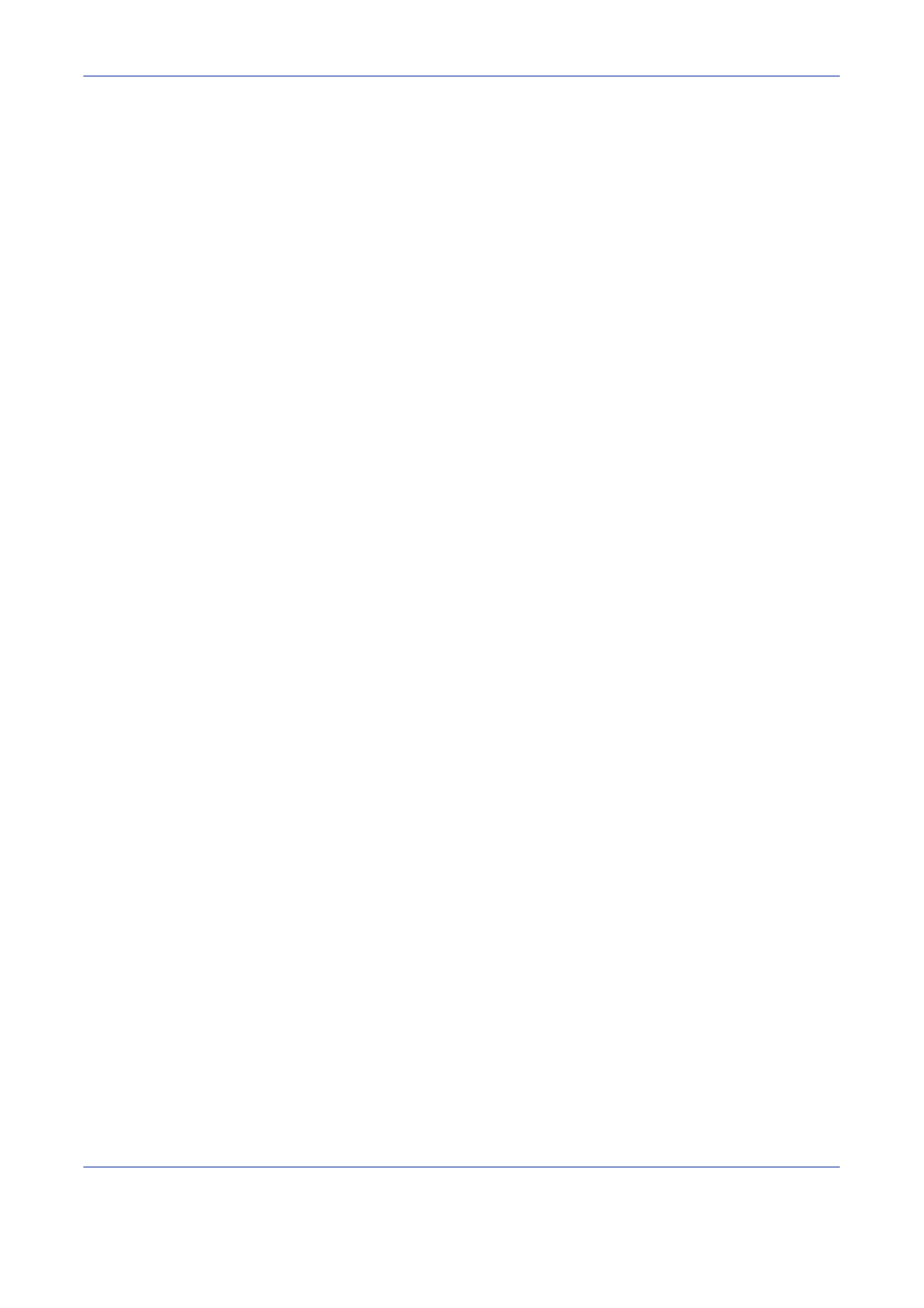
Default Setting (System Menu)
8-76
Use the procedure below.
The following procedure is an example for specifying the SMTP (E-mail TX) settings.
1
Press the System Menu key.
2
Press [System] and then [Next] of Network to display the network settings screen.
3
Display the item you want to set and press [Change] for that item.
In this example, press [Change] of SMTP (E-mail TX).
4
Press [On] or [Off].
5
Press [OK].
6
After changing the setting, restart the system or turn the machine OFF and then ON again.
For detailed information on restarting the system, refer to Restarting the System on page 8-72.
NetWare Setup
Select the NetWare network connection. After that, select frame types for NetWare network from Auto,
Ethernet-II, 802.3, 802.2, or SNAP. The default settings are "On, Frame Type: Auto".
Use the procedure below.
1
Press the System Menu key.
2
Press [System], [Next] of Network and then [Change] of NetWare.
3
Press [On].
4
Press the key for the frame type you want to use.
5
Press [OK].
6
After changing the setting, restart the system or turn the machine OFF and then ON again.
For detailed information on restarting the system, refer to Restarting the System on page 8-72.
AppleTalk Setup
Select the Apple Talk network connection.
Refer to AppleTalk Setup on page 2-15 about the procedures.
WSD Scan Setup
Select whether or not to use WSD Scan. The default setting is On. Use the procedure below.
1
Press the System Menu key.
2
Press [System], [Next] of Network and then [Change] of WSD Scan.
3
Press [On] or [Off].
4
Press [OK].
5
After changing the setting, restart the system or turn the machine OFF and then ON again.
For detailed information on restarting the system, refer to Restarting the System on page 8-72.