Color calibration cycle, Color calibration cycle -50 – TA Triumph-Adler DCC 2725 User Manual
Page 290
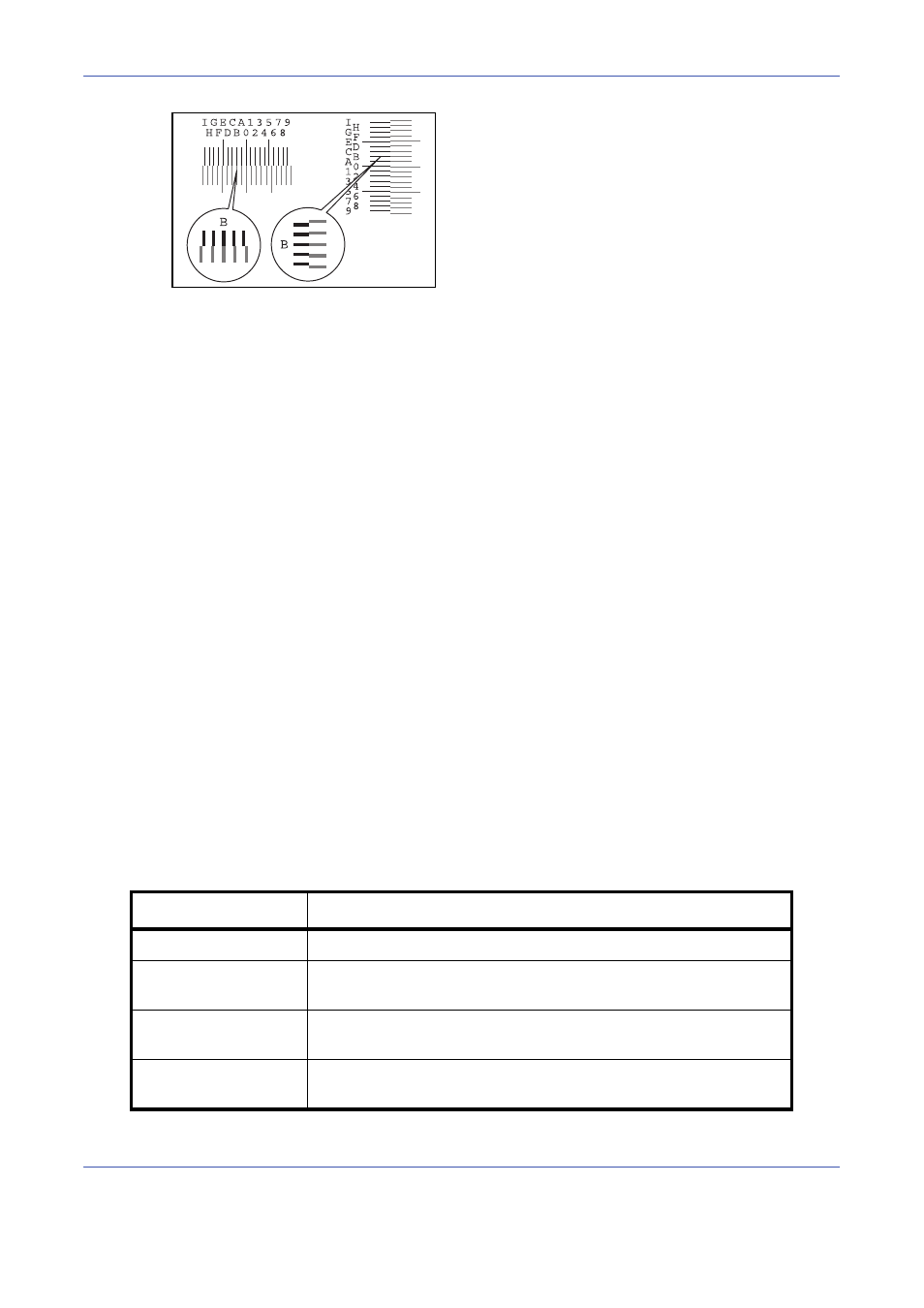
Default Setting (System Menu)
8-50
4
Find the location on each chart where 2 lines most
closely match. If this is the 0 position, registration
for that color is not required. For the illustration, B
is the appropriate value.
From charts V-1 to V-5, read only the values from
V-3 (center).
5
Press [Next] of Registration (Details).
6
Press [Change] for the chart to be corrected.
7
Press [+] or [-] to enter the values read from the
chart and press [OK].
Press [+] to increase the value from 0 to 9. To
decrease, press [-].
By pressing [-], the value changes from 0 to
alphabetic letters, going from A to I. To move in the
reverse direction, press [+].
You cannot use the numeric keys to enter these
values.
8
Repeat steps 6 and 7 to enter the registration
values for each chart.
9
Press [Execute] after all values have been entered.
Color registration begins.
10
Press [OK] after color registration is complete.
Color Calibration Cycle
After Auto Clear has been activated, or during printing or while processing Color Registration, Performing Color
Calibration... Remaining: 50 seconds may be displayed. While this message is displayed, the machine makes
adjustments to maintain image quality. Wait until the message disappears.
Set the color calibration cycle here. The setting items are as follows.
Item
Description
Auto
Automatically sets the cycle for color calibration.
Short
Sets a short color calibration cycle and increases the number of
times performed, with priority to image quality.
Standard
Sets a standard color calibration cycle, compromising between
image quality and downtime for processing.
Long
Sets a long color calibration cycle and decreases the number of
times performed, to ensure minimal downtime.