Copying functions, Copying functions -4 – TA Triumph-Adler P-C2660i MFP User Manual
Page 138
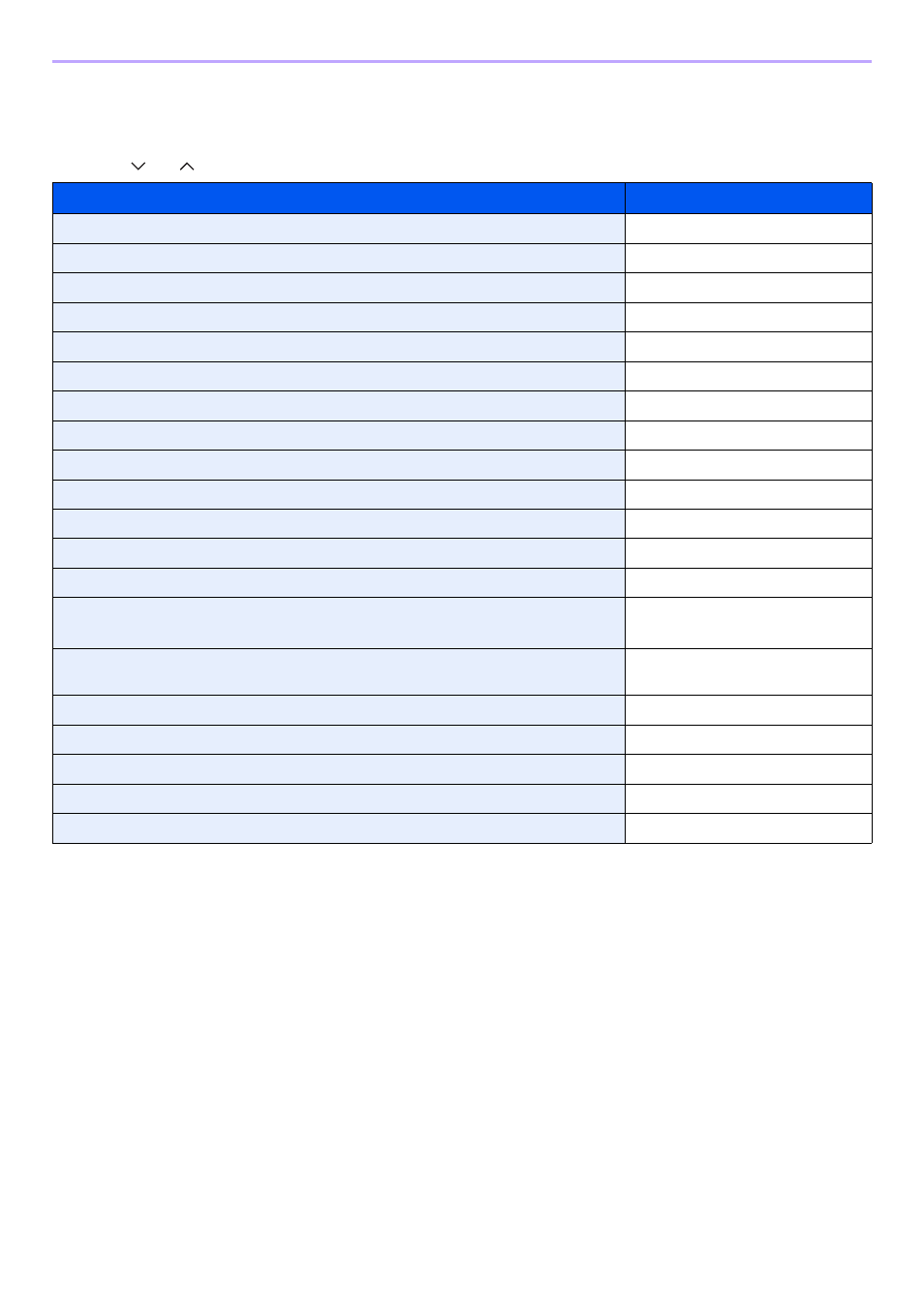
4-4
Copying > Copying Functions
Copying Functions
Copy screen shows the commonly used functions. By pressing [Functions], other selectable functions will be shown as
a list. Use [
] or [
] to select the function.
What do you want to do?
Reference Page
Specify the paper size and type.
Reduce or enlarge the original.
Adjust the density.
Copy on both sides of the paper.
Combine 2 or 4 originals into 1 sheet.
Collate the output documents in page order.
Specify the original size.
Specify the original orientation to scan in the correct direction.
Change the color mode.
Select original image type for best results.
Save toner when printing.
Make a copy after changing the appearance of the original's colors.
Adjust colors, for example by strengthening cyan or magenta tones.
Emphasize the outline of texts or lines.
Blur the image outline.
Darken or lighten the background (i.e., the area with no text or images) of originals.
Make a copy with more vivid colors.
Scan a large number of originals separately and then produce as one job.
Send notice by e-mail when a job is complete.
Add a file name to the job to easily check its status.
Suspend the current job and override it to give a new job top priority.