Setting wia driver, Setting wia driver -26 – TA Triumph-Adler P-C2660i MFP User Manual
Page 62
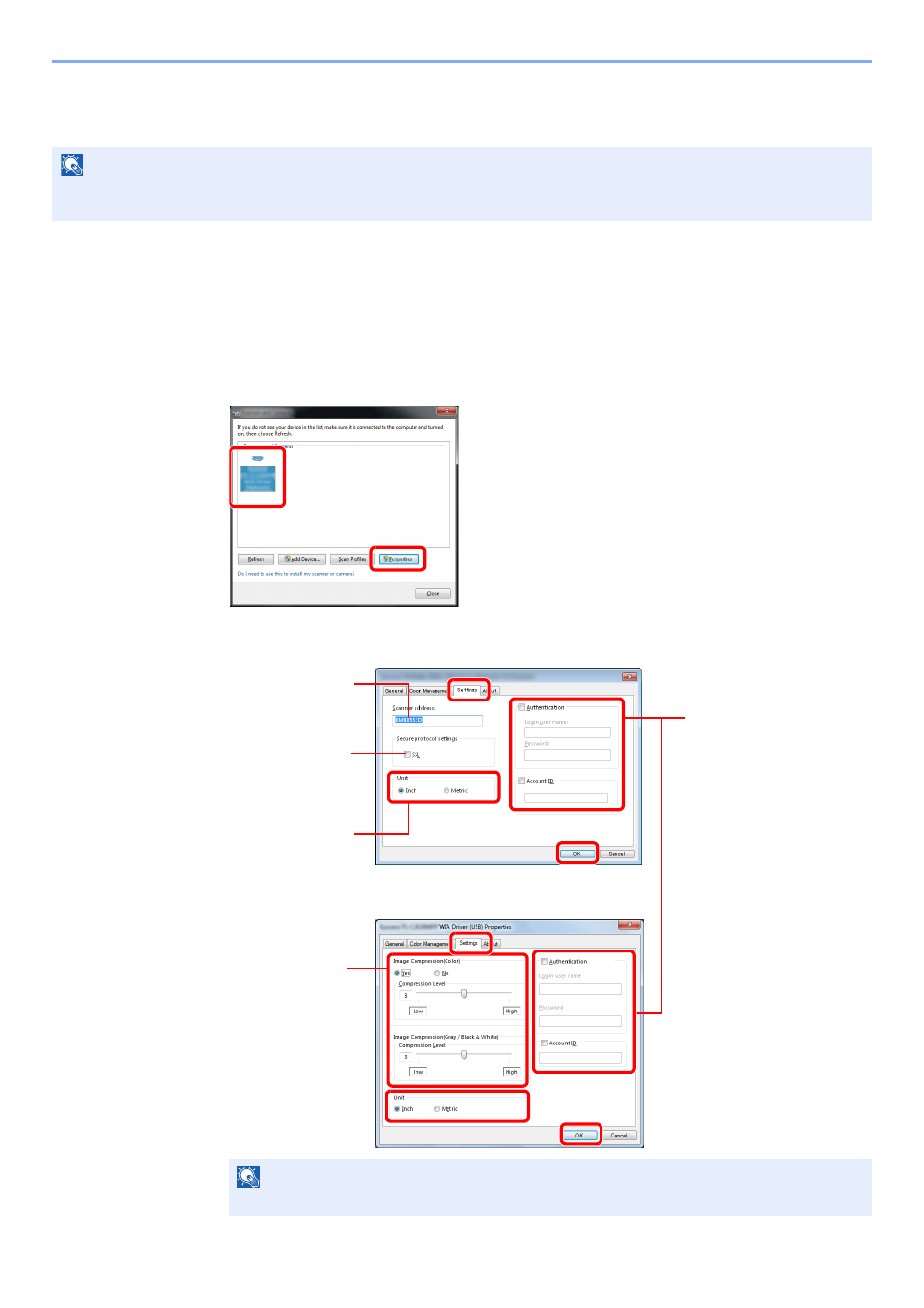
2-26
Preparation before Use > Installing Software
Setting WIA Driver
Register this machine to the WIA Driver. Instructions are based on interface elements as they appear in Windows 7.
1
Display the screen.
1
Click the Windows Start button and enter Scanner in Program and File Search. Click
View scanners and cameras in the search list.
I
n Windows 8, click Search in charms, and then Settings, and enter "Scanner" in the
search box.
Click View scanners and cameras in the search list then the Scanners and Cameras
screen appears.
2
Select the same name as this machine from WIA Drivers, and press the Properties.
2
Configure WIA Driver.
NOTE
The following is not necessary to register when using the machine possesses an IP address or host name that you
have specified during installation of WIA Driver.
NOTE
Enter the scanner address when the device and computer are connected via a network.
1
2
Enter the machine
name.
1
2
When user login
administration is enabled,
select the checkbox beside
Authentication, and enter
Login User Name (up to 64
characters) and Password
(up to 64 characters).
When job accounting is
enabled, select the
checkbox beside Account
ID, and enter the account ID
as many as eight digits.
5
6
3
When using SSL,
select the checkbox
beside SSL.
Network
USB
1
5
4
Set Image
Compression and
the Compression
Level.
2
Set units of
measurement.
4
3
Set units of
measurement.