Quick copy/proof and hold, Quick copy/proof and hold -8, Setting the number of stored jobs – TA Triumph-Adler P-C2660i MFP User Manual
Page 158: Display the screen, Enter the maximum number of stored jobs, Printing > printing data saved on the printer
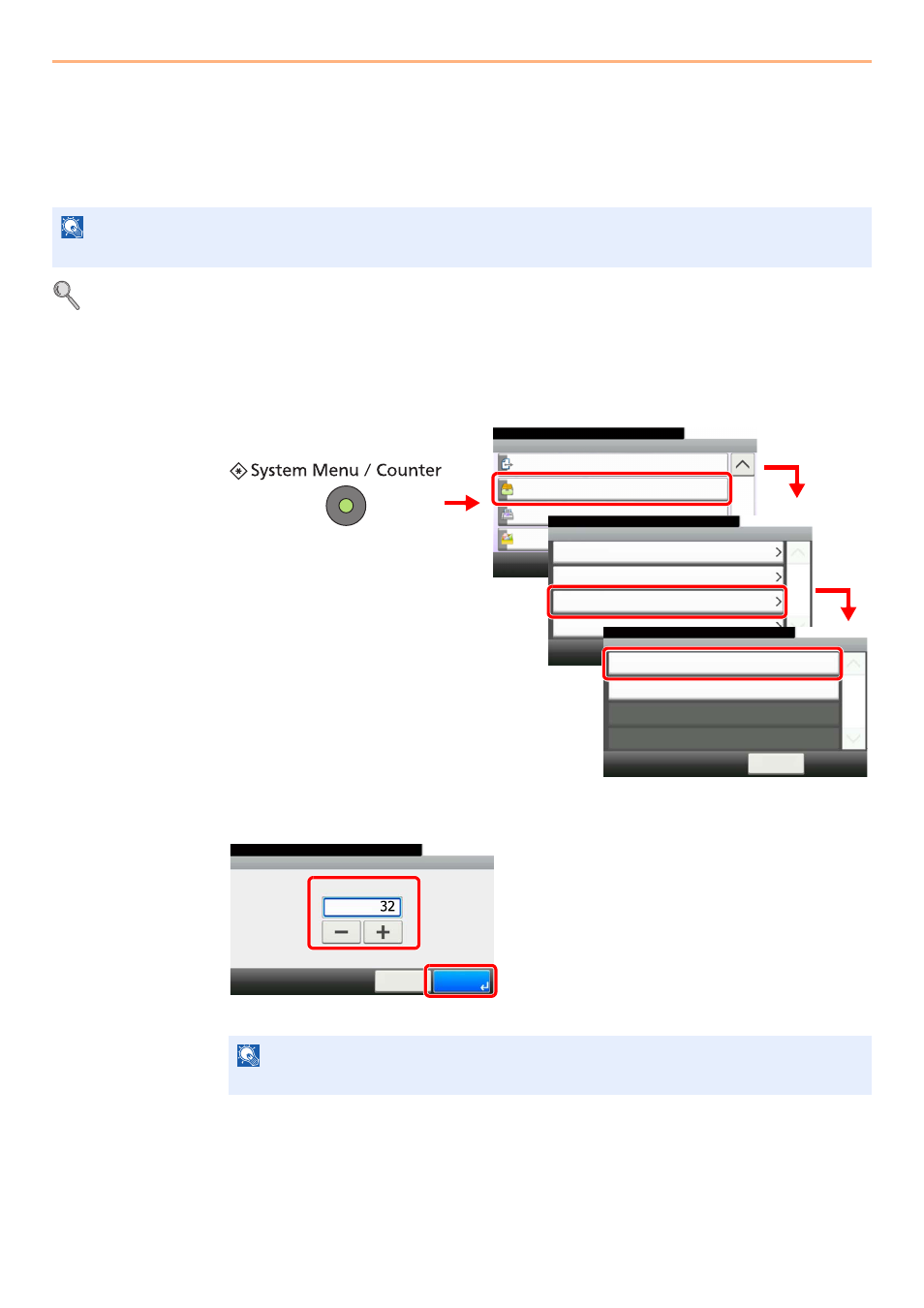
5-8
Printing > Printing Data Saved on the Printer
Quick Copy/Proof and Hold
Quick Copy/Proof and Hold stores the print data which is printed by using the printer driver as a Quick Copy/Proof and
Hold Print job.
Refer to the Printing System Driver User Guide on how to print a job as Quick Copy/Proof and Hold Print job using the
printer driver.
For details, refer to SSD on page 11-4 and RAM Disk Setting on page 9-26.
Setting the Number of Stored Jobs
To maintain free space on the RAM disk, you can set the maximum number of stored jobs.
1
Display the screen.
2
Enter the maximum number of stored jobs.
You can enter any number between 0 and 300.
NOTE
The optional SSD must be installed or RAM disk mode must be enabled.
NOTE
If you enter a value of 0 (zero), you cannot use the Quick Copy/Proof and Hold function.
System Menu/Counter.
System Menu
Send
10:10
Document Box
FAX
Favorites/Application
3/5
Document Box
10:10
System Menu/Counter.
Job Box
Polling Box
Sub Address Box
< Back
1/1
Custom Box
Quick Copy Job Retention
10:10
System Menu/Counter.
Deletion of Job Retention
< Back
1/1
32job(s)
Off
Document Box - Job Box
1
G
B
0054_02
G
B
0290_00
4
G
B
0310_00
3
2
GB
0
3
11
_
0
0
Job Box - Quick Copy Job Retention
10:10
System Menu/Counter.
(0 - 300)
Cancel
job(s)
OK
1
2