Storing size, Storing size -30, Storing size (p – TA Triumph-Adler P-C2660i MFP User Manual
Page 238: Ge 7-30, Display the screen, Select the storing size
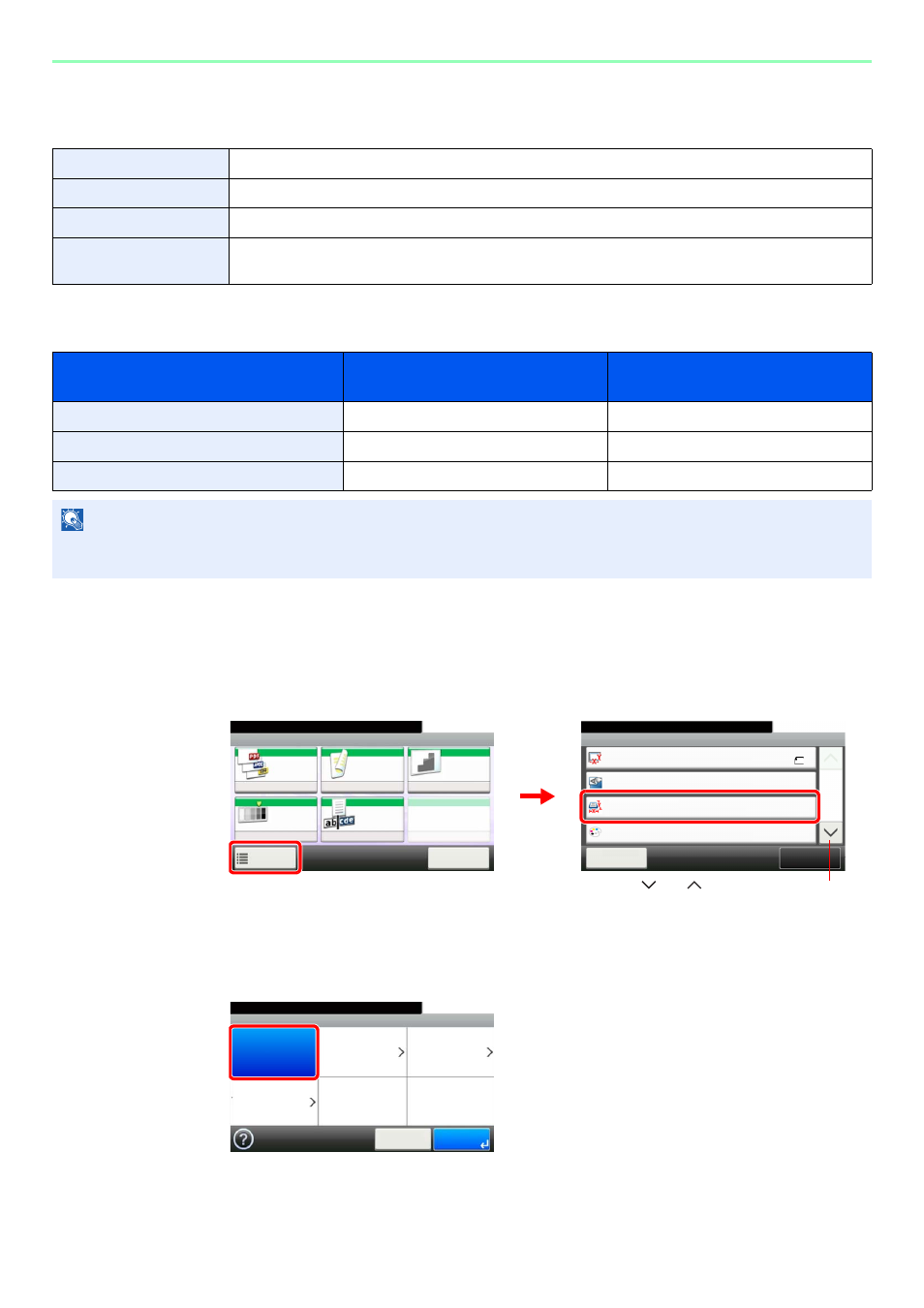
7-30
Document Box > Functions for Document Box
Storing Size
Select size of image to be stored.
Relationship between Original Size, Storing Size, and Zoom
Original Size (page 3-35), Storing Size, and Zoom (page 3-49) are related to each other. Refer to the following table.
1
Display the screen.
1
Referring to Saving Documents to USB Memory (Scan to USB) on page 7-20, display the
screen.
2
2
Select the storing size.
[Same as Original Size]
Same as Original Size
Store an image the same size as the original.
Metric
Select from A4, A5, A6, B5, B6, Folio or 216 × 340 mm.
Inch
Select from Letter, Legal, Statement, Executive or Oficio II.
Others
Select from 16K, ISO B5, Envelope #10, Envelope #9, Envelope #6, Envelope Monarch, Envelope DL,
Envelope C5, Hagaki, Oufukuhagaki, Youkei 4 or Youkei 2.
Original Size and the size you wish to
store as are
the same
different
Original Size
Specify as necessary
Specify as necessary
Storing Size
Select [Same as Original]
Select the required size
Zoom
Select [100%] (or [Auto])
Select [Auto]
NOTE
When you select Storing Size that is different from Original Size, and select the Zoom [100%], you can store the image
as the actual size (No Zoom).
Ready to store in Box.
Functions
Original Size
Close
10:10
Original Orientation
Full Color
Color Selection
1/3
Add/Edit
Shortcut
Same as Original Size
Storing Size
A4
Top Edge on Left
Ready to store in Box.
Store File
File
Format
Duplex
Scan
Resolution
Density
File Name
Entry
Normal 0
1-sided
300x300dpi
doc
Functions
10:10
Cancel
G
B
0096_00
G
B
0098_00
2
1
Use [
] or [
] to scroll up and down.
G
B
0132_00
Ready to store in Box.
Storing Size
Same as
Original Size
Metric
Inch
Others
10:10
Cancel
OK