Checking the remaining amount of toner and paper, Ge 8-16, Display the screen – TA Triumph-Adler P-C2660i MFP User Manual
Page 256: Check the status, Select the consumable you wish to check, Use [ ] or [ ] to scroll up and down
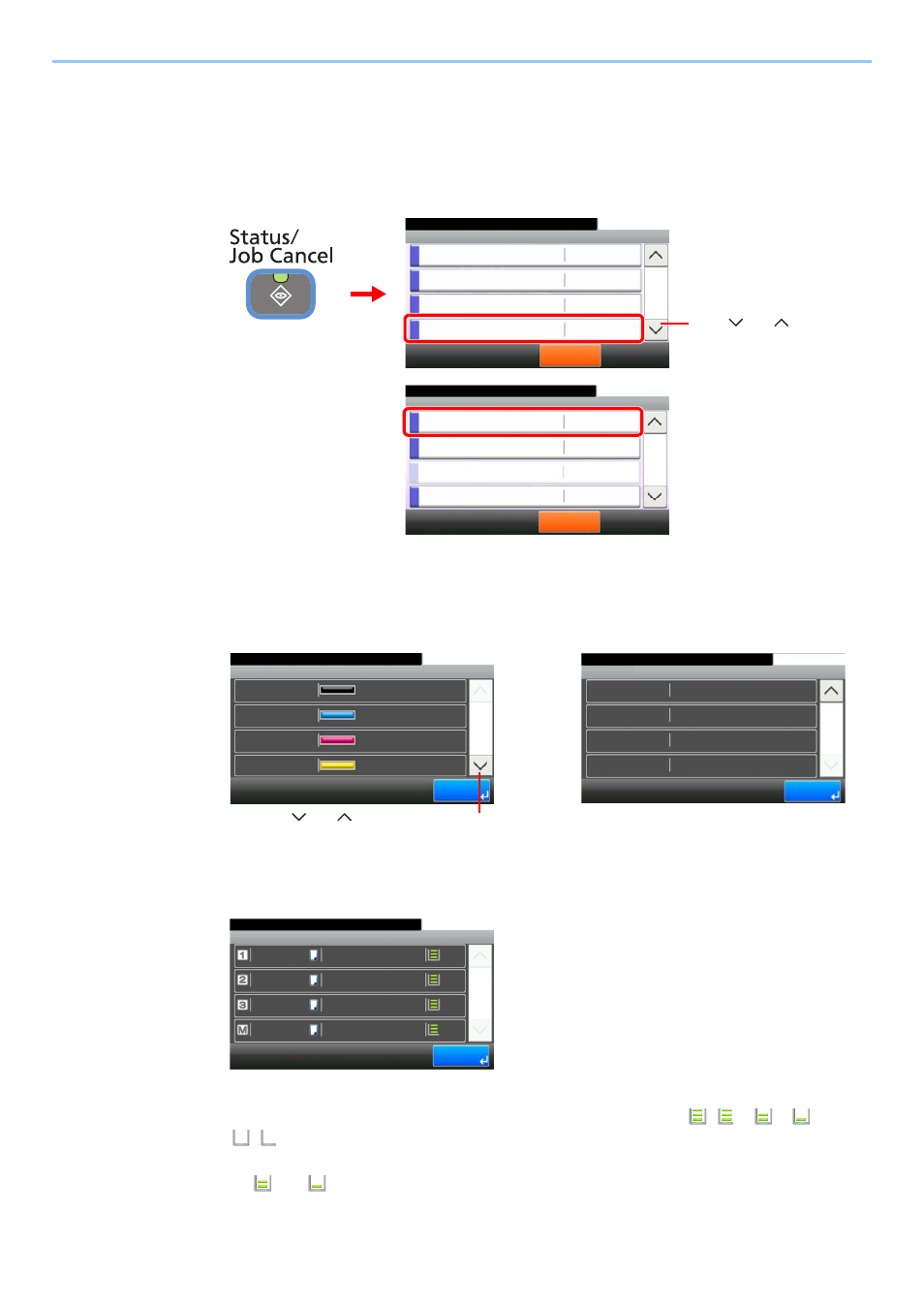
8-16
Status / Job Cancel > Checking the Remaining Amount of Toner and Paper
Checking the Remaining Amount of Toner and Paper
Check the remaining amount of toner and paper on the touch panel.
1
Display the screen.
Select the consumable you wish to check.
2
Check the status.
Toner Status
You can check the remaining amount of each color toner levels from 100 to 0% (1%
increments), and check the status of waste toner box.
Paper Status
You can check the size, orientation, type, and remaining amount of paper in each paper
source. The remaining amount of paper is shown by four levels as
(
),
*,
*, and
(
) (none). If there is no paper in either cassette, the paper status will be shown as No
Paper.
*
and
are displayed only on optional paper feeders (Cassette 2 and 3).
Status/Job Cancel.
Status
Printer
10:10
FAX
Toner Status
Pause All
Print Jobs
3/5
OK
Waiting
Running
Scanner
Waiting
2
G
B
00
52_02
1
Use [
] or [
] to scroll up
and down.
Status/Job Cancel.
Status
Removable Memory
10:10
USB Keyboard
Pause All
Print Jobs
4/5
Attached
Invalid
Paper Status
No Paper
Connection Status
G
B
0052_03
2
Toner Status
100%
10:10
Status/Job Cancel.
Cyan
Black
1/2
End
100%
100%
100%
Magenta
Yellow
G
B
0192_00
Toner Status
10:10
Status/Job Cancel.
End
Waste Toner
2/2
OK
G
B
019
2
_01
Use [
] or [
] to scroll up and down.
Paper Status
Plain
10:10
Status/Job Cancel.
A4
A4
A4
Plain
Plain
1/1
End
Plain
A4
G
B
0
193_00