Select the folder specification method, Enter the destination information – TA Triumph-Adler P-C2660i MFP User Manual
Page 181
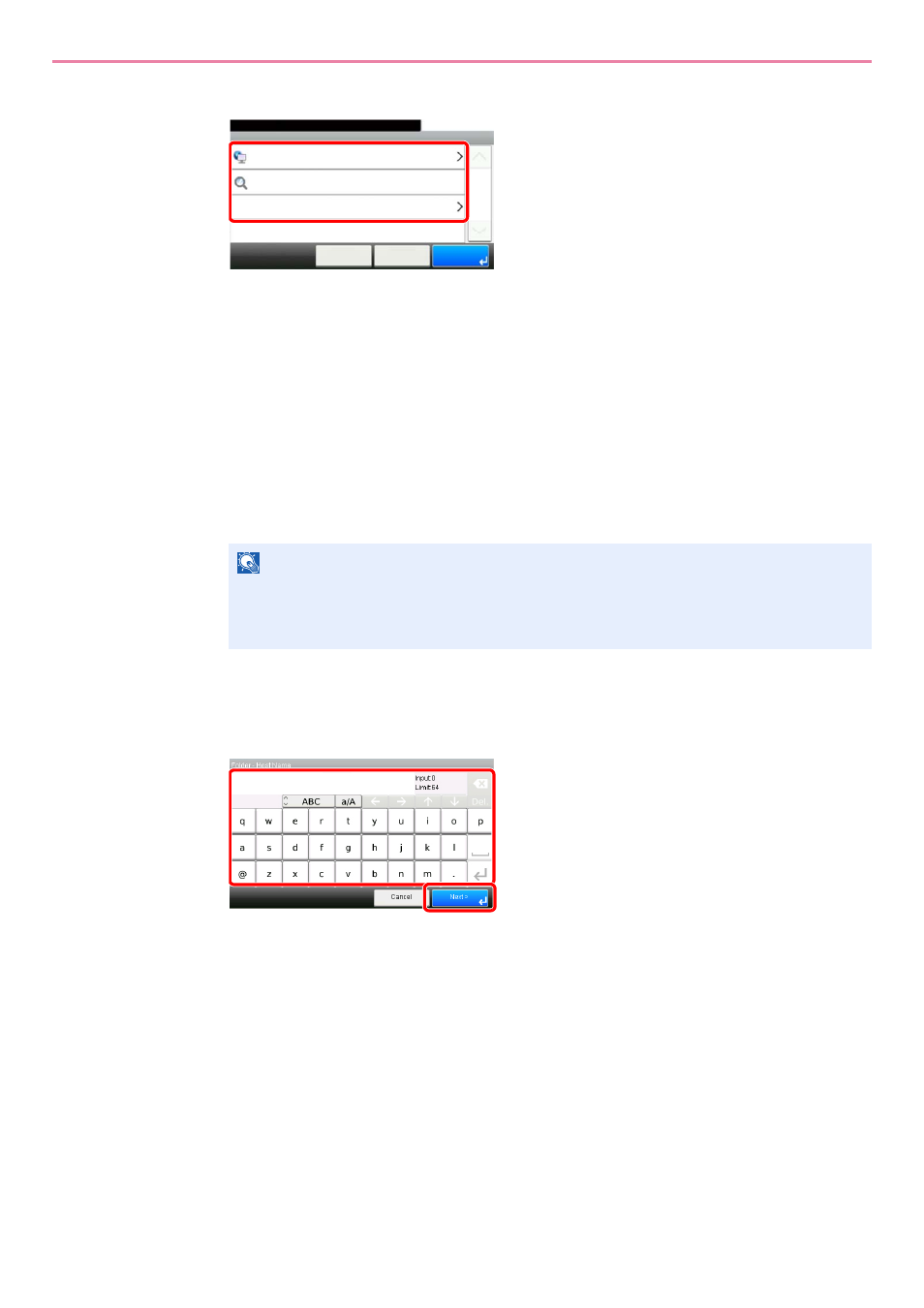
6-19
Sending > Specifying Destination
3
Select the folder specification method.
To search for a folder on a PC on the network, press [Search Folder from Network] or [Search
Folder by Host Name].
If you pressed [Search Folder from Network], you can enter the Domain/Workgroup, and Host
Name to search PCs on the network for the destination.
If you pressed [Search Folder by Host Name], you can search all PCs on the network for a
destination.
A maximum of 500 addresses can be displayed. Select the host name (PC name) that you
want to specify in the screen that appears, and press [Next]. The login user name and login
password entry screen appears.
After you enter the login user name and login password name of the destination PC, the
shared folders appear. Select the folder that you want to specify and press [Next]. The
address of the selected shared folder is set.
Select the folder from the Search Results list, and go to step 6.
If you selected [Enter Folder Path], go to step 4.
4
Enter the destination information.
Enter the next information. Once you have entered one item, press [Next] to advance to the
next item.
NOTE
Refer to the Character Entry Method on page 11-8 for details on entering characters.
Press [Connection Test] to check the connection to the computer you chose. If the
connection fails, check the entries you made.
G
B
1022_00
Folder - SMB
10:10
Cancel
Ready to send.
Search Folder from Network
Search Folder by Host Name
< Back
1/1
OK
Enter Folder Path
G
B
0057_08
1
2