Choosing by one touch key, Choosing by one touch key -16, Display the screen – TA Triumph-Adler P-C2660i MFP User Manual
Page 178: Select the destination, Accept the destination, Sending > specifying destination, Select the destination using the one touch keys, Use [ ] or [ ] to scroll up and down
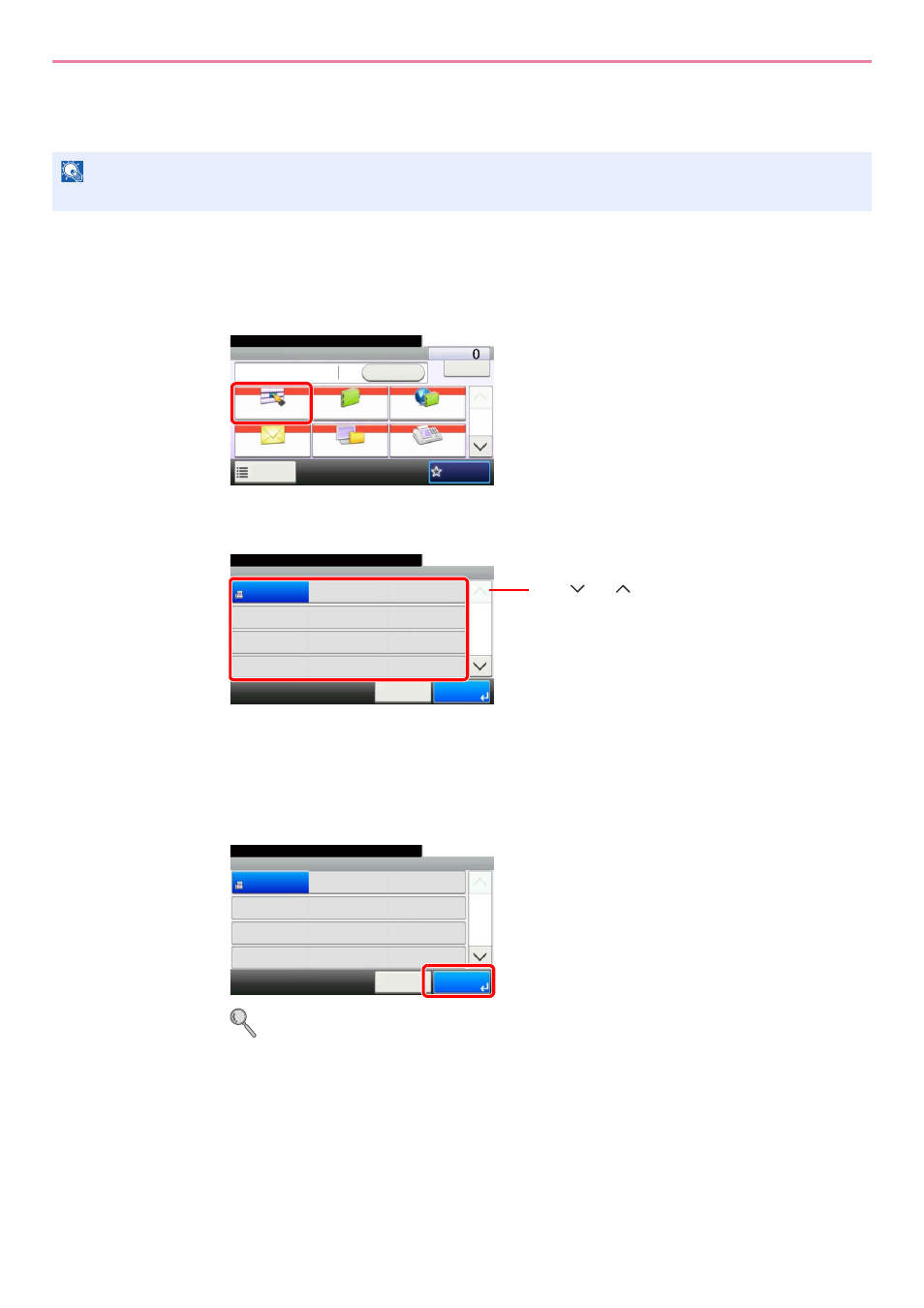
6-16
Sending > Specifying Destination
Choosing by One Touch Key
Select the destination using the One Touch Keys.
1
Display the screen.
1
Referring to Basic Operation on page 6-2, display the screen.
2
2
Select the destination.
Press the One Touch Keys where the destination is registered. Multiple One Touch Keys can
be selected.
You can specify a one-touch key by one-touch number by pressing the Quick No. Search key.
3
Accept the destination.
Destinations can be changed later. Refer to Checking and Editing Destinations on page 6-22.
NOTE
For more information on adding One Touch keys, refer to Adding a Destination on One Touch Key on page 6-33.
G
B
0055_
0
0
Send
Dest. :
Recall
Check
One Touch Key
Address Book
Ext Address Book
FAX
Folder
Functions
10:10
1/2
Favorites
Ready to send.
G
B
0095_00
One Touch Key
10:10
Ready to send.
None
None
None
123456
Cancel
None
None
None
None
None
None
None
None
1/9
OK
001
004
007
010
011
008
005
002
012
009
006
003
Use [
] or [
] to scroll up and down.
G
B
0095
_00
One Touch Key
10:10
Ready to send.
None
None
None
123456
Cancel
None
None
None
None
None
None
None
None
1/9
OK
001
004
007
010
011
008
005
002
012
009
006
003