Checking job status, Checking job status -2, Available status screens – TA Triumph-Adler P-C2660i MFP User Manual
Page 242: Display the screen, Check the status
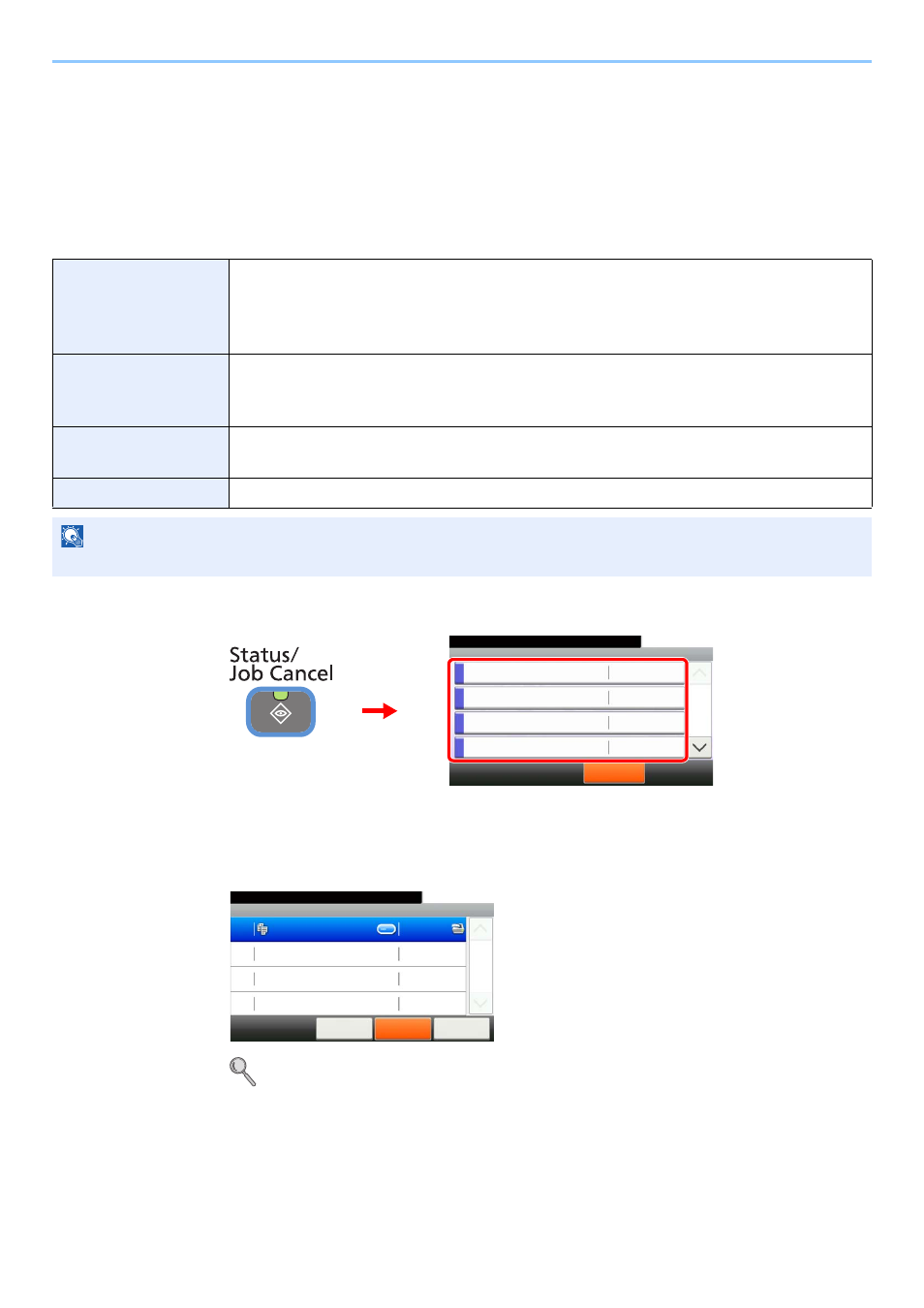
8-2
Status / Job Cancel > Checking Job Status
Checking Job Status
Check the status of jobs being processed or waiting to be printed.
Available Status Screens
The processing and waiting statuses of jobs are displayed as a list on the touch panel in four different screens - Printing
Jobs, Sending Jobs, Storing Jobs, and Scheduled Jobs. The following job statuses are available.
1
Display the screen.
Press either of [Print Job Status], [Send Job Status], [Store Job Status] or [Scheduled Job] to
check the status.
2
Check the status.
Refer to Print Job Status Screen on page 8-3, Send Job Status screen on page 8-4, Store Job
Status screen on page 8-5, and Scheduled Job screen on page 8-6.
Print Job Status
Copy
Printer
Printing from Document Box
FAX reception
E-mail reception
Job Report /List
Printing data from removable memory
Application
Send Job Status
FAX transmission
Folder (SMB/FTP) transmission
E-mail
Application
Mixed (Multiple destination)
Store Job Status
Scan
FAX
Printer
Scheduled Job
Sending Job FAX using Delayed transmission
NOTE
FAX functions are available only on products with the fax function installed.
Status/Job Cancel.
Status
Print Job Status
10:10
Send Job Status
Store Job Status
Scheduled Job
Pause All
Print Jobs
1/5
G
B
0
052_00
2
1
Print Job Status
10:10
Status/Job Cancel.
doc0000892010092514...
Cancel
Close
5/23
1/1
0089
Pause All
Print Jobs
G
B
018
2_00