Responding to error messages, Responding to error messages -13 – TA Triumph-Adler P-C2660i MFP User Manual
Page 349
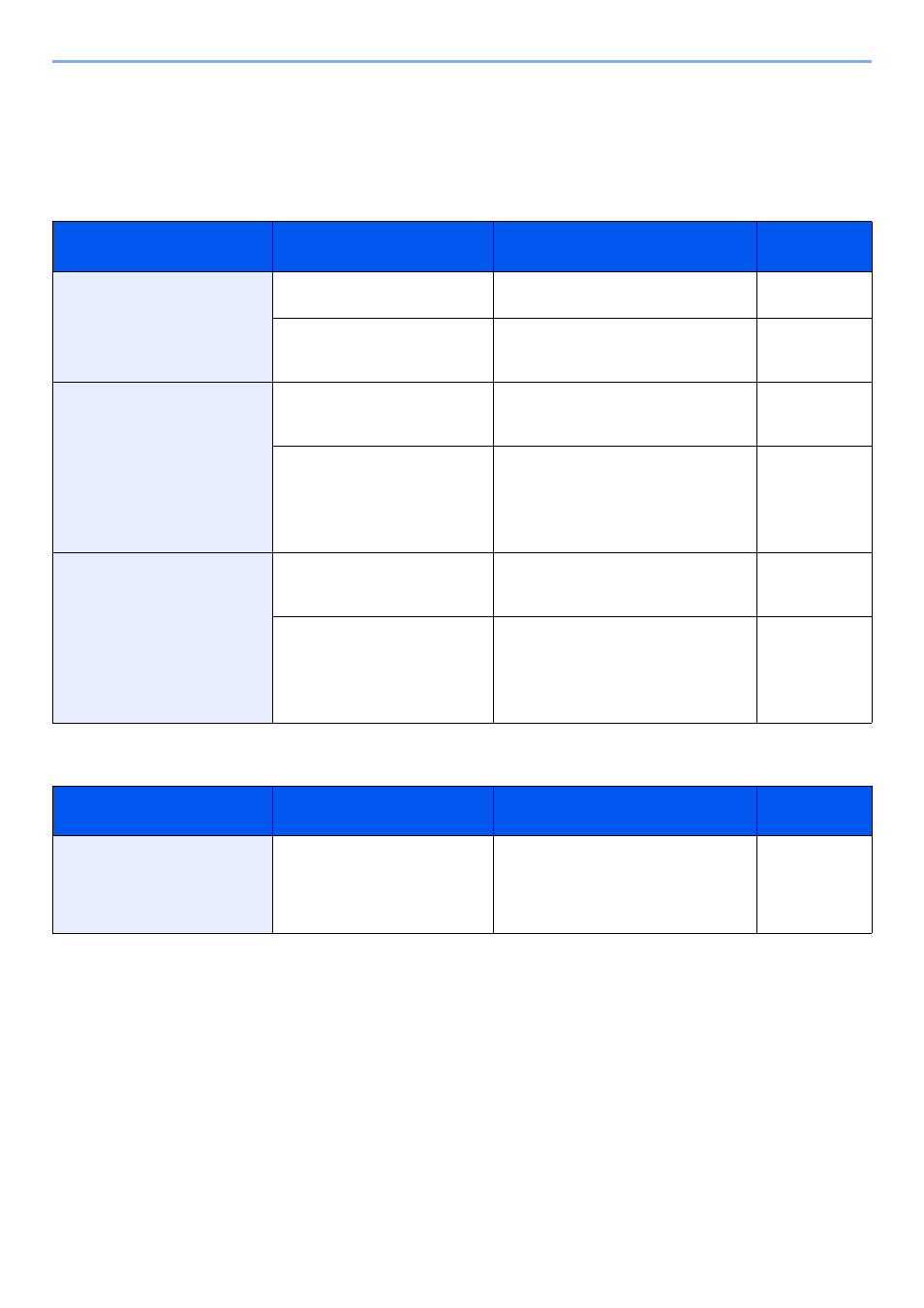
10-13
Troubleshooting > Responding to Error Messages
Responding to Error Messages
If the touch panel displays any of these messages, follow the corresponding procedure.
A
B
Error Message
Checkpoints
Corrective Actions
Reference
Page
Activation error.
—
Failed to activate the application.
Contact administrator.
—
—
Expansion Authentication is disabled.
Turn the main power switch off and on. If
the error exists, contact administrator.
—
Add the following paper in
cassette #.
Does the selected paper size
matchs the paper size loaded in
the specified paper source?
Press [Continue] to continue printing.
Press [Cancel] to cancel the job.
—
Is the indicated cassette out of
paper?
Load paper.
Press [Paper Selection] to select the
other paper source.
Press [Continue] to print on the paper in
the currently selected paper source.
Add the following paper in the
multi purpose tray.
Does the selected paper size
matches the paper size loaded in
the specified paper source?
Press [Continue] to continue printing.
Press [Cancel] to cancel the job.
—
Is the paper of the selected size
loaded in the multi purpose tray?
Load paper.
Press [Paper Selection] to select the
other paper source.
Press [Continue] to print on the paper in
the currently selected paper source.
Error Message
Checkpoints
Corrective Actions
Reference
Page
Box limit exceeded.*
*
When Auto Error Clear is set to [On], processing resumes automatically after a set amount of time elapses.
—
Document box is full, and no further
storage is available; Job is canceled.
Press [End]. Try to perform the job again
after printing or deleting data from the
Document box.
—