Saving documents to usb memory (scan to usb), Saving documents to usb memory (scan to usb) -20, Place the originals – TA Triumph-Adler P-C2660i MFP User Manual
Page 228: Display the screen
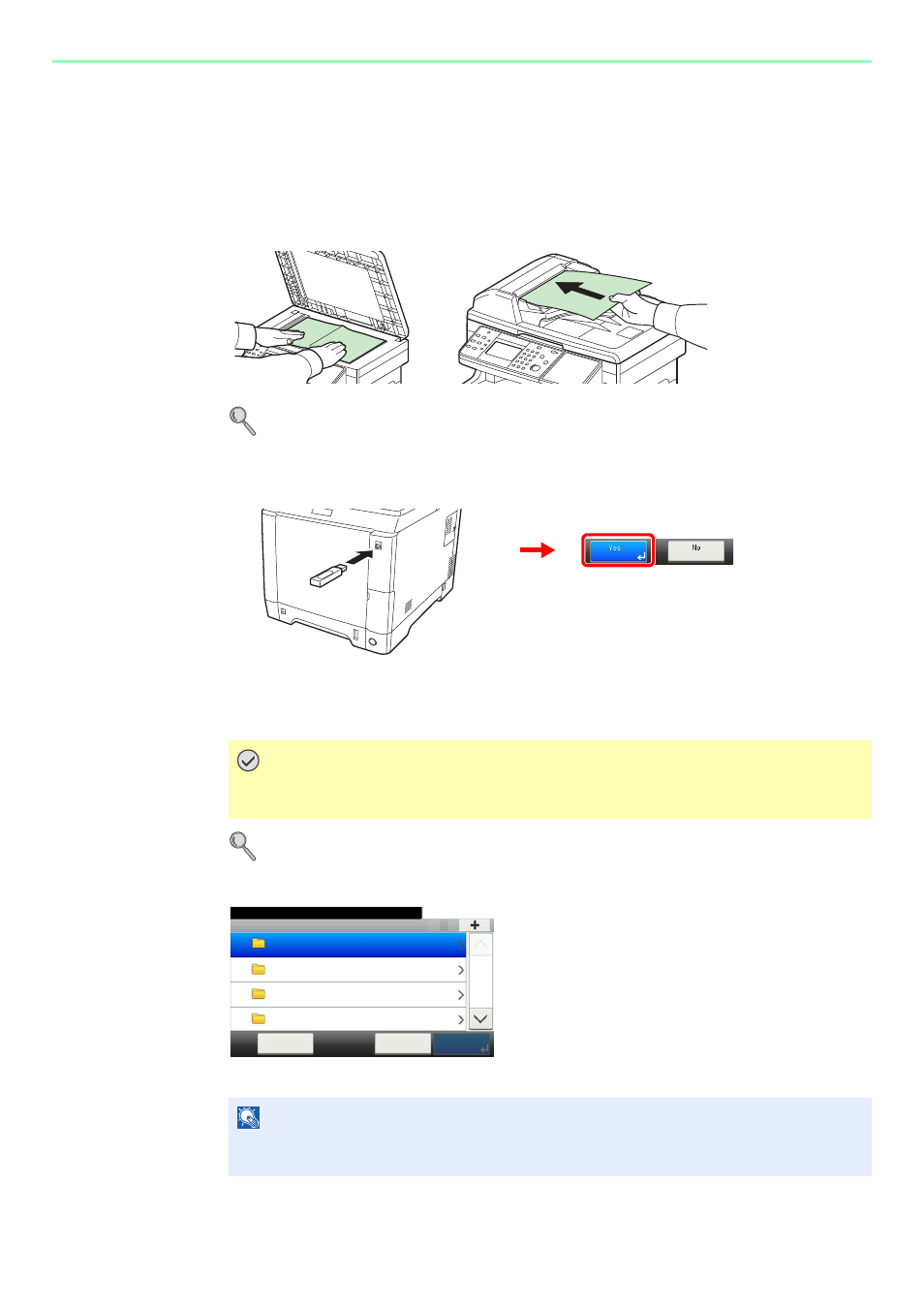
7-20
Document Box > Saving Documents to USB Memory (Scan to USB)
Saving Documents to USB Memory (Scan to USB)
This function allows you to store scanned image files in USB memory connected to the machine. You can store files in
PDF, TIFF, JPEG or XPS format.
1
Place the originals.
For details, refer to Loading Originals on page 3-10.
2
Plug the USB memory.
Plug the USB memory into the USB memory slot.
When the message Removable Memory is recognized. Displaying files. Are you sure? is
displayed, press [Yes].
Refer to Check of Device Status on page 8-13.
3
Display the screen.
When the machine reads the USB memory, Removable Memory screen may appear.
IMPORTANT
Use USB memory formatted by this machine. If a USB memory formatted by any other
device is used, The removable memory is not formatted. may appear.
NOTE
If the screen does not appear, press the Document Box key and then [Removable
Memory].
G
B
0089_00
Removable Memory
10:10
Document Box.
DEF
GHI
JKL
ABC
Cancel
Menu
1/25