Functions for document box, Functions for document box -23 – TA Triumph-Adler P-C2660i MFP User Manual
Page 231
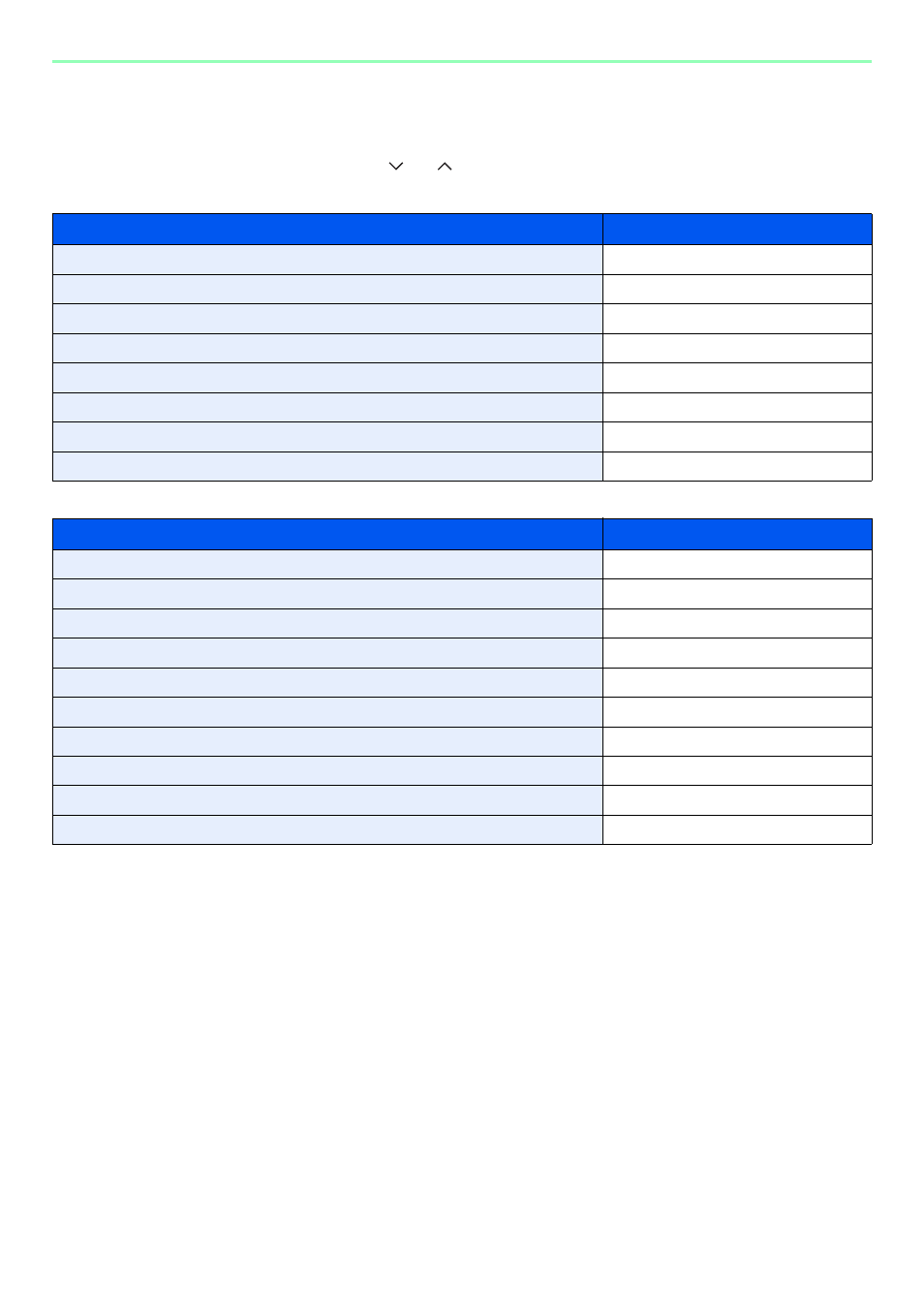
7-23
Document Box > Functions for Document Box
Functions for Document Box
Print or Store file screen in Document Box shows the commonly used functions. By pressing [Functions], other
selectable functions will be shown as a list. Use [
] or [
] to select the function.
When printing from Custom Box
When printing from USB memory
What do you want to do?
Reference Page
Specify the paper size and type.
Collate the output documents in page order.
Print on both sides of the paper.
Automatically deletes a document from the box once printing is complete.
Suspend the current job and override it to give a new job top priority.
Adds a file name.
Send notice by e-mail when a job is complete.
EcoPrint saves toner when printing.
What do you want to do?
Reference Page
Specify the paper size and type.
Collate the output documents in page order.
Print on both sides of the paper.
Change the color mode.
EcoPrint saves toner when printing.
Send notice by e-mail when a job is complete.
Suspend the current job and override it to give a new job top priority.
Password-protect a PDF file.
Set the image size (resolution) when printing a JPEG or TIFF file.
Print an XPS file so that it fits the paper size.