Epson BrightLink 1485Fi 5000-Lumen Pixel-Shift Full HD Ultra-Short Throw 3LCD Interactive Laser Projector User Manual
Page 101
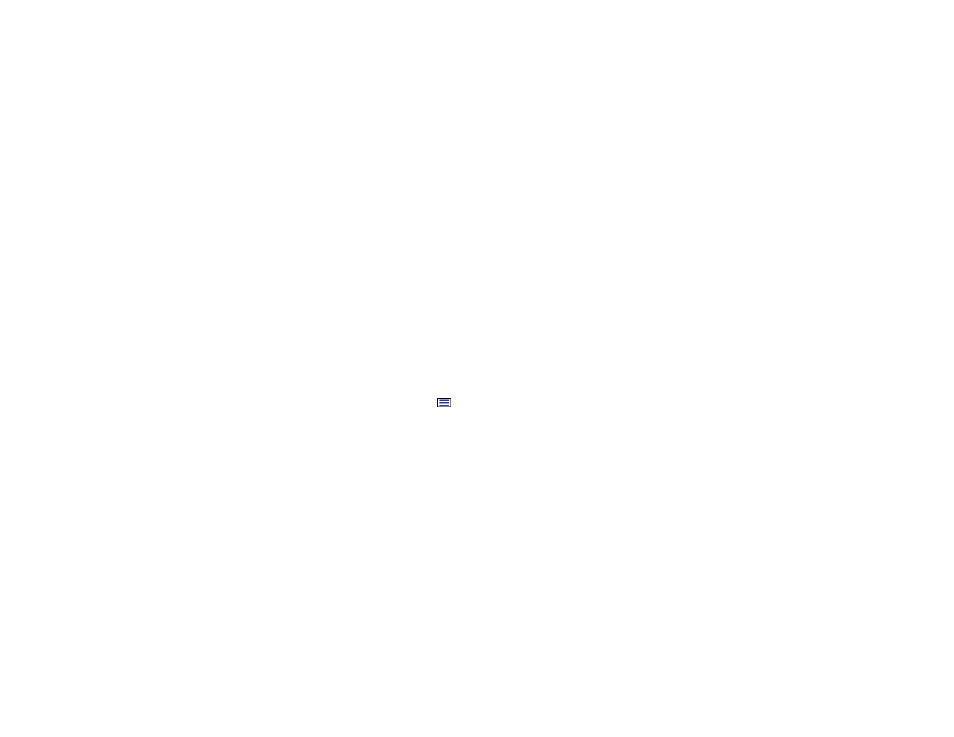
101
Registering Digital Certificates from a Web Browser
You can register the digital certificates on the projector for wireless LAN authentication.
Note:
You can also register the digital certificates in the projector's Network menu. However, be sure to
register just once or the certificate may not install correctly.
1.
Make sure your digital certificate file is compatible with projector registration.
2.
Make sure the projector is turned on.
3.
Start your web browser on a computer or mobile device connected to the network.
4.
Type the projector's IP address into the browser's address box and press the computer's
Enter
key.
You see the Web Control screen and a prompt to enter a user ID and password.
5.
Select
Advanced
and enter the following information in uppercase or lowercase letters, exactly as
shown:
• For the user ID, enter
EPSONWEB
. (You cannot change the user ID.)
• For the password, enter the default password
admin
. (You can change the Web Control password
using the projector's Network Settings menu.)
6.
Under
Network
, select
Certificate
.
Note:
You may need to select the
menu icon to find
Network
, depending on your device.