Selecting a networked device source – Epson BrightLink 1485Fi 5000-Lumen Pixel-Shift Full HD Ultra-Short Throw 3LCD Interactive Laser Projector User Manual
Page 257
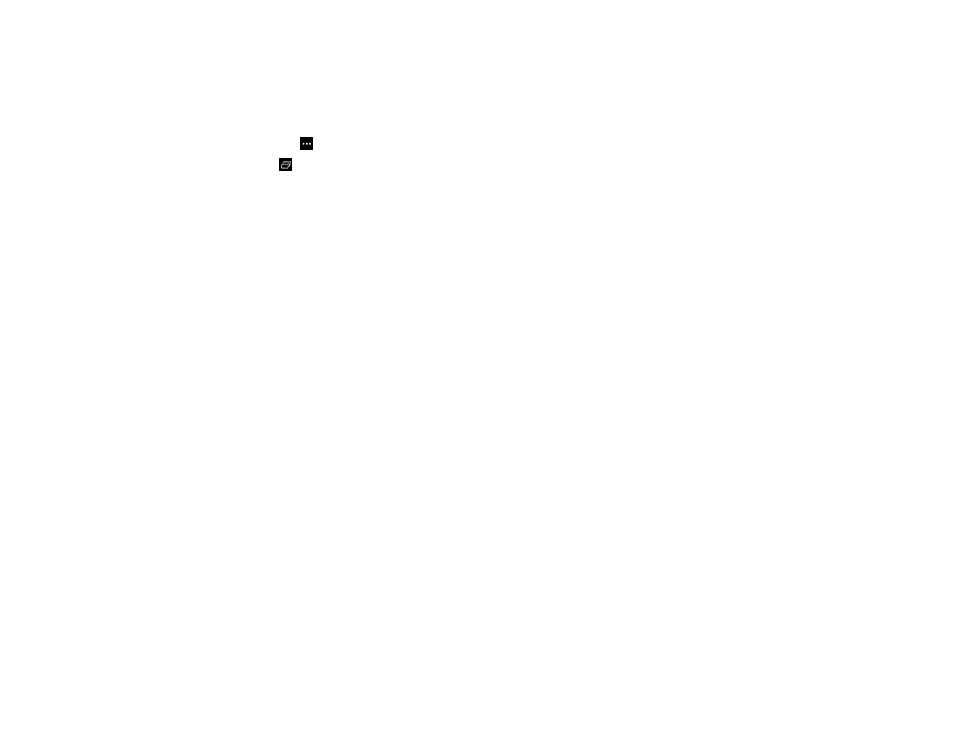
257
Selecting a Networked Device Source
You can project an image from devices connected to the projector via a network. You can select the
image source from computers running Epson iProjection (Windows/Mac) and smartphones or tablets
running the Epson iProjection app.
1.
Select the
Other Tools
icon on the projector toolbar.
2.
Select
Participant List
.
You see a list of available devices. The icon next to a user name indicates the currently selected
source.
3.
Select the user name for the device from which you want to project.
Note:
You can select
Thumbnail
to switch the display from user names to thumbnail images of each
device's screen. Select
Refresh
to update the user list.
4.
Select
Close
.
You see the screen image from the selected device.
While the user selection screen is displayed, you cannot do the following:
• Use other interactive features
• Control the projector from the bottom toolbar
• Connect to multiple projectors
• Hear sound from the projector
• Project an image using Epson iProjection (Windows/Mac)
Note:
You cannot access the
Participant List
screen when connecting to multiple projectors by using
Epson iProjection (Windows/Mac) and projecting the same image (mirroring).
Parent topic:
Saving Pages in Whiteboard Mode
You can save your whiteboard pages as JPG, PDF, PNG, or EWF2 files and select the location where
you want to store your files.