Entering a password to use the projector – Epson BrightLink 1485Fi 5000-Lumen Pixel-Shift Full HD Ultra-Short Throw 3LCD Interactive Laser Projector User Manual
Page 188
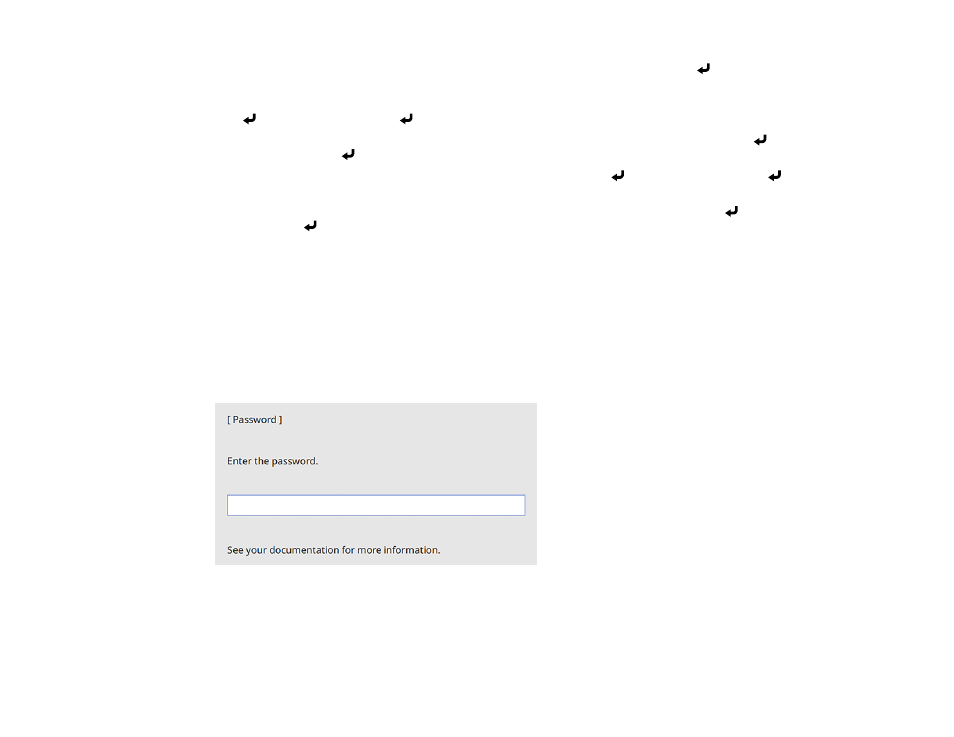
188
• To prevent changes to certain projector settings, select
Menu Protection
, press
Enter
, and do the
following as necessary:
• To prevent changes to the User's Logo screen or related display settings, select
User's Logo
, press
Enter
, select
On
, press
Enter
again, and press
Esc
.
• To prevent changes to the projector's time or schedule settings, select
Schedule
, press
Enter
,
select
On
, press
Enter
again, and press
Esc
.
• To prevent changes to network settings, select
Network
, press
Enter
, select
On
, press
Enter
again, and press
Esc
.
• To prevent changes to the projector's interactive settings, select
Interactive
, press
Enter
, select
On
, press
Enter
again, and press
Esc
.
You can attach the Password Protect sticker to the projector as an additional theft deterrent.
Note:
Be sure to keep the remote control in a safe place; if you lose it, you will not be able to enter the
password required to use the projector.
Parent topic:
Entering a Password to Use the Projector
If a password is set up and a
Power On Protection
password is enabled, you see a prompt to enter a
password whenever you turn on the projector.
You must enter the correct password to use the projector.