Changing the image aspect ratio, Available image aspect ratios – Epson BrightLink 1485Fi 5000-Lumen Pixel-Shift Full HD Ultra-Short Throw 3LCD Interactive Laser Projector User Manual
Page 138
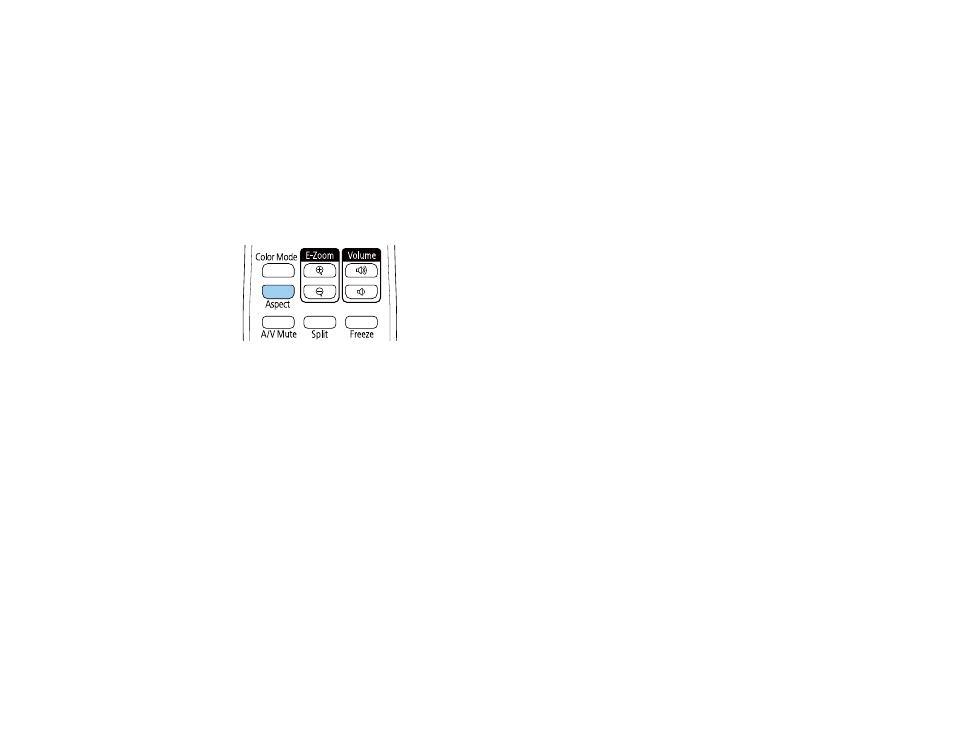
138
Changing the Image Aspect Ratio
You can change the aspect ratio of the displayed image to resize it.
Note:
Set the
Screen Type
setting in the projector's Installation menu before changing the aspect ratio.
Note:
This setting is available only when the
Scale
setting is turned off or the
Scale Mode
setting is set
to
Full Display
(BrightLink 1485Fi).
1.
Turn on the projector and switch to the image source you want to use.
2.
Press the
Aspect
button on the remote control.
The shape and size of the displayed image changes, and the name of the aspect ratio appears
briefly on the screen.
3.
To cycle through the available aspect ratios for your input signal, press the
Aspect
button
repeatedly.
Note:
To remove black bars when projecting from a computer, set the
Resolution
setting to
Wide
or
Normal
in the Image menu, depending on your computer's resolution.
Parent topic:
Related references
Image Quality Settings - Image Menu
Available Image Aspect Ratios
You can select the following image aspect ratios, depending on the selected
Screen Type
setting and
input signal from your image source.