Setting up projector network e-mail alerts – Epson BrightLink 1485Fi 5000-Lumen Pixel-Shift Full HD Ultra-Short Throw 3LCD Interactive Laser Projector User Manual
Page 90
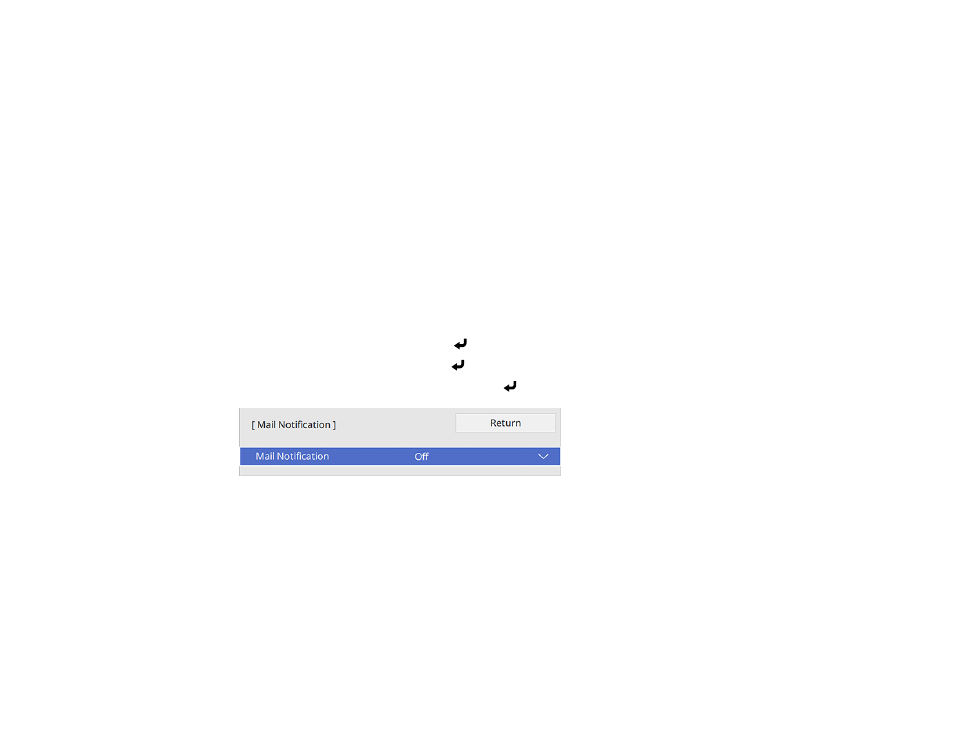
90
Parent topic:
Wireless Network Projection from a Mobile Device or Windows Computer (Screen
Related references
Network Settings - Network Menu
Related tasks
Selecting Screen Mirroring Settings
Setting Up Projector Network E-Mail Alerts
You can set up the projector to send you an e-mail alert over the network if there is a problem with the
projector.
Note:
If the
Standby Mode
setting is set to
Communication On
in the
Operation
menu, you can
receive e-mail alerts even if the projector is in standby mode (the power is off). The
Standby Mode
setting is displayed only if the
A/V Output
setting in the Signal I/O menu is set to
While Projecting
.
1.
Press the
Menu
button.
2.
Select the
Network
menu and press
Enter
.
3.
Select
Network Settings
and press
Enter
.
4.
Select the
Mail Notification
menu and press
Enter
.
5.
Turn on
Mail Notification
.
6.
Enter the IP address for the
SMTP Server
setting.
Note:
Do not use 127.x.x.x (where x is a number from 0 to 255).
7.
Select a type of
Authentication
for the SMTP server.
8.
Select a number for the SMTP server
Port Number
setting, from 0 to 65535 (default is 25).
9.
Enter a
User Name
for the SMTP server.