Connecting to a computer for pen and finger use – Epson BrightLink 1485Fi 5000-Lumen Pixel-Shift Full HD Ultra-Short Throw 3LCD Interactive Laser Projector User Manual
Page 43
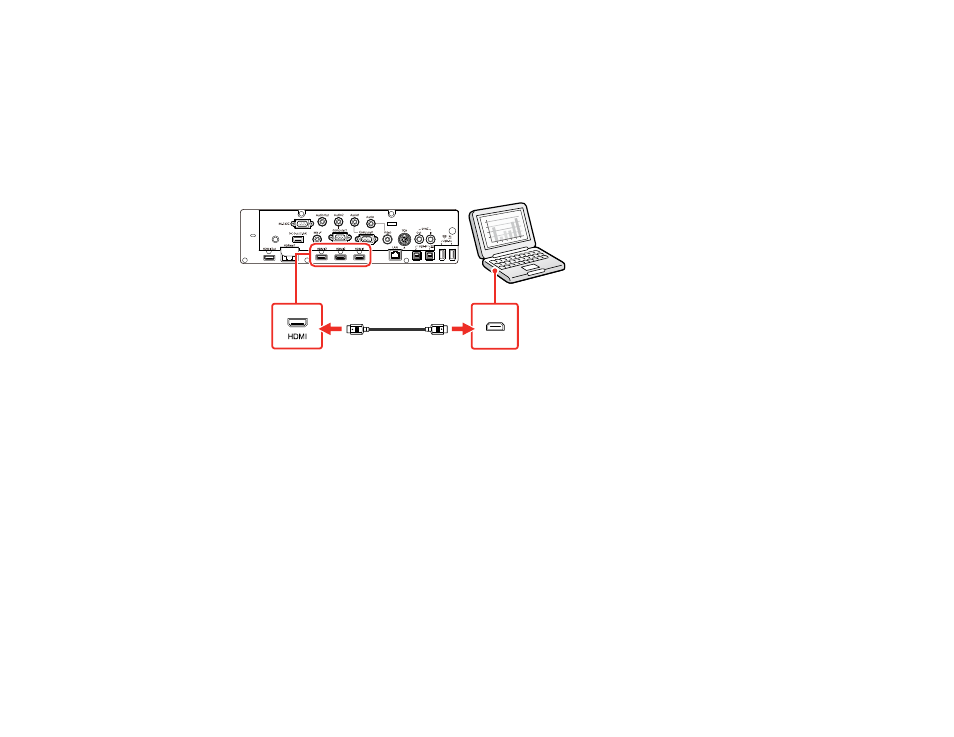
43
Note:
To connect a Mac that does not include a compatible video output port, you need to obtain an
adapter that allows you to connect to an input port on the projector. Contact Apple for compatible
adapter options. To connect a smartphone or tablet, you may need to obtain an adapter that allows you
to connect to the projector. This allows you to mirror your smartphone or tablet screens, watch movies,
and more. Contact your device manufacturer for compatible adapter options.
1.
Connect the HDMI cable to your computer's HDMI output port.
2.
Connect the other end to one of the projector's
HDMI
ports.
Note:
If you have problems hearing audio through the HDMI connection, connect one end of an optional
3.5 mm stereo mini-jack audio cable to the projector's
Audio
port and the other end to your computer's
audio out port. Then select the audio port you connected to as the
HDMI Audio Output
setting in the
Signal I/O menu.
Parent topic:
Connecting to Computer Sources
Connecting to a Computer for Pen and Finger Use
If you connected your computer to a
Computer
or
HDMI
port on the projector, you also need to connect
the USB cable so you can use the pens and your fingers with your computer.
Note:
A Touch Unit is optional for the BrightLink 1480Fi and must be installed for finger touch operation.
Note:
If your computer is connected to an HDMI input on the control pad (BrightLink 1485Fi), connect
the computer's USB cable to the control pad's
USB-B
port.