Locking the projector's buttons – Epson BrightLink 1485Fi 5000-Lumen Pixel-Shift Full HD Ultra-Short Throw 3LCD Interactive Laser Projector User Manual
Page 191
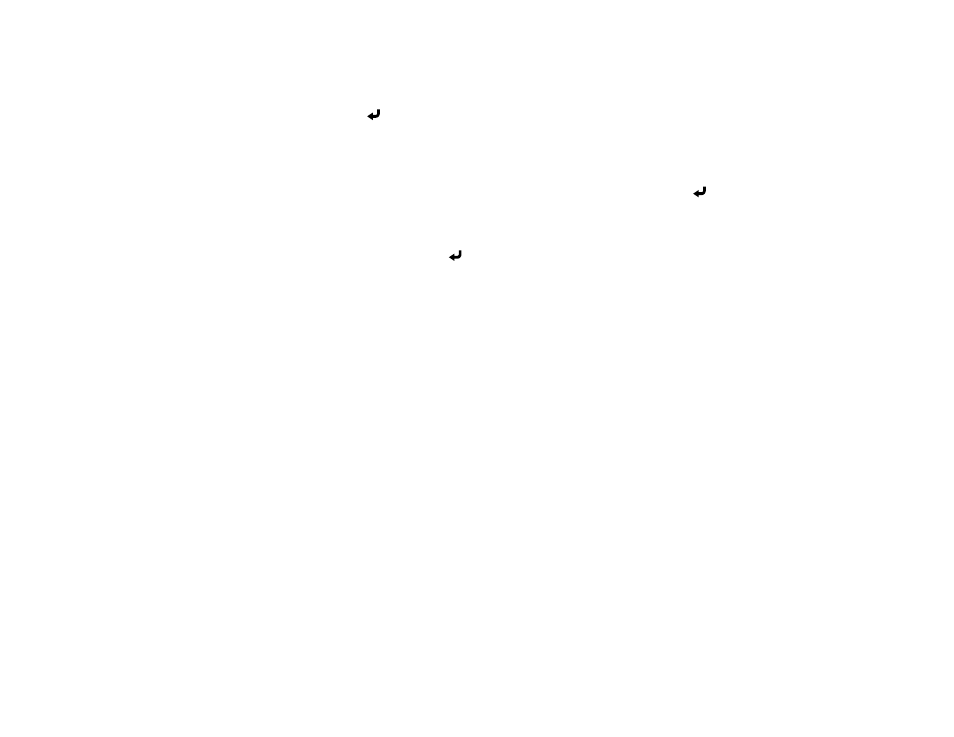
191
Note:
When you select
User's Logo
, adjustments such as
Geometry Correction
,
E-Zoom
,
Aspect
,
Scale
(BrightLink 1485Fi), and
Screen Type
are temporarily canceled.
5.
Select
Yes
and press
Enter
.
Note:
Depending on the image signal, the screen size may change to match the resolution of the
image signal.
6.
Make sure the image appears as you want it, then select
Yes
again and press
Enter
.
You see a completion message.
7.
Press
Esc
to exit the message screen.
8.
Select the
Display
menu and press
Enter
.
9.
Select when you want to display the User's Logo screen:
• To display it whenever there is no input signal, select
No-Signal Screen
and set it to
Logo
.
• To display it whenever you turn the projector on, select
Startup Screen
and set it to
On
.
To prevent anyone from changing the User's Logo settings without first entering a password, set a
password and enable User's Logo security.
Parent topic:
Related tasks
Selecting Password Security Types
Setting a Password
Locking the Projector's Buttons
You can lock the buttons on the projector's control panel to prevent anyone from using the projector. You
can lock all the buttons or all the buttons except the power button.
1.
Press the
Menu
button.