Epson BrightLink 1485Fi 5000-Lumen Pixel-Shift Full HD Ultra-Short Throw 3LCD Interactive Laser Projector User Manual
Page 8
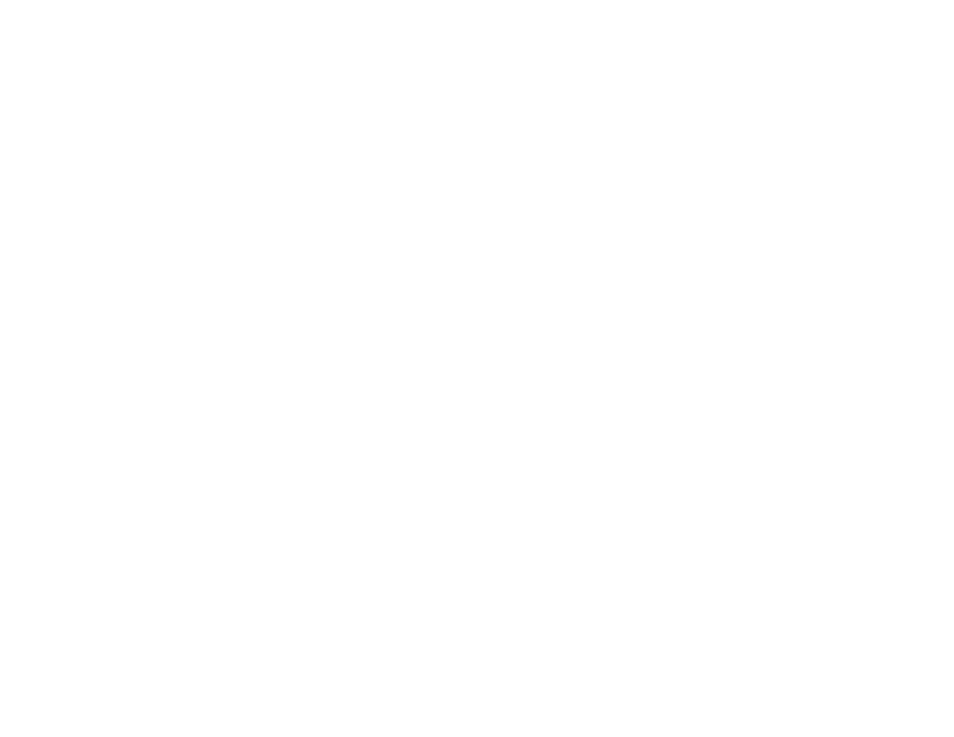
8
Using the Projected Screen as a Whiteboard (Built-in Whiteboard Mode)................................... 210
Drawing on a Projected Image (Built-in Annotation Mode) .......................................................... 211
Controlling Computer Features from a Projected Screen (PC Interactive Mode)......................... 212
Using the Pens ............................................................................................................................ 215
Pen Calibration ............................................................................................................................ 217
Calibrating Automatically ........................................................................................................ 218
Calibrating Manually ............................................................................................................... 220
Touch Unit Safety Instructions..................................................................................................... 223
Performing Touch Unit Angle Adjustment.................................................................................... 224
Calibrating for Finger Touch Interactivity ..................................................................................... 229
Using Finger Touch Operations................................................................................................... 232
Adjusting the Pen Operation Area ............................................................................................... 236
Easy Interactive Tools ................................................................................................................. 238
Enabling Windows Pen Input and Ink Tools................................................................................. 239
Using Windows Pen Input and Ink Tools ..................................................................................... 240
Using the Whiteboard Toolbar ..................................................................................................... 242
The Whiteboard Toolbar.............................................................................................................. 243
Selecting Background Templates................................................................................................ 246
Inserting and Working With Images ............................................................................................. 246
Selecting Whiteboard Settings .................................................................................................... 247
Selecting Basic Whiteboard Settings ...................................................................................... 248
Selecting Whiteboard Print Settings........................................................................................ 249
Selecting Settings for Saving Whiteboard Pages.................................................................... 251
Selecting Settings for Emailing Whiteboard Pages ................................................................. 253