Epson BrightLink 1485Fi 5000-Lumen Pixel-Shift Full HD Ultra-Short Throw 3LCD Interactive Laser Projector User Manual
Page 362
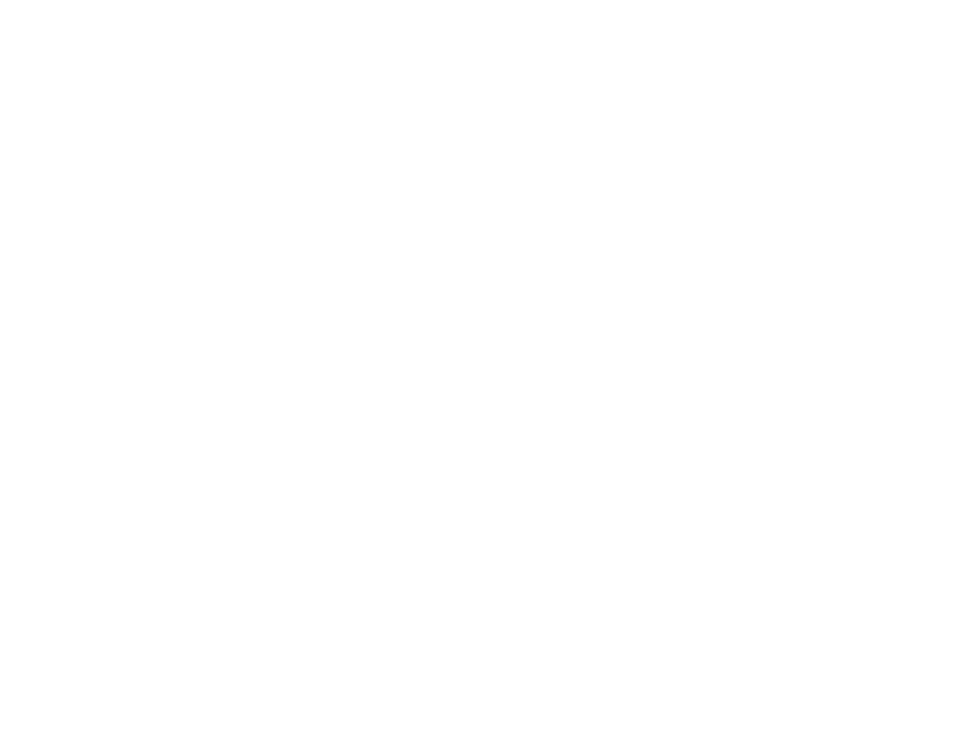
362
• If you are using a Mac with your projector, make sure that you installed the Easy Interactive Tools
software, and that you have downloaded and installed the latest Easy Interactive Driver from the
Epson support site.
• Adjust the angle on the Touch Unit. See your projector's online
Installation Guide
for details.
• Make sure there are no obstacles (such as cables) between the Touch Unit's laser diffusion ports and
the projection surface. If there are any obstacles that are difficult to move, attach the infrared
deflectors to the projection surface. See your projector's online
Installation Guide
for details.
• Remove any decorative lights from around the projector or projection surface.
• If you are having difficulty double-clicking on a Mac, go to the
System Preferences
menu, select
Mouse
,
Trackpad
, or
Mouse & Trackpad
, and reduce the
Double-click speed
.
• Make sure there is no interference from infrared remote controls, mice, or infrared microphones.
• Make sure you have performed pen calibration and finger touch calibration. Try recalibrating.
• Keep your clothing or parts of your body more than 0.4 inches (1 cm) away from the projection
surface.
• If there are people within 4 inches (10 cm) in front of or around the projection screen or there are any
obstacles causing interference, touch operations may not work properly.
• If touch operation does not work correctly even after calibration, check the
Calibration Range
setting
in the Pen/Touch menu. Select
Wide
if you drag items when touching the screen or
Narrow
if mouse
operations do not work smoothly.
• If you are using multiple projectors and see a touch unit setup error, try the following steps:
1. Perform touch unit angle adjustment on the first projector, then turn off edge blending on the
second projector.
2. Perform pen/touch auto calibration on the first projector and then perform touch unit angle
adjustment on the second projector.
3. Turn on edge blending on the second projector and then perform pen/touch auto calibration on it
again.
Parent topic:
Related concepts
Related references
Pen and Touch Setup Settings - Pen/Touch Menu
The Whiteboard Toolbar