Starting a pc free movie presentation – Epson BrightLink 1485Fi 5000-Lumen Pixel-Shift Full HD Ultra-Short Throw 3LCD Interactive Laser Projector User Manual
Page 157
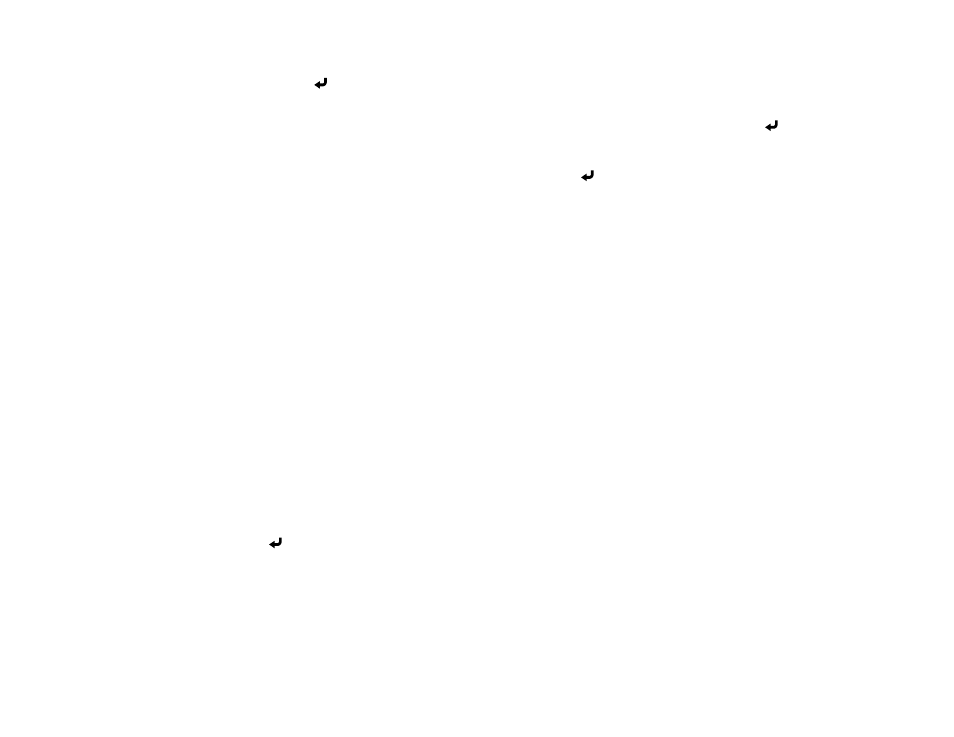
157
• To display images from a different USB drive, select
Select Drive
at the top of the PC Free screen
and press
Enter
.
3.
Do one of the following:
• To display an individual image, press the arrow buttons to highlight the image and press
Enter
.
(Press the
Esc
button to return to the file list screen.)
• To display a slide show of all the images in a folder, press the arrow buttons to highlight the
Slideshow
option at the bottom of the screen and press
Enter
.
Note:
If any file names are longer than the display area or include unsupported symbols, the file
names may be shortened or changed only in the screen display.
4.
While projecting, use the following commands to control the display as necessary:
• To rotate a displayed image, press the up or down arrow button. You can also rotate the image by
flicking it with the interactive pen or your finger.
• To move to the next or previous image, press the left or right arrow button. You can also move
between images by flicking the image with the interactive pen or your finger.
Note:
You can use the
Freeze
,
A/V Mute
, and
E-Zoom
functions while projecting in PC Free mode.
5.
To stop the display, follow the on-screen instructions or press the
Esc
button.
6.
Turn off the USB device, if necessary, and then disconnect the device from the projector.
Parent topic:
Projecting a PC Free Presentation
Starting a PC Free Movie Presentation
After connecting a USB device or digital camera to the projector, you can switch to the USB input source
and start your movie.
Note:
You can change the operation options by highlighting
Option
at the bottom of the screen and
pressing
Enter
.
1.
Press the
USB
button on the projector remote control until the PC Free screen appears.