Easy interactive tools, Windows pen input and ink tools – Epson BrightLink 1485Fi 5000-Lumen Pixel-Shift Full HD Ultra-Short Throw 3LCD Interactive Laser Projector User Manual
Page 238
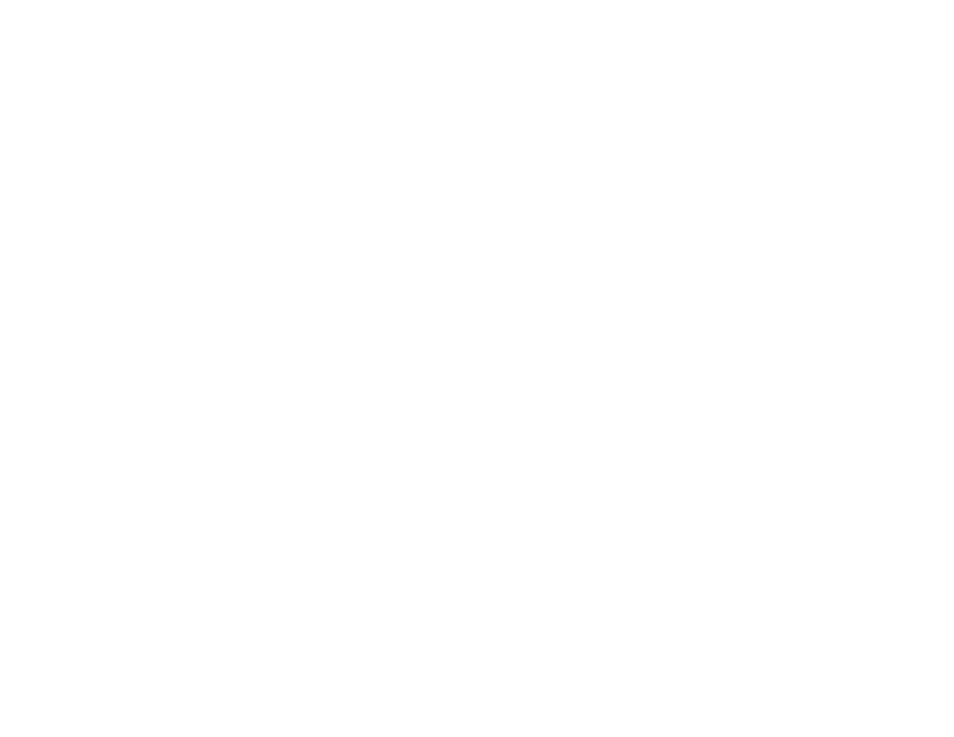
238
The mouse pointer moves toward the top left corner.
6.
When the mouse pointer stops, touch the tip of the pointer with the interactive pen.
The mouse pointer moves toward the bottom right corner.
7.
When the mouse pointer stops, touch the tip of the pointer with the interactive pen.
Parent topic:
Using BrightLink with a Computer
Easy Interactive Tools
You can download the Easy Interactive Tools software for use with a computer. Easy Interactive Tools
lets you use your interactive pen or finger to draw, save, and interact with projected content from your
computer.
Note:
A Touch Unit is optional for the BrightLink 1480Fi and must be installed for finger touch operation.
These two modes are available:
• Annotation (PC interactive) mode displays the toolbar on the projected image and lets you use the pen
or finger as a mouse to open applications, access links, and operate scroll bars, for example. You can
also annotate over whatever is displayed from your computer (using both pens and up to six fingers at
the same time).
• Whiteboard mode lets you project on one of 6 background patterns in 3 color options, and use the
toolbar to write or draw on the background. You can also import images from your computer or a
document camera. In full screen whiteboard mode, two people can use the pens at the same time.
Finger touch is also available in whiteboard mode.
Note:
For detailed instructions on using the Easy Interactive Tools software, see the online
Easy
Interactive Tools Operation Guide
or the online help.
Parent topic:
Using BrightLink with a Computer
Related references
Additional Projector Software and Manuals
Windows Pen Input and Ink Tools
If you are using Windows 10, Windows 8.x, or Windows 7, you can use the pen input and Ink tools to add
input and annotations to your work. You can also use these features over a network when you set the
interactive features to be available on your network. See the online
Epson iProjection Operation Guide
(Windows/Mac)
for instructions on setting up your computer for network projection.