Epson BrightLink 1485Fi 5000-Lumen Pixel-Shift Full HD Ultra-Short Throw 3LCD Interactive Laser Projector User Manual
Page 92
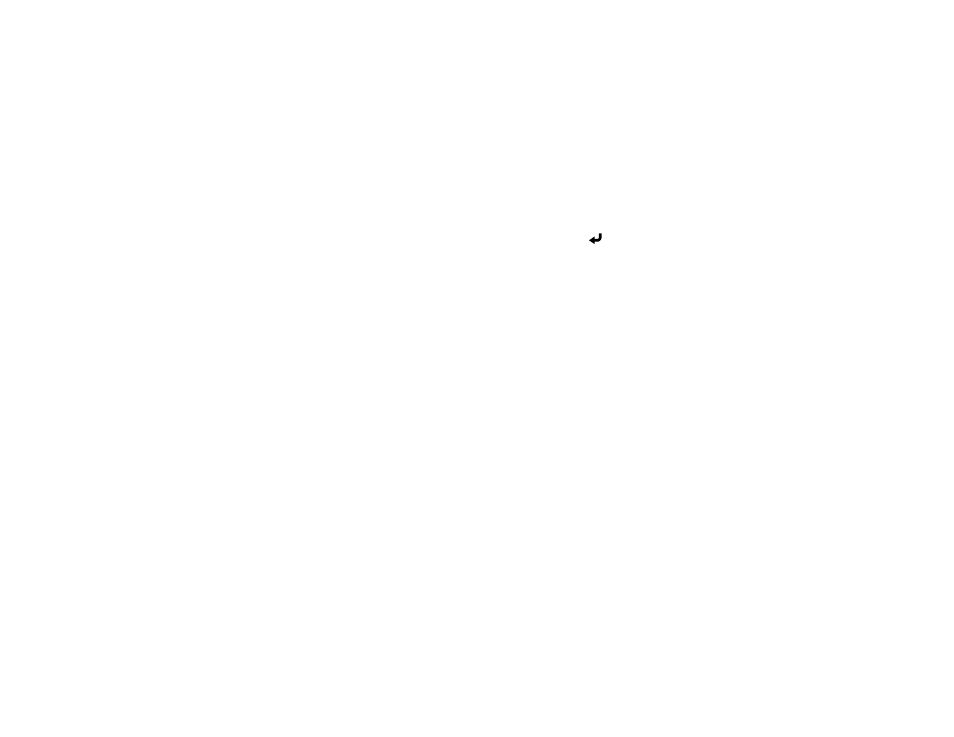
92
1.
Press the
Menu
button.
2.
Select
Network
>
Network Settings
>
Projector Control
>
SNMP
>
On
.
3.
Enter up to two IP addresses to receive SNMP notifications as the
Trap IP Address
setting, using 0
to 255 for each address field.
Note:
To enter the IP address using the numeric keys on the remote control, press and hold the
Num
button. Do not use these addresses: 224.0.0.0 through 255.255.255.255. This projector
supports SNMP agent version 1 (SNMPv1).
4.
Enter the SNMP
Community Name
(up to 32 alphanumeric characters).
5.
When you finish selecting settings, select
Return
and press
Enter
to return to the
Network
Settings
menu.
6.
Select
Set
, and follow the on-screen instructions to save your settings and exit the menus.
Parent topic:
Using the Projector on a Network
Controlling a Networked Projector Using a Web Browser
Once you have connected your projector to your network, you can select projector settings and control
projection using a compatible web browser. This lets you access the projector remotely.
Note:
The web setup and control features support Microsoft Internet Explorer 11.0 or later, Microsoft
Edge, Google Chrome, and Safari on networks that do not use a proxy server for connection. You can
also control the projector using a web browser through the Epson iProjection app. You cannot select all
of the projector menu settings or control all projector functions using a web browser.
Note:
If you set
Standby Mode
to
Communication On
in the
Operation
menu, you can use a web
browser to select settings and control projection even if the projector is in standby mode (the power is
off). The
Standby Mode
setting is displayed only if the
A/V Output
setting in the Signal I/O menu is set
to
While Projecting
.
1.
Make sure the projector is turned on.
2.
Start your web browser on a computer or device connected to the network.
3.
Type the projector's IP address into the browser's address box and press the computer's
Enter
key
(if you are entering an IPv6 address, wrap the address with [ and ]).
Note:
You can find the projector's IP address in the projector's Network menu or on the LAN input
screen.