Solutions when "no signal" message appears – Epson EpiqVision Ultra LS800 4000-Lumen Pixel-Shift 4K UHD Ultra-Short Throw Laser 3LCD Smart Home Theater Projector (Black) User Manual
Page 115
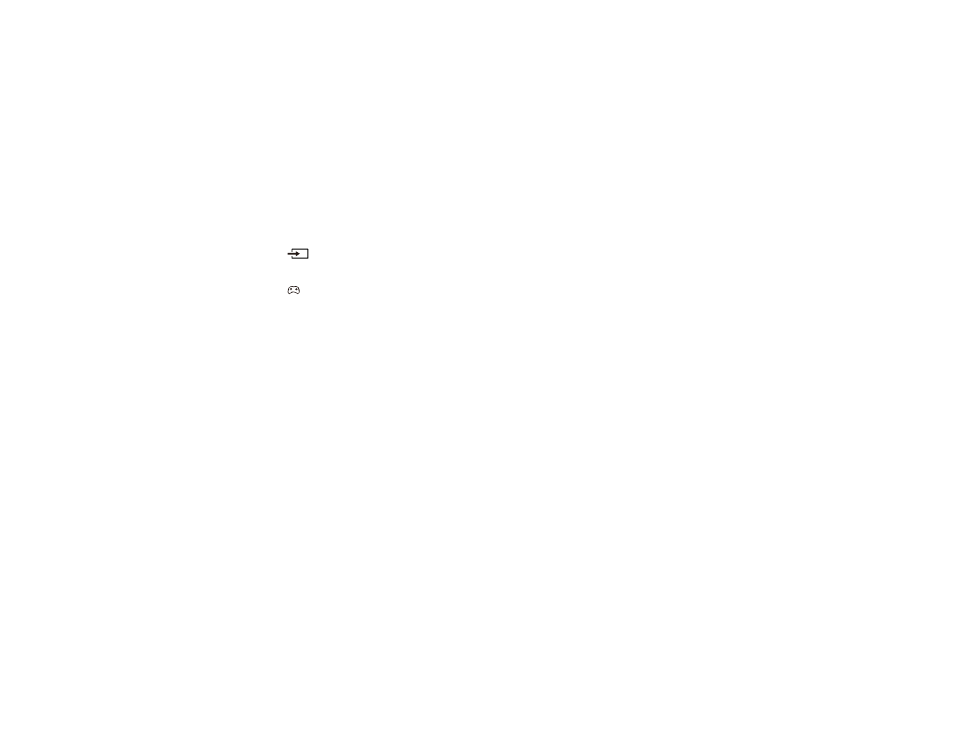
115
Related references
Projector Light Status
Projector Feature Settings - Settings Menu
Image Quality Settings - Picture Menu
Related tasks
Connecting to an HDMI Video Source
Resetting the Projector
Solutions When "No Signal" Message Appears
If the "No Signal" message appears, try the following solutions:
• Press the
Source Search button on the remote control and then select from the displayed
sources. Wait a few seconds for an image to appear.
• Press the
gaming mode button on the remote control to select the HDMI3 (Game) input source.
• Turn on the connected computer or video source, and press its play button to begin your presentation,
if necessary.
• Check the connection from the projector to your video sources.
• If you are projecting from a laptop computer, make sure it is set up to display on an external monitor.
• If necessary, turn the projector and the connected computer or video source off and then on again.
• If you are projecting from an HDMI source, replace the HDMI cable with a shorter one.
• Connect the video source directly to the projector.
• Check that the source device is not sending a signal that has too high a bandwidth for the cable or the
projector. Click the link below to see the supported video display formats.
• If the other solutions do not solve the problem, reset all of the projector settings using the option on the
Android TV
Settings
menu.
Displaying From a PC Laptop
Displaying From a Mac Laptop
Parent topic:
Solving Image or Sound Problems
Related concepts
Related references