Connecting to a usb device – Epson EpiqVision Ultra LS800 4000-Lumen Pixel-Shift 4K UHD Ultra-Short Throw Laser 3LCD Smart Home Theater Projector (Black) User Manual
Page 32
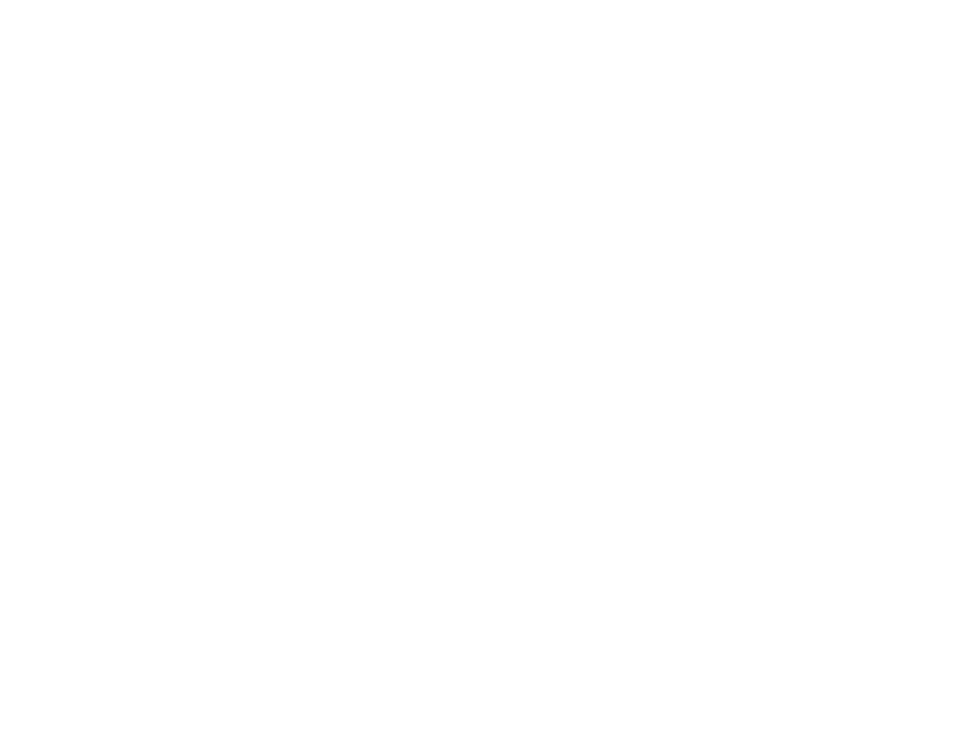
32
4.
Carefully replace the projector's side cover.
Note:
The projector's side cover can be split into two parts to allow more space for connected
streaming devices and cables. See the link below.
Note:
When an audio/video source that meets the HDMI CEC standard is connected to one of the
projector's HDMI ports, you can use the projector's remote control to control certain features of the linked
device by accessing the Settings menu and enabling the
HDMI CEC
setting. See the link below.
Parent topic:
Related references
Projector Feature Settings - Settings Menu
Related tasks
Attaching and Removing the Side Cover
Operating Connected Devices Using the HDMI Link Features
Connecting to a USB Device
You can connect a USB device or cable to the projector's USB-A port to project images from the device.
Use the USB cable supplied with the device.
You may need to use an app on the projector to project the content from your USB device. See your
device's documentation for details.
Note:
Do not connect a USB hub or a USB cable longer than 9.8 feet (3 m), or the device may not
operate correctly. The USB-A port is not guaranteed to operate all devices that support USB.
Make sure the USB device meets the following requirements:
• The device must be a USB flash drive, USB hard drive, or a digital camera or microphone
• USB hard drives must be USB Mass Storage Class compliant (not all compliant devices are
supported); formatted in FAT16/32; self-powered by their own AC power supplies (bus powered drives
are not recommended); and should not have multiple partitions.
1.
If your USB device came with an AC adapter, plug the device into an electrical outlet.
2.
Remove the projector's side cover, if necessary.