Using your projector as a chromecast – Epson EpiqVision Ultra LS800 4000-Lumen Pixel-Shift 4K UHD Ultra-Short Throw Laser 3LCD Smart Home Theater Projector (Black) User Manual
Page 58
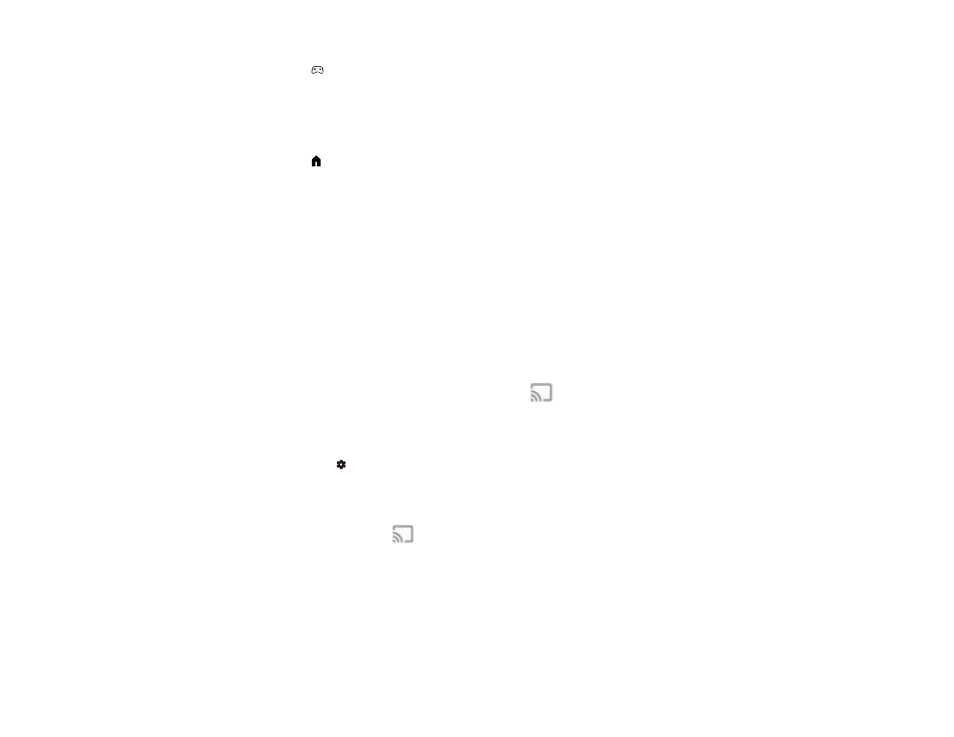
58
• Press the
gaming mode button on the remote control to select the HDMI3 (Game) image
source.
Note:
When the input source is HDMI3 (Game), some buttons on the remote control are not
available.
• Press the
home button on the remote control to switch the image source to the Android TV
home screen.
Note:
If no image signal is detected, check the cable connections between the projector and the
image source.
Parent topic:
Using Basic Projector Features
Related references
Projector Parts - Remote Control
Using Your Projector as a Chromecast
Your projector has Chromecast built-in, allowing you to cast content from Chromecast-enabled apps.
1.
Connect your device or computer to the same wireless network as the projector.
2.
Open the Chromecast-enabled app and press the
Cast button.
3.
Select your projector from the list of devices.
Note:
By default, the name of the projector is Projector. To select another name or use a custom
name, press the
Android TV settings button on the remote control and select
Device Preferences
>
About
>
Device name
.
The app connects and starts casting to the projector.
4.
To stop casting, press the
Cast button in the app and choose the disconnect option.
Parent topic:
Using Basic Projector Features
Related tasks