Solutions when the image is flipped or too small, Solutions when the image is fuzzy or blurry – Epson EpiqVision Ultra LS800 4000-Lumen Pixel-Shift 4K UHD Ultra-Short Throw Laser 3LCD Smart Home Theater Projector (Black) User Manual
Page 118
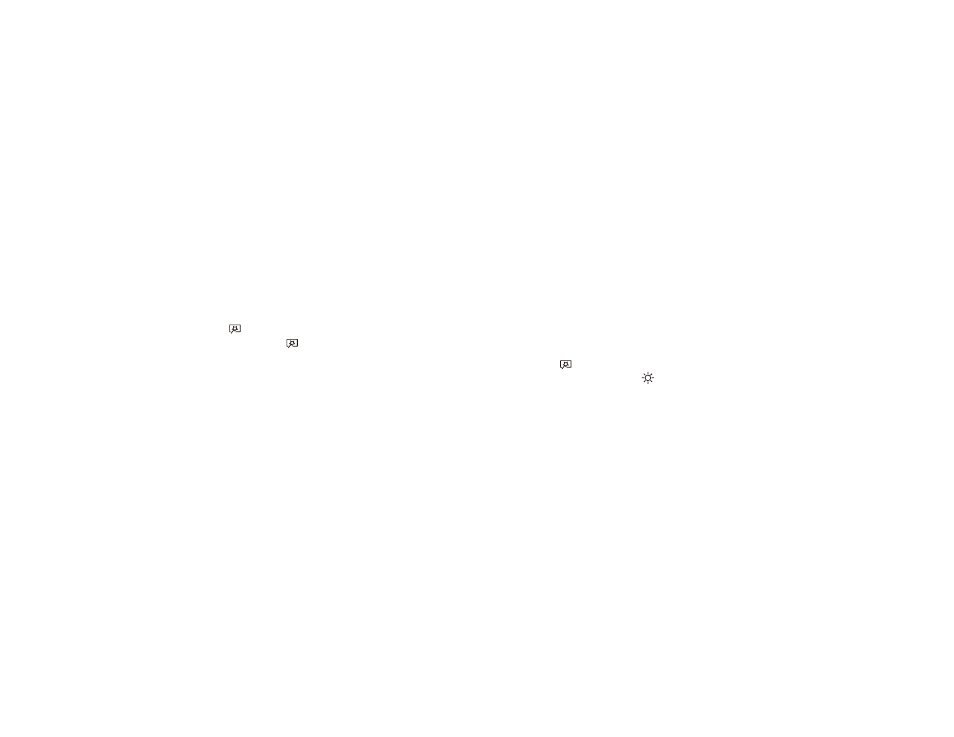
118
• If you adjusted the image shape using the projector controls, try decreasing the
Sharpness
setting in
the Picture menu to improve image quality.
• Make sure you selected the correct
EDID
setting in the projector's Picture menu.
• If you connected an extension power cable, try projecting without it to see if it caused interference in
the signal.
• Try turning on
Frame Interpolation
in the Picture menu.
Parent topic:
Solving Image or Sound Problems
Related references
Image Quality Settings - Picture Menu
Supported Video Display Formats
Solutions When the Image is Flipped or Too Small
If the projected image is flipped or too small, try the following solutions:
• If you flipped the projected image using the Reverse Flip Picture function, press the
Flexible Picture menu button on the remote control to display the Flexible Picture menu, and then
press the
Flexible Picture menu button again to disable the function.
• If you adjusted the size of the projected image, press the
Flexible Picture menu button on the
remote control to display the Flexible Picture menu, and then press the
brightness up button until
the projected image is the right size.
• Make sure the projection orientation is correct in the projector's Settings menu.
Parent topic:
Solving Image or Sound Problems
Related references
Projector Feature Settings - Settings Menu
Related tasks
Changing the Projected Image Using Flexible Picture
Solutions When the Image is Fuzzy or Blurry
If the projected image is fuzzy or blurry, try the following solutions:
• Adjust the image focus using the targets at the top of the projector's Installation menu.
• Clean the projection window.