Connecting a gaming device – Epson EpiqVision Ultra LS800 4000-Lumen Pixel-Shift 4K UHD Ultra-Short Throw Laser 3LCD Smart Home Theater Projector (Black) User Manual
Page 35
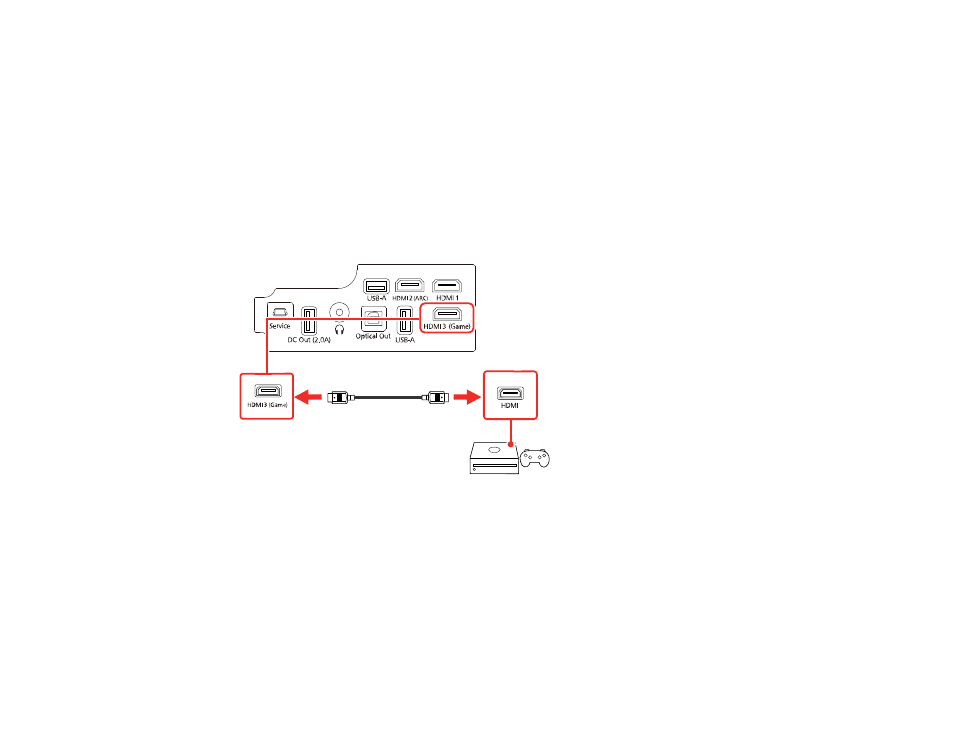
35
Connecting a Gaming Device
You can connect a gaming device to the projector's
HDMI3 (Game)
port. The
HDMI3 (Game)
port is
better suited to gaming devices that require fast response times.
Note:
When you want to play audio on an external audio device, connect it to the projector using an
optical digital audio cable. Adjust the
Sound Output
setting accordingly in the projector's Sound menu.
You cannot output sound from the
HDMI2 (ARC)
port when the input source is HDMI3 (Game).
1.
Remove the projector's side cover, if necessary.
2.
Connect the HDMI cable to your gaming device's HDMI output port.
3.
Connect the other end to the projector's
HDMI3 (Game)
port.
4.
Carefully replace the projector's side cover.
Note:
The projector's side cover can be split into two parts to allow more space for connected
streaming devices and cables. See the link below.
Parent topic:
Related tasks