Image shape – Epson EpiqVision Ultra LS800 4000-Lumen Pixel-Shift 4K UHD Ultra-Short Throw Laser 3LCD Smart Home Theater Projector (Black) User Manual
Page 54
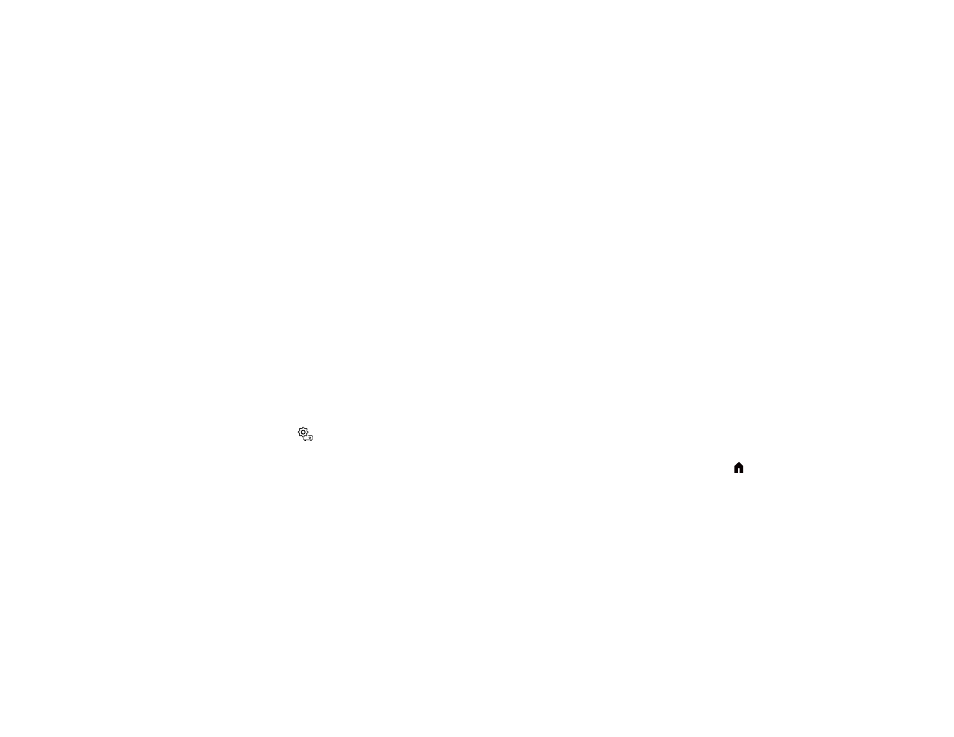
54
5.
Select the color that is closest to the color of the wall and select
OK
.
Parent topic:
Using Basic Projector Features
Image Shape
You can project an evenly rectangular image by placing the projector directly in front of the center of the
screen and keeping it level. If you place the projector at an angle to the screen, or tilted up or down, or off
to the side, you may need to correct the image shape for the best display quality. After correction, your
image is slightly smaller.
Correcting Image Distortion Using the Installation Menu
Parent topic:
Using Basic Projector Features
Correcting Image Distortion Using the Installation Menu
You can correct distortion when the projected image shape is curved or not rectangular by following the
on-screen instructions from the projector's Installation menu.
You can also correct image distortion using the Epson Setting Assistant app on an iOS or Android device
with a camera. You can scan the QR code on the Installation menu or download the latest version of the
app from the Apple App Store or Google Play. Follow the instructions in the app.
Note:
After correction, your image is slightly smaller.
1.
Turn on the projector and display an image.
2.
Press the
settings button on the remote control.
Note:
This button is not available when the input source is HDMI3 (Game). Press the
home button
on the remote control to return to the Android TV home screen first, and then perform the procedure.
3.
Select the
Installation
menu and press the
Enter
button on the remote control.