Projection modes, Changing the projection mode using the menus – Epson EpiqVision Ultra LS800 4000-Lumen Pixel-Shift 4K UHD Ultra-Short Throw Laser 3LCD Smart Home Theater Projector (Black) User Manual
Page 59
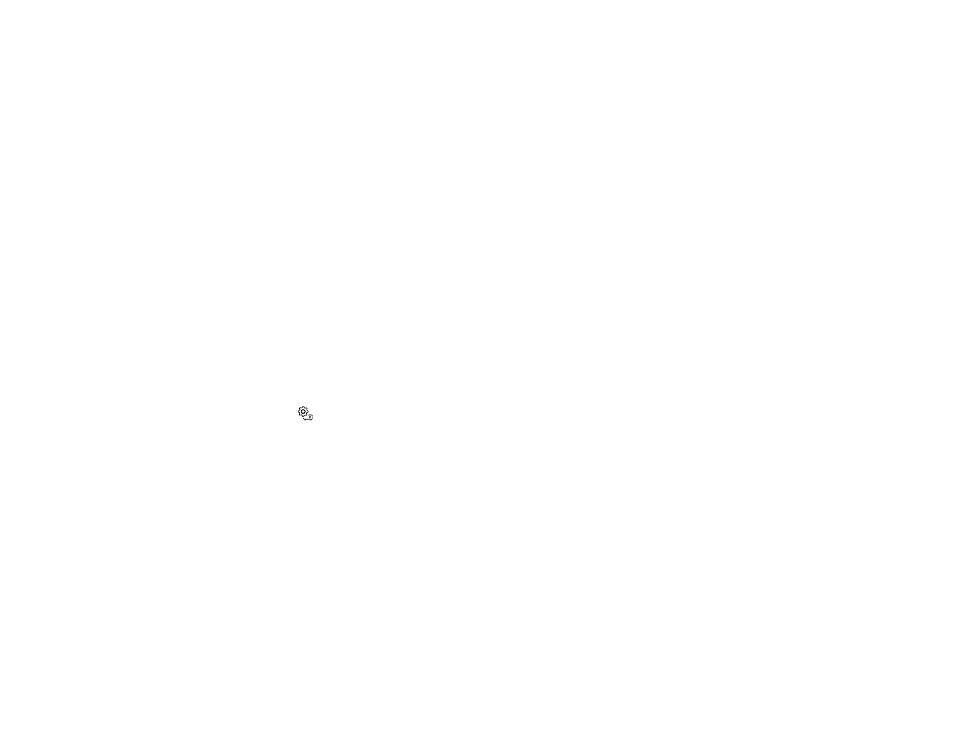
59
Projection Modes
Depending on how you positioned the projector, you may need to change the projection mode so your
images project correctly.
•
Front
(default setting) lets you project from a table in front of the screen.
•
Front/Upside Down
flips the image over top-to-bottom to project upside-down from a wall or ceiling
mount.
•
Rear
flips the image horizontally to project from behind a translucent screen.
•
Rear/Upside Down
flips the image over top-to-bottom and horizontally to project from the wall or
ceiling and behind a translucent screen.
You can change the projection mode using the remote control or by changing the
Projection
setting in
the
Settings
menu.
Changing the Projection Mode Using the Menus
Parent topic:
Using Basic Projector Features
Changing the Projection Mode Using the Menus
You can change the projection mode to flip the image over top-to-bottom and/or left-to-right using the
projector menus.
1.
Turn on the projector and display an image.
2.
Press the
settings button on the remote control.