Solutions to sound problems – Epson EpiqVision Ultra LS800 4000-Lumen Pixel-Shift 4K UHD Ultra-Short Throw Laser 3LCD Smart Home Theater Projector (Black) User Manual
Page 120
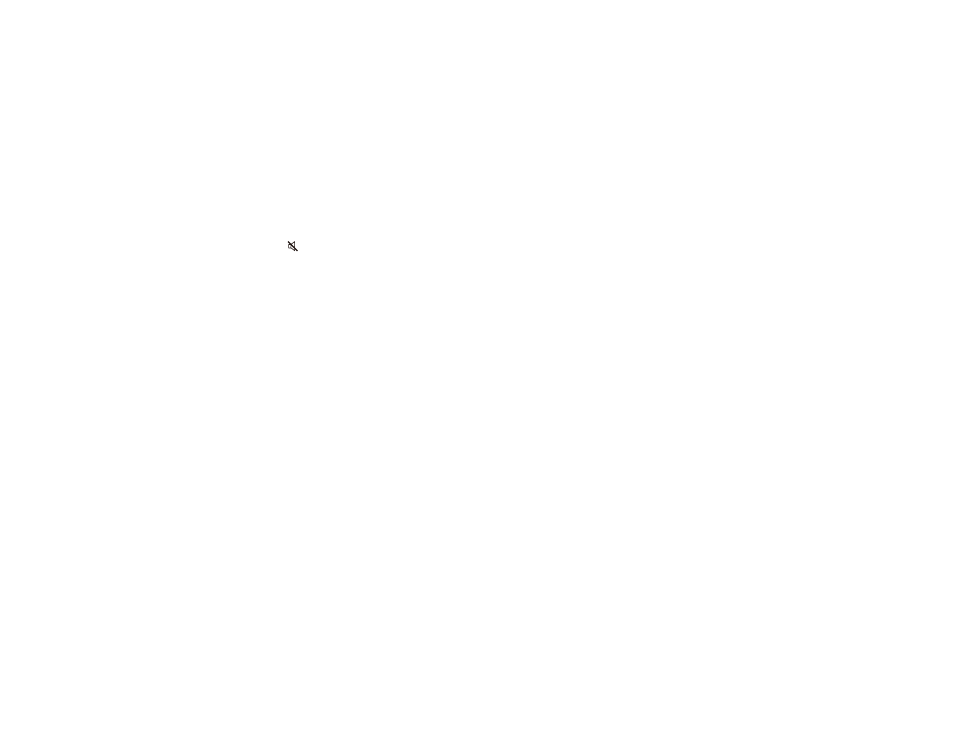
120
• Try turning on the
Adaptive Light Output
setting in the Picture menu.
• Position the projector close enough to the screen.
Parent topic:
Solving Image or Sound Problems
Related references
Image Quality Settings - Picture Menu
Solutions to Sound Problems
If there is no sound when you expect it or the volume is too low or high, try the following solutions:
• Adjust the projector's volume settings.
• Press the
mute button on the remote control to resume audio if it was temporarily muted.
• Check your computer or video source to make sure the volume is turned up and the audio output is set
for the correct source.
• Check the cable connection between the projector and your video source.
• If you do not hear sound from an HDMI source, set the connected device to PCM output.
• If you want to output audio from the projector's speakers, check that the
Sound Output
setting is
correct in the Sound menu.
• If you want to output audio to an external audio device using an HDMI cable, try the following
solutions:
• Make sure the HDMI cable is connected to the projector's
HDMI2 (ARC)
port
• Make sure the sound is output from the projector's speakers or
Optical Out
port
• Enable
HDMI CEC
in the Settings menu
• Enable
HDMI2 ARC
in the Settings menu
• Set
Other Than HDMI3 (Game)
to
ARC/Optical (PCM)
in the Sound menu.
• Make sure the HDMI cable is compliant with HDMI ARC
Note:
When outputting audio to an external audio device that does not support HDMI ARC using an
HDMI cable, disable
HDMI CEC
in the Settings menu.
• If you want to output audio to an external audio device using an optical digital audio cable, check that
the
Sound Output
setting is correct in the Sound menu.
Parent topic: