Using the home screen – Epson EpiqVision Ultra LS800 4000-Lumen Pixel-Shift 4K UHD Ultra-Short Throw Laser 3LCD Smart Home Theater Projector (Black) User Manual
Page 48
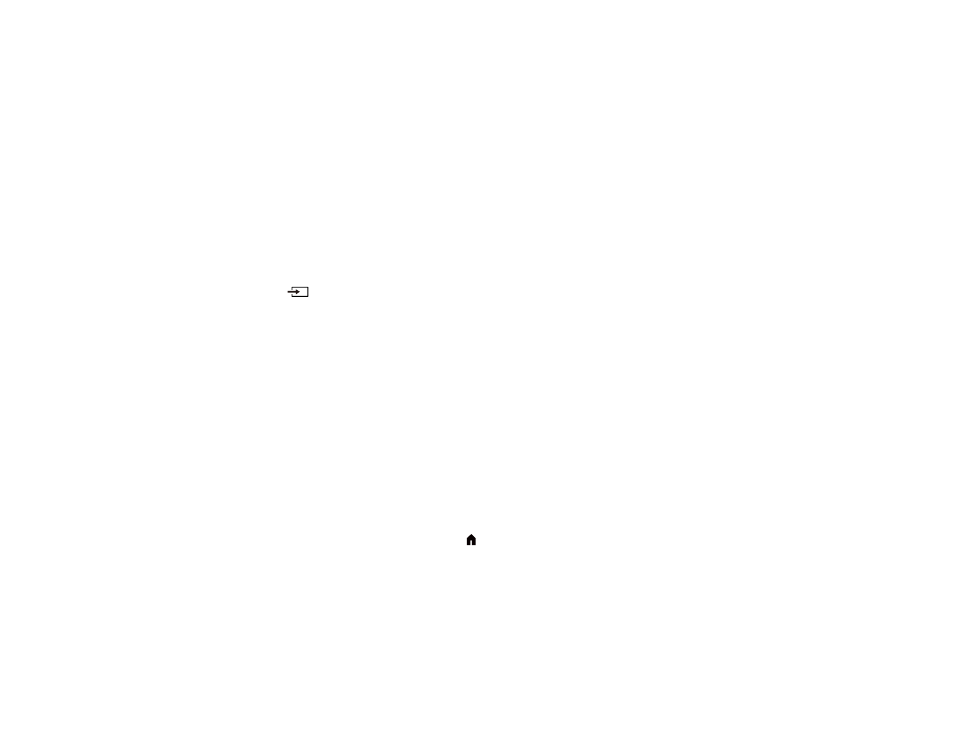
48
Note:
If this is the first time you are turning on the projector, you need to pair the remote control and
complete initial setup. Follow any on-screen instructions to complete the settings. Make sure to point
the front of the remote at the front of the projector when attempting to pair the remote.
6.
Turn on the connected video source.
7.
Carefully replace the projector's side cover.
Note:
The projector's side cover can be split into two parts to allow more space for connected
streaming devices and cables. See the link below.
If you do not see a projected image right away, try the following:
• Turn on the connected computer or video device.
• Insert a DVD or other video media and press the play button, if necessary.
• Press the
Source Search button on the remote control and select the desired input.
• Change the screen output from the computer when using a laptop.
Parent topic:
Using Basic Projector Features
Related references
Projector Light Status
Projector Feature Settings - Settings Menu
Related tasks
Attaching and Removing the Side Cover
Using the Home Screen
You can easily access online content, applications, and projector settings from the Android TV home
screen.
1.
To display the Home screen, press the
home button on the remote control.