Changing the sound mode – Epson EpiqVision Ultra LS800 4000-Lumen Pixel-Shift 4K UHD Ultra-Short Throw Laser 3LCD Smart Home Theater Projector (Black) User Manual
Page 71
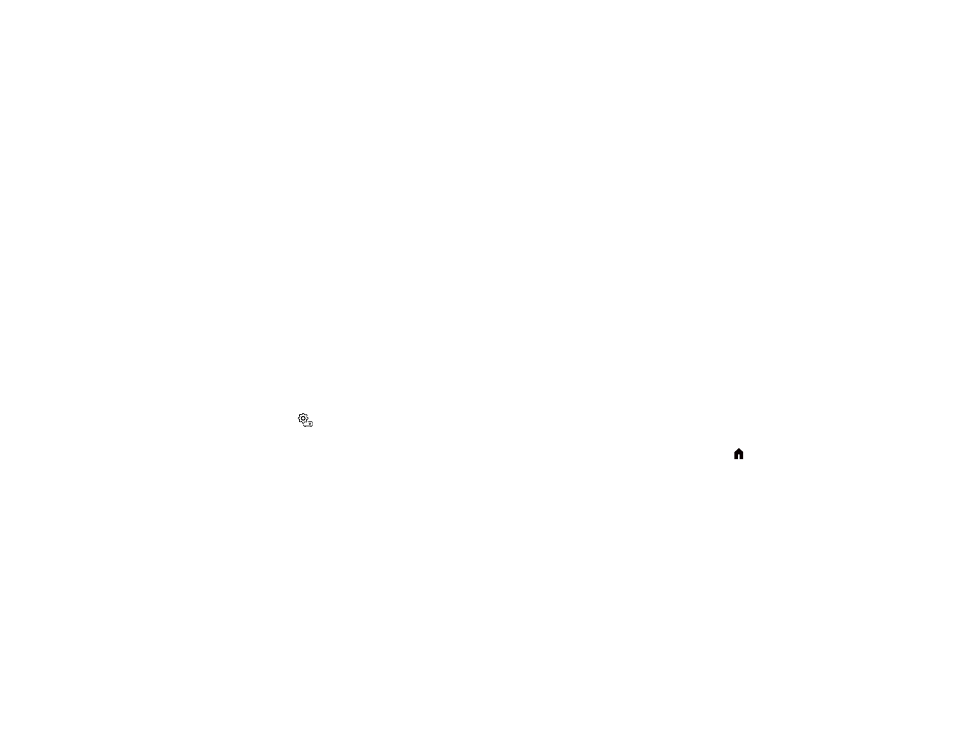
71
Warning:
Do not start playback at a high volume. Sudden loud noises may cause hearing loss. Always
lower the volume before turning off the projector. Gradually increase the volume after turning the
projector on.
Note:
For HDMI Link, you must use an HDMI cable that supports the CEC standard and the connected
device must also be configured. Some connected devices or functions of those devices may not operate
properly even though they meet the HDMI CEC standard. See the documentation supplied with the
device for more information.
1.
Turn on the projector and start a presentation that includes audio.
2.
To lower or raise the volume, press the volume buttons on the projector's remote control.
3.
To lower or raise the volume, press the volume buttons on the projector's remote control.
Parent topic:
Using Basic Projector Features
Related tasks
Operating Connected Devices Using the HDMI Link Features
Changing the Sound Mode
You can change the projector's sound mode to provide optimal sound for a variety of image types. These
settings are only available for sound that is output from the projector's speakers.
1.
Turn on the projector and start a video.
2.
Press the
settings button on the remote control.
Note:
This button is not available when the input source is HDMI3 (Game). Press the
home button
on the remote control to return to the Android TV home screen first, and then perform the procedure.