Connecting to an hdmi video source – Epson EpiqVision Ultra LS800 4000-Lumen Pixel-Shift 4K UHD Ultra-Short Throw Laser 3LCD Smart Home Theater Projector (Black) User Manual
Page 31
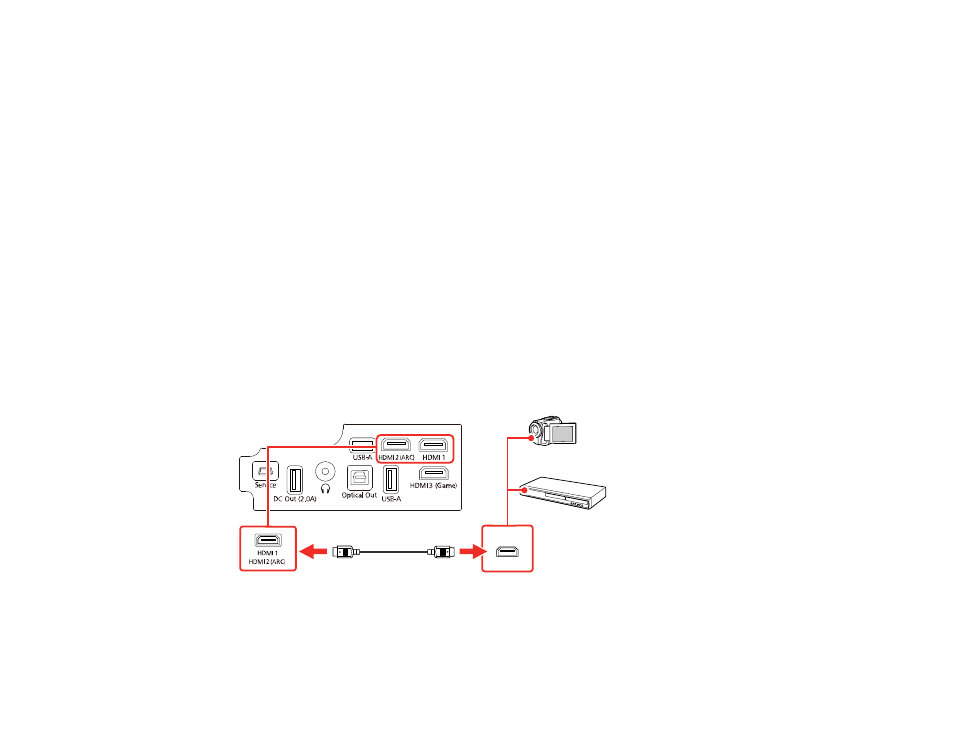
31
Related references
Additional Components
Projector Feature Settings - Settings Menu
Connecting to an HDMI Video Source
If your video source has an HDMI port, you can connect it to the projector using an optional HDMI cable.
Caution:
Do not turn on the video source before connecting it to the projector. Doing so could damage
the projector.
Note:
If the port on your device has an unusual shape, use the cable supplied with the device or an
optional cable to connect to the projector. Some video equipment is capable of outputting different types
of signals. See your video equipment manual to confirm what types of signals can be output.
1.
Remove the projector's side cover, if necessary.
2.
Connect the HDMI cable to your video source's HDMI output port.
Note:
To display signals in the 18 Gbps transmission band, such as from a 4K 60 fps source, use a
cable rated for HDMI 2.0 or higher or you may have trouble displaying an image.
3.
Connect the other end to one of the HDMI ports on the projector.