Uniview IPC675LFW-AX4DUPKC-VG 5MP Outdoor Mini PTZ Active Deterrence Network Camera with Night Vision User Manual
Page 90
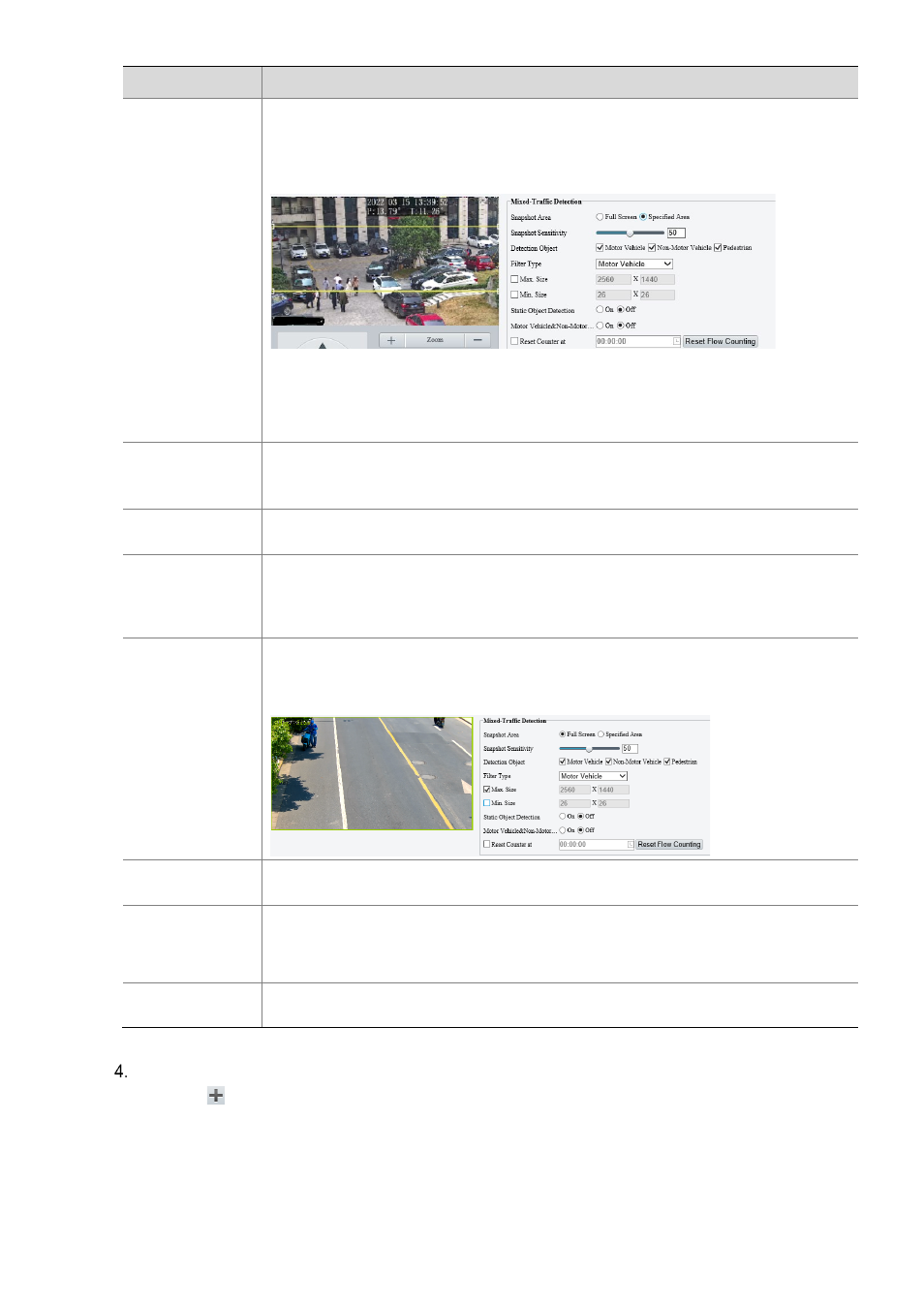
85
Item
Description
Snapshot Area
Select the snapshot area.
Full Screen: The camera detects and captures objects in the live video.
Specified Area: The camera only detects and captures objects in a specified area of live
video.
Select
Specified Area
and a detection box appears in the left preview window.
Adjust the position and size of the area or draw an area as needed.
̶
Adjust the position and size of the area. Point to the area and drag it to the desired
position. Drag the corners of the area to resize it.
̶
Draw an area. Click in the preview window to draw a polygonal area with up to 6
sides.Select the area you want to monitor.
Snapshot
Sensitivity
Set the detection sensitivity.
The higher the sensitivity, the more likely objects will be detected, and the more likely false
alarms will occur.
Detection Object
Select the object to be detected, including
Motor Vehicle
,
Non-Motor Vehicle
, and
Pedestrian
.
Filter Type
After you select a detection object, you can set a filter rule for it.
For example, if you have selected
Motor Vehicle
as a detection object, select
Motor Vehicle
from the
Filter Type
drop-down list and set the
Max. Size
or
Min. Size
for it, then motor
vehicles larger than the Max. Size or smaller than the Min. Size will not be detected.
Max. Size/Min.
Size
When enabled, a box appears on the image, you can point to a handle of the box and drag to
resize it. The camera filters objects larger than the Max. Size or smaller than the Min. Size.
The width and height of the maximum filter area must be greater than that of the minimum
filter area.
Static Object
Detection
Select whether to detect static objects.
Motor
Vehicle&Non-Motor
Vehicle&Pedestrian
Count
Select whether to count motor vehicles, non-motor vehicles and pedestrians.
Reset Counter at
You can set a time for the camera to clear the traffic statistics or click
Reset Flow Counting
to clear immediately.
Mask undesired areas.
(1) Click to add a masked area. The masked area is a hexagon by default. Up to 4 masked areas
are allowed.