Upgrading outdated ip cores – Altera POS-PHY Level 4 IP Core User Manual
Page 13
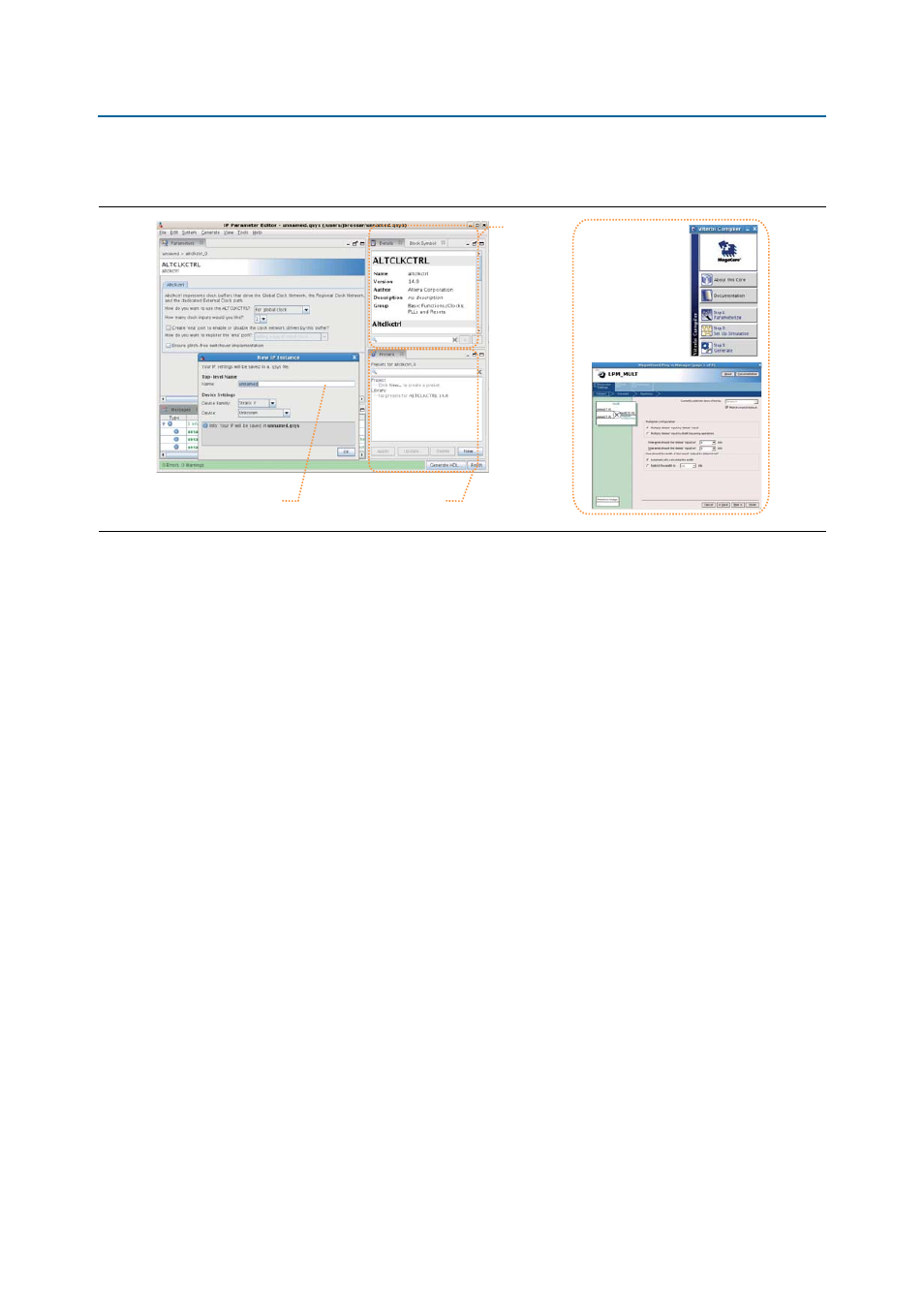
Chapter 2: Getting Started
2–3
Upgrading Outdated IP Cores
December 2014
Altera Corporation
POS-PHY Level 4 IP Core User Guide
■
Generate testbench systems or example designs (where provided).
Upgrading Outdated IP Cores
IP cores generated with a previous version of the Quartus II software may require
upgrade before use in the current version of the Quartus II software. Click Project >
Upgrade IP Components
to identify and upgrade outdated IP cores.
The Upgrade IP Components dialog box provides instructions when IP upgrade is
required, optional, or unsupported for specific IP cores in your design. Most Altera IP
cores support one-click, automatic simultaneous upgrade. You can individually
migrate IP cores unsupported by auto-upgrade.
The Upgrade IP Components dialog box also reports legacy Altera IP cores that
support compilation-only (without modification), as well as IP cores that do not
support migration. Replace unsupported IP cores in your project with an equivalent
Altera IP core or design logic.Upgrading IP cores changes your original design files.
Before you begin
■
Migrate your Quartus II project containing outdated IP cores to the latest version
of the Quartus II software. In a previous version of the Quartus II software, click
Project > Archive Project
to save the project. This archive preserves your original
design source and project files after migration. le paths in the archive must be
relative to the project directory. File paths in the archive must reference the IP
variation .v or .vhd file or .qsys file, not the .qip file.
■
Restore the project in the latest version of the Quartus II software. Click Project >
Restore Archived Project
. Click Ok if prompted to change to a supported device
or overwrite the project database.
To upgrade outdated IP cores, follow these steps:
1. In the latest version of the Quartus II software, open the Quartus II project
containing an outdated IP core variation.
Figure 2–3. IP Parameter Editors
View IP port
and parameter
details
Apply preset parameters for
specific applications
Specify your IP variation name
and target device
Legacy parameter
editors