Specify parameters – Altera POS-PHY Level 4 IP Core User Manual
Page 15
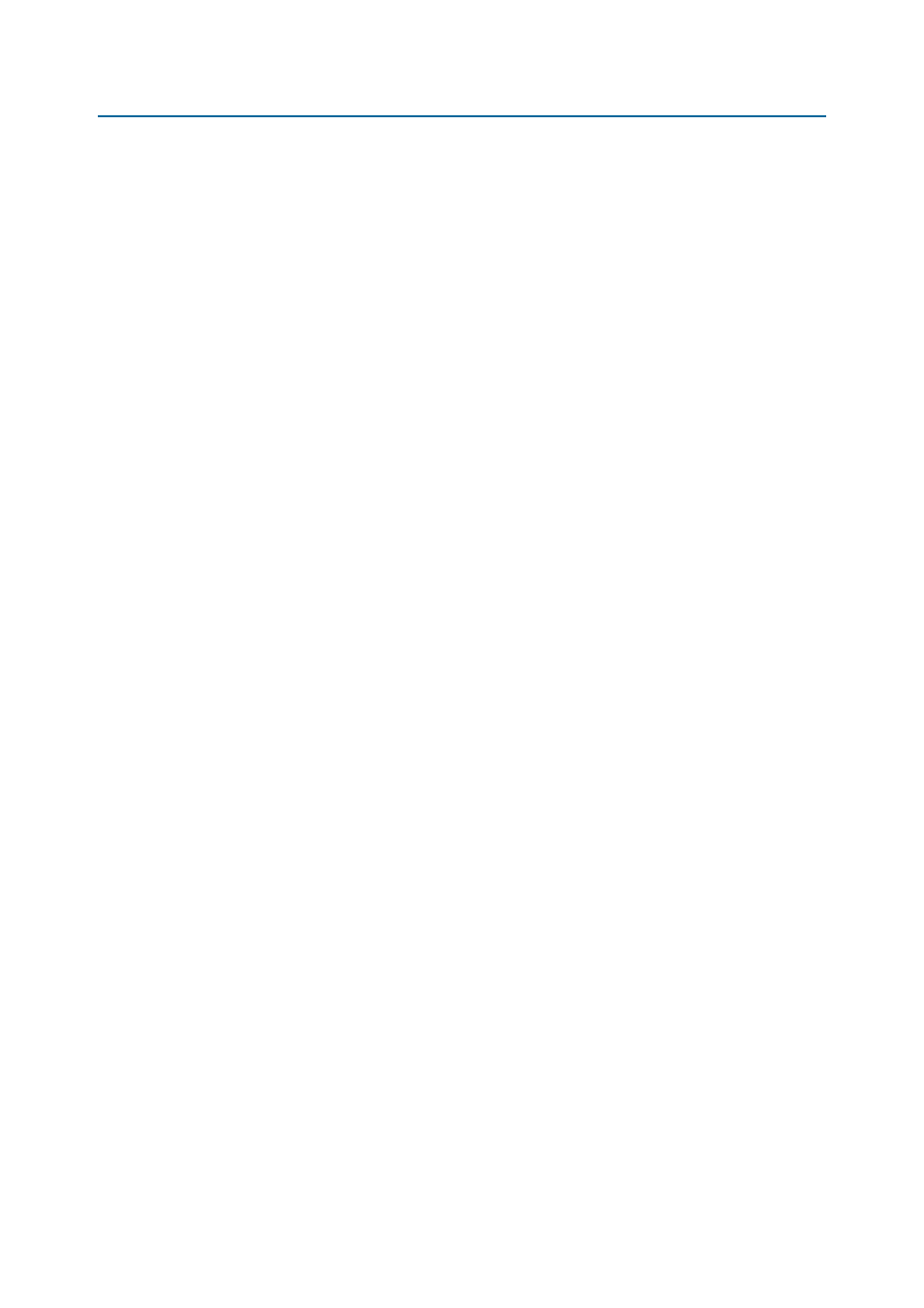
Chapter 2: Getting Started
2–5
Specify Parameters
December 2014
Altera Corporation
POS-PHY Level 4 IP Core User Guide
Specify Parameters
To specify the parameters, follow these steps:
1. In the Quartus II software, create a new Quartus II project with the New Project
Wizard
.
2. In the IP Catalog (Tools > IP Catalog), locate and double-click the POSPHY4 IP
core. The parameter editor appears.
3. Click Step 1: Parameterize.
4. Determine your design’s constraints and performance requirements and then
parameterize the POS-PHY Level 4 IP core in the parameter editor.
1
Not all parameters are supported by, or are relevant for, every IP core variation.
5. Click Step 2: Set Up Simulation.
An IP functional simulation model is a cycle-accurate VHDL or Verilog HDL
model produced by the Quartus II software.
c
You may only use these simulation model output files for simulation purposes and
expressly not for synthesis or any other purposes. Using these models for synthesis
creates a nonfunctional design.
6. Turn on Generate Simulation Model.
7. Choose the language in the Language list.
8. Some third-party synthesis tools can use a netlist that contains only the structure
of the IP core, but not detailed logic, to optimize performance of the design that
contains the IP core. If your synthesis tool supports this feature, turn on Generate
netlist
.
9. Click OK.
10. Click Step 3: Generate in IP Toolbench.
Table 2–1
describes the generated files and other files that may be in your project
directory. The names and types of files specified in the IP Toolbench report vary
based on whether you created your design with VHDL or Verilog HDL
1
If you want to change your project from a receiver to a transmitter, delete all
the HDL files before you regenerate the IP core.