5 spraying a field, Mark a – ARAG Bravo 400S Crop sprayer User Manual
Page 59
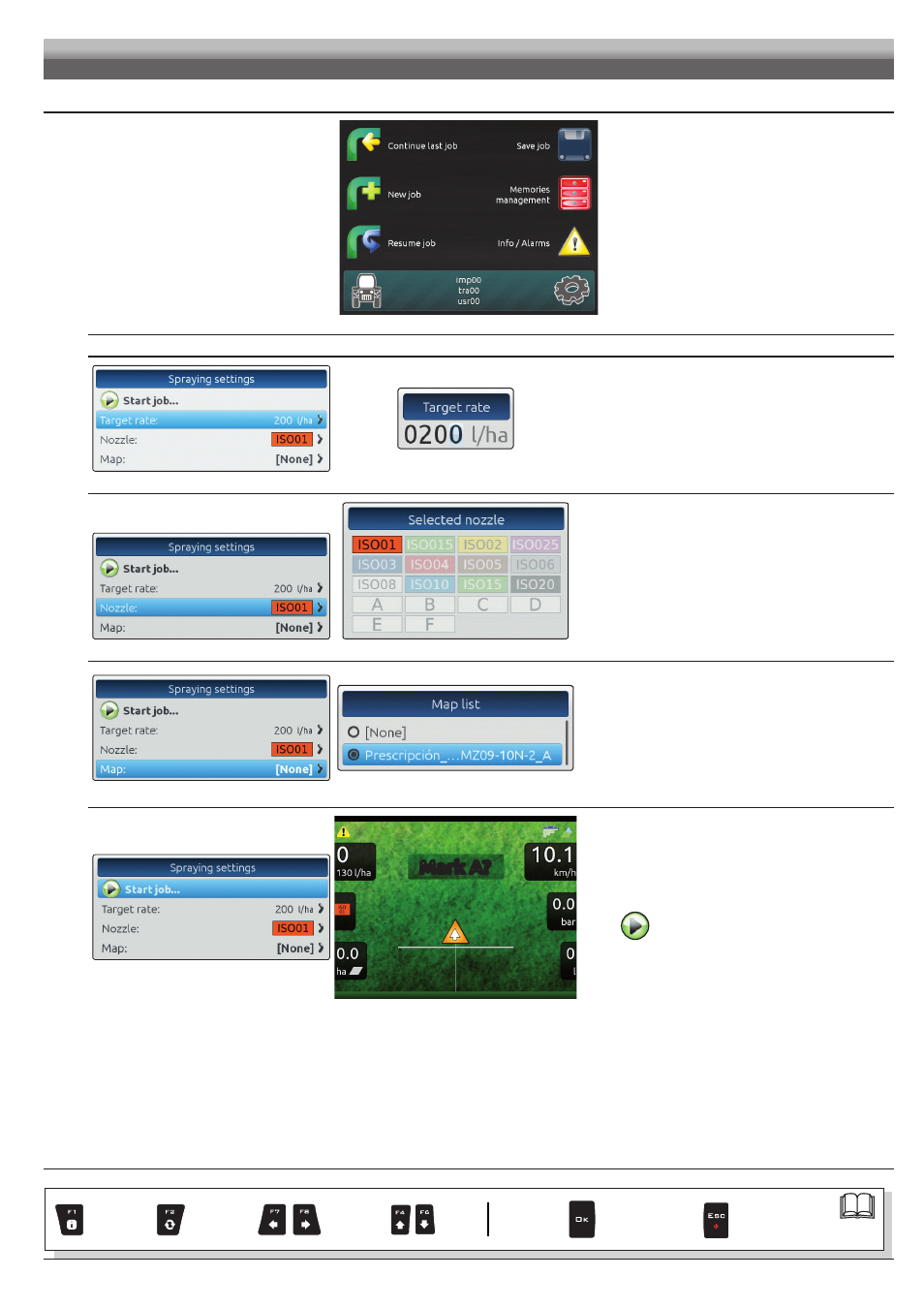
59
11.5
Spraying a field
Let us assume we want to spray a field
along parallel lines, but only once the
edges of the field have been sprayed.
Fig. 203
• Go the beginning of the field to be sprayed.
• Switch Bravo 400S on (par 7.2).
After self-diagnostics, Bravo 400S displays the
"HOME" screen (Fig. 203).
• Begin a new job, using the function
• Enter spraying settings.
SPRAYING SETTINGS
Fig. 204
Fig. 205
Target rate
- Set the spray rate value for the treatment (Fig. 205).
Press
OK
to confirm the value.
Fig. 206
Fig. 207
Selected nozzle
- Select the nozzle among the ones on the list (Fig. 207).
With this data indicate which nozzles are installed on the boom
spraying points.
- Press
OK
to confirm.
Fig. 208
Fig. 209
Map
If there is at least one map (on the internal memory), you can
select a prescription map for the spraying.
According to the position detected by the GPS receiver,
Bravo 400S will use the appropriate spray rate for the area that is
being sprayed (par. 12.3 Importing and using a prescription map).
- Select a map from the list (Fig. 209).
- Press
OK
to confirm.
Fig. 210
Mark A?
Fig. 211
Start job
- Select
and press
OK
to switch to guidance.
USE
CONTINUES
Par.
Exits the function
or data change
Confirm access
or data change
Scroll
(LEFT /
RIGHT)
Delete
selected
character
Increase /
Decrease
of data
Scroll
(UP /
DOWN)
Enter
selected
character