3 f3 point marking, 1 f1 pausa, 2 f3/f5/f7 generic point marking – ARAG Bravo 400S Crop sprayer User Manual
Page 93: Point marking, Pausa, F3/f5/f7, Generic point marking
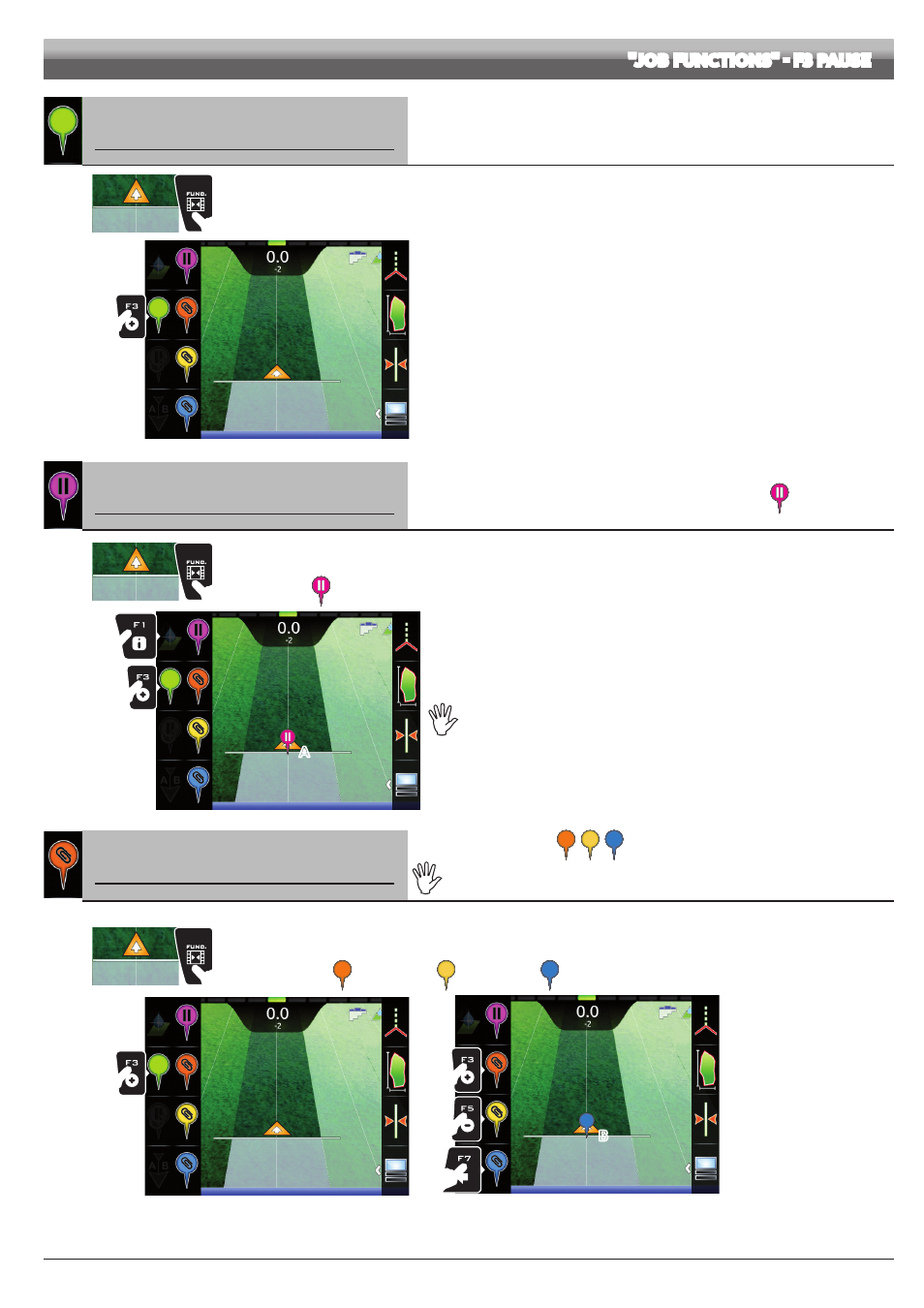
93
"JOB FUNCTIONS" - F3 PAUSE
15.3
F3
Point marking
Includes the available options for the points of interest marking.
1
2
Fig. 323
1 In the guidance screen, press
FUNC
.
2 Press
F3
. A list of point marking options will appear (Fig. 323).
Pressing each key will enable the corresponding function.
15.3.1
F1
Pausa
Saves job breaking point, which will be shown on the display with the symbol
.
1
2
3
A
Fig. 324
1 In the guidance screen, press
FUNC
.
2 Press
F3
to view the available options.
3 Press
F1
when you are in the position you wish to save (
A
in Fig. 324):
The symbol
will be placed exactly on that point.
Bravo 400S can save ONLY ONE BREAKING POINT:
every time you save a point, the previous one will be deleted.
15.3.2
F3/F5/F7
Generic point marking
Save generic points of interest
,
,
.
The generic points of interest can be saved with this procedure or from the field
overview (par. 14.7). More points can be marked.
1
2
Fig. 325
1 In the guidance screen, press
FUNC
.
2 Press
F3
to view the available options.
3 Press
F3
once again (or
F5
or
F7
) to save the point of interest (
B
the symbol corresponding to the pressed key will be placed exactly on that point:
F3
for the point
;
F5
for the point
;
F7
for the point
.
3c
3b
3a
B
Fig. 326