Monitor setup, Show camera title, Title position – ARM Electronics XR&HD480 OSD User Manual
Page 42
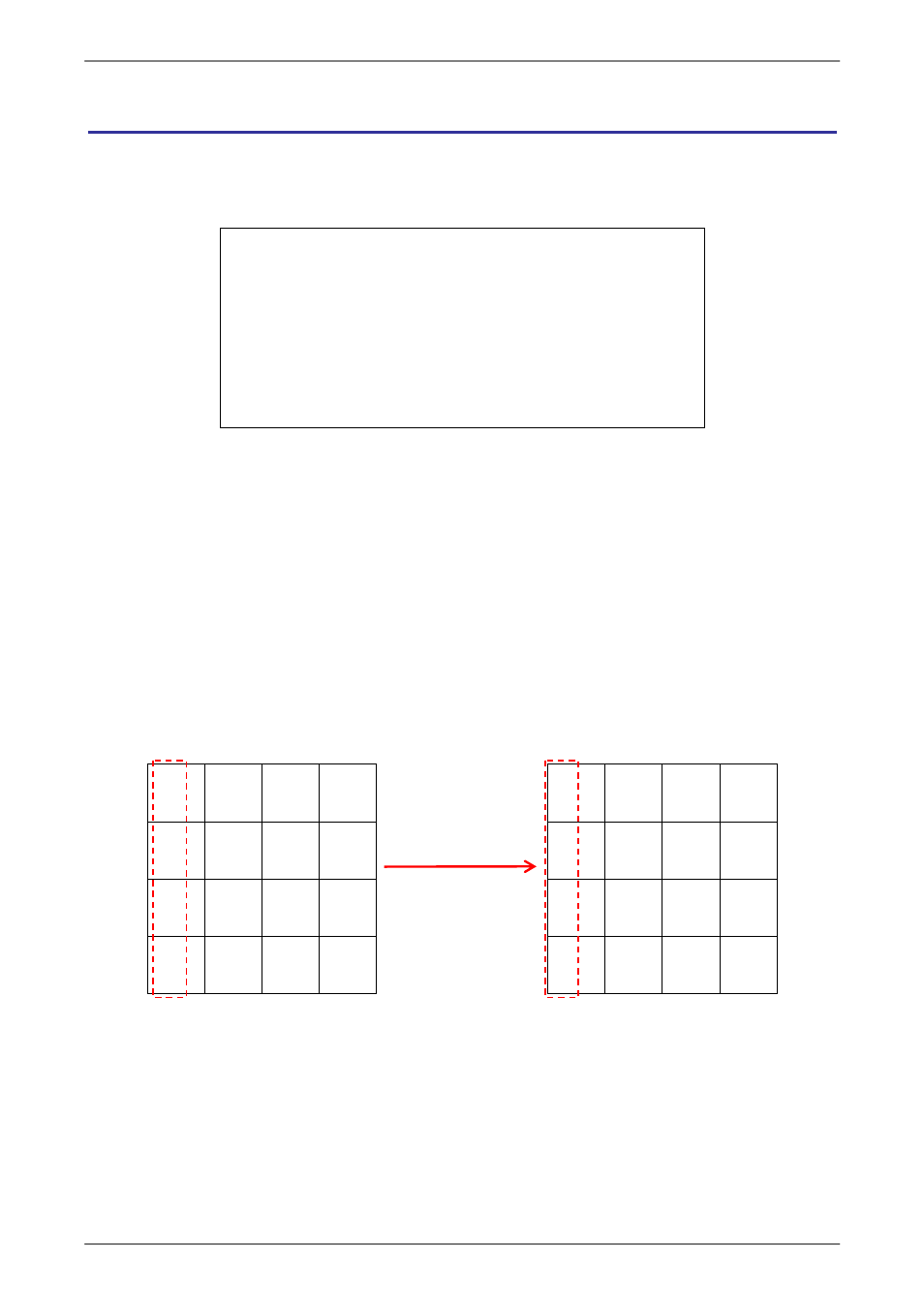
User’s Manual
41
Monitor Setup
The DVR supports dual main monitor output. To configure the monitor settings, select
<Monitor Setup> from the Main menu and press ENTER. The following menu is displayed.
Monitor Setup
Show Camera Title
Title Position
Main Monitor Output Select
Simultaneous Output
Monitor Brightness
Monitor Contrast
Monitor Chrominance
VGA Frequency
Show Color Bar
Yes
Fit VGA
AUTO
No
0
0
0
60Hz
< Show Camera Title >
This item allows users to choose whether to display the camera title on the screen or not.
The default is <YES>, which displays the camera titles with the video.
< Title Position>
This item allows the DVR to display the proper screen size on either a PC Monitor (VGA) or
a CRT CCTV Monitor (BNC). For instance, if users are using a CRT CCTV monitor, set this
item to <Fit BNC>; or set this item to <Fit VGA> for PC monitor.
CH1 CH2 CH3 CH4
CH1 CH2 CH3 CH4
CH5 CH6 CH7 CH8
CH5 CH6 CH7 CH8
CH9 CH10 CH11 CH12
CH9 CH10 CH11 CH12
CH13 CH14 CH15 CH16
After switching to
<Fit VGA> mode.
CH13 CH14 CH15 CH16
<Wrong Setting>
<Correct Setting>
PC Monitor is used in the example above. In the <Wrong Setting>, the Title Position is set
to <Fit BNC> instead of <Fit VGA>. Since it is not the right setting, the titles of CH1, CH5,
CH9, and CH13 are slightly shifted toward the center screen of each channel. After
switching to <Fit VGA>, the titles have been shifted back to the proper position as shown in
the <Correct Setting>.