Nas devices – ARM Electronics XR&HD480 OSD User Manual
Page 74
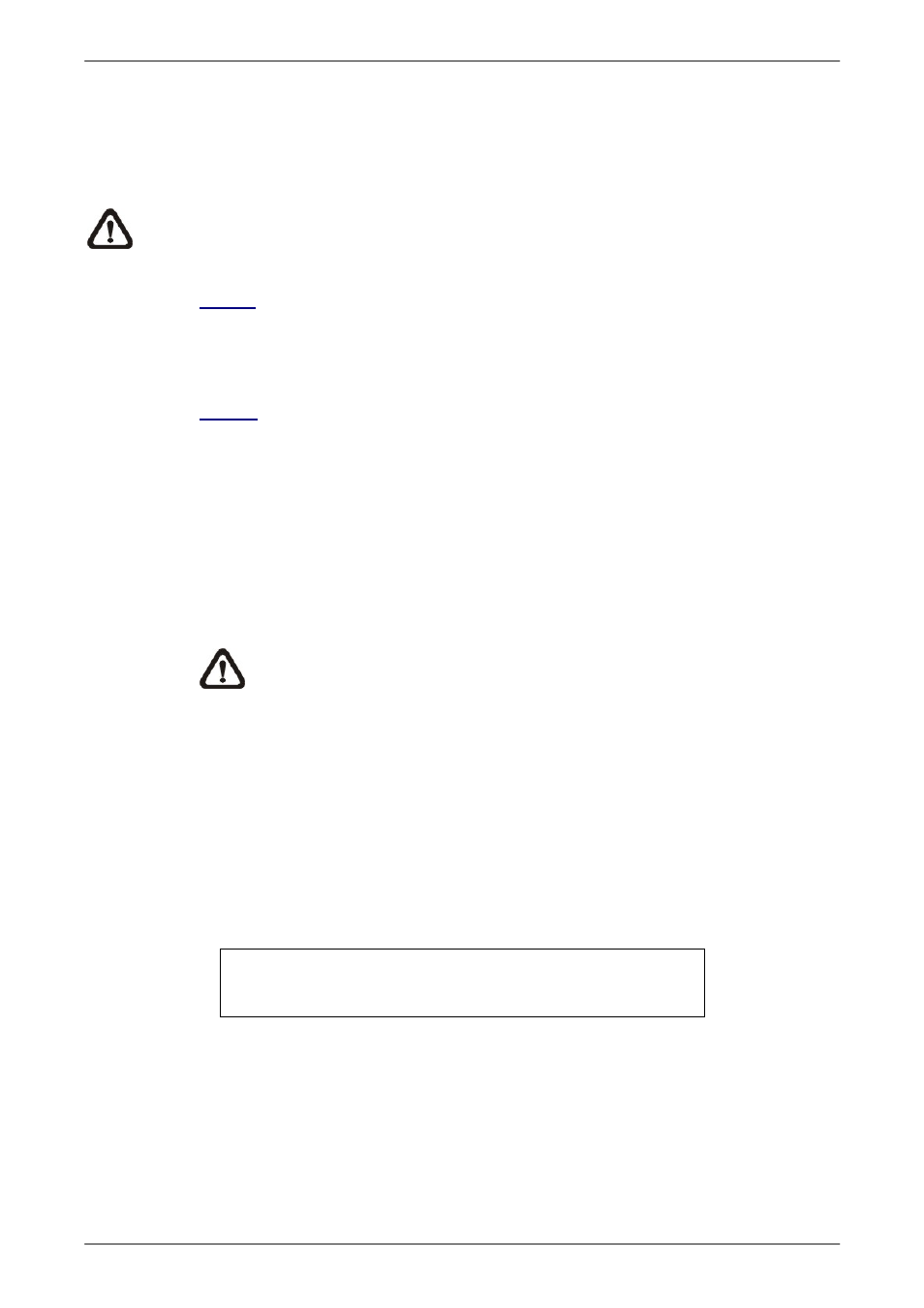
User’s Manual
73
<Device Name> and <Temp.> are read-only. For internal disks, the number in front of the
device name represents the SATA port that the HDD is connected to. If no storage device
can be found, the message “No Available Items!” will be displayed.
NOTE:
If the file system of the internal HDD is not compatible for the DVR, the
system will format the internal HDD with notification.
Active
The item indicates if the storage device is added to the database or not.
<Yes> means the device has been added into database.
Action
The item allows users to add the storage device to the database or remove
the device from the database.
The options are <None> (no action), <Add> (add the selected device to the
database), <Remove> (remove the selected device from the database),
<Repair> (repair the selected device), and <Format> (format the selected
device).
NOTE:
Before removing external devices from the unit, remember to
remove the devices from the database first.
< NAS Devices >
The DVR can connect Network Attached Storage (NAS) devices to expand the size of the
database. Before connecting the NAS device, the DVR has to be shut down. After the NAS
device is connected and the DVR is rebooted, access <Database Setup> Æ <NAS
Devices> and the menu will be displayed as below. The items <Active> and <Action> is the
same as in Internal / External Disks menu.
NAS Devices
Device Name
xxxxxxxxxxx
Active
Yes
Detail
Yes
Action
None