Monitor chrominance, Vga resolution, Vga frequency – ARM Electronics XR&HD480 OSD User Manual
Page 44: Show color bar
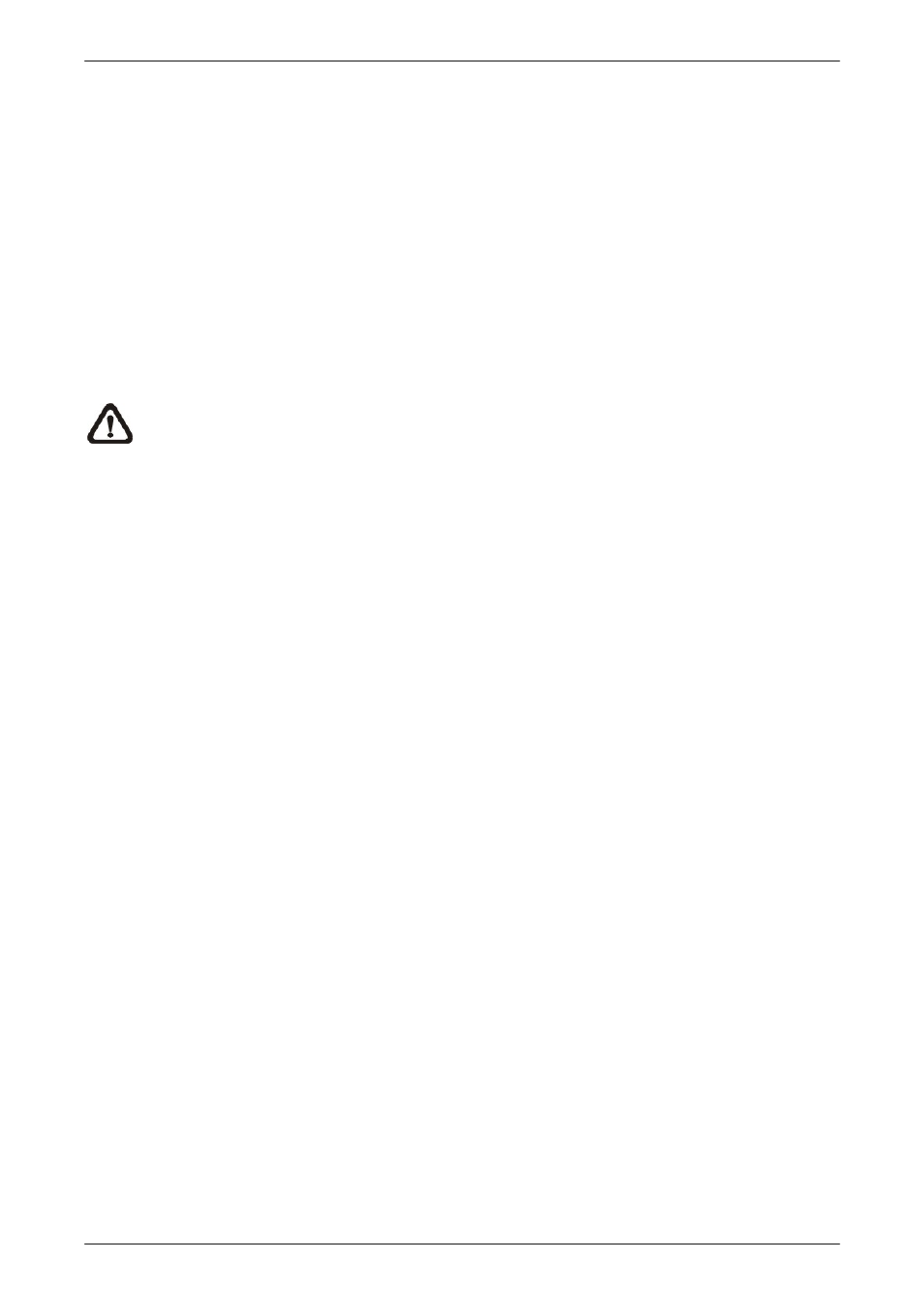
User’s Manual
43
< Monitor Chrominance >
Move the cursor to this item and press ENTER for adjusting the chrominance of the monitor.
Use UP / DOWN keys to adjust the numeric value. The range of chrominance values is
<-32> to <31>.
< VGA Resolution >
The item allows users to select appropriate VGA resolution for the VGA monitor connected
to the unit. The options are <800×600>, <1024×768>, <1280×1024>, and <720p>.
NOTE:
If the selected VGA resolution is too high for the monitor, an error message
will be shown on the screen. Connect the DVR via the remote monitoring software
through the internet and change the VGA resolution from the configuration menu
remotely.
< VGA Frequency >
Enter this item to select appropriate VGA frequency for the VGA main monitor connected to
the unit. The options are <60Hz> and <75Hz>.
< Show Color Bar >
Choose this item to display a color bar pattern on the screen. The color bar helps to adjust
the monitor hue, saturation, text color, and display options. Press ESC to exit the color bar
pattern display and return to the OSD setup menu.