Ip camera covert, Device search, Hostname/ip – ARM Electronics XR&HD480 OSD User Manual
Page 50: Model
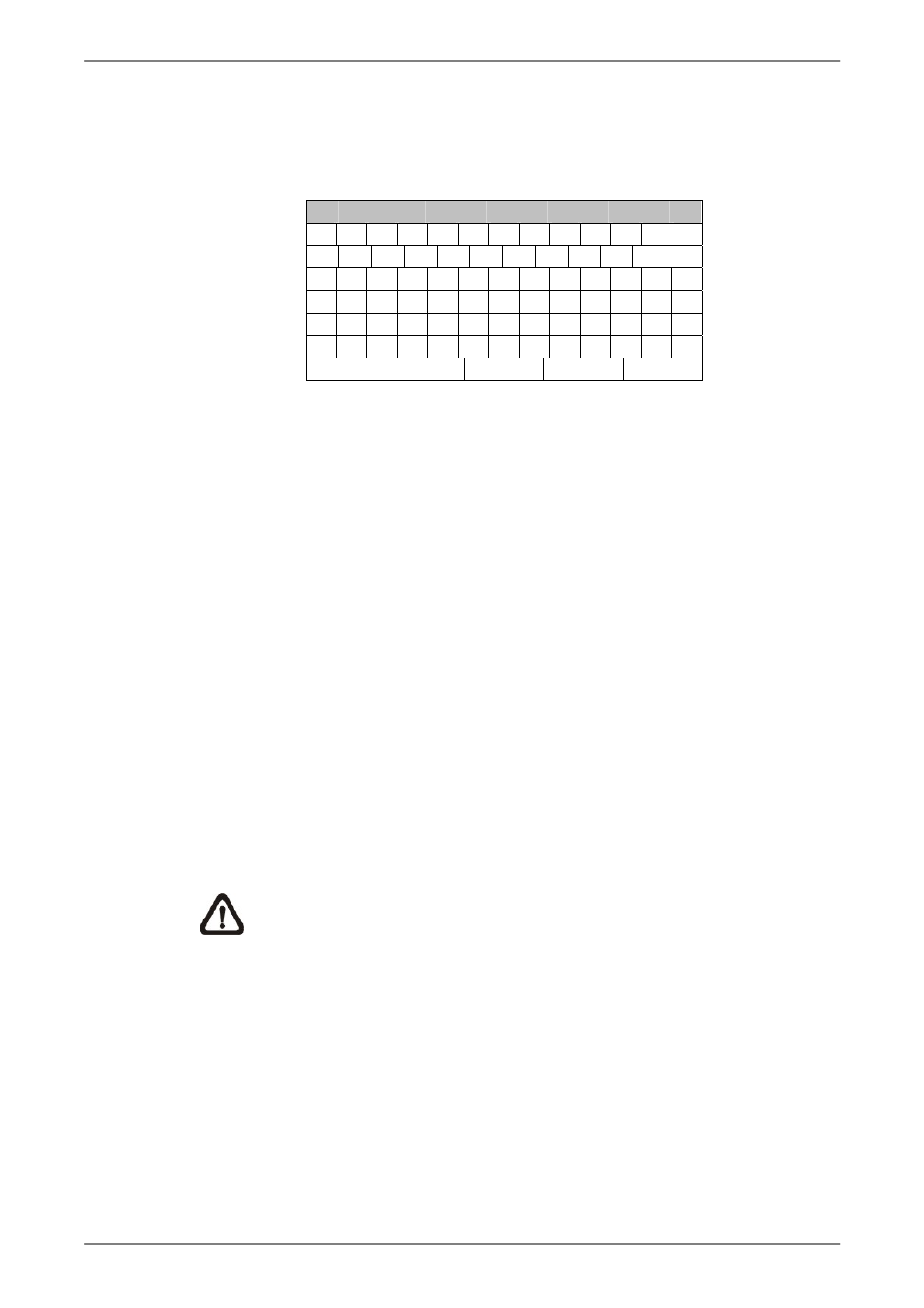
User’s Manual
49
Follow these steps to enter a new title for an IP camera.
• ENTER <IP Camera Title> and a virtual keyboard with alphanumeric
characters is displayed.
! @ #
*
-
_
+
=
,
.
/
Back
1
2
3
4
5
6
7
8
9
0
Del
A B C D E
F G H
I
J
K
L M
N O P Q R S
T
U V W X Y Z
a b c
d
e
f
g
h
i
j
k
l m
n o p
q
r
s
t
u
v
w
x
y z
<< >>
Space
Cancel
OK
• Use Direction keys to move the cursor through the lists of characters to
the one users need. Press ENTER to select a character. Continue until the
desired name is entered. Each title can contain up to 11 characters.
• After title entry is finished, move the cursor to <OK> and press ENTER;
otherwise, either press ESC, or move the cursor to <Cancel> and press
ENTER to abort.
IP Camera Covert
If users want to hide the display of image from the IP camera, select <On>.
Note that the display in the remote monitoring software will also be hidden.
Otherwise select <Off> and the live image will be shown on the monitor.
Device Search
Select this item and press ENTER to automatically search for IP cameras
installed in the same LAN network to the DVR. If the IP cameras are ONVIF
devices, “Brand Name/Onvif” will be shown under the “Brand” column.
NOTE:
If the model is selected as <ONVIF> in advance to starting
device search, the search result will only show ONVIF devices.
Hostname/IP
If the IP camera is not UPnP compatible, manually enter the hostname or IP
address of the IP camera (e.g. 192.168.1.123).
Model
Enter this item to choose the IP camera model. The DVR supports the
following IP camera models.